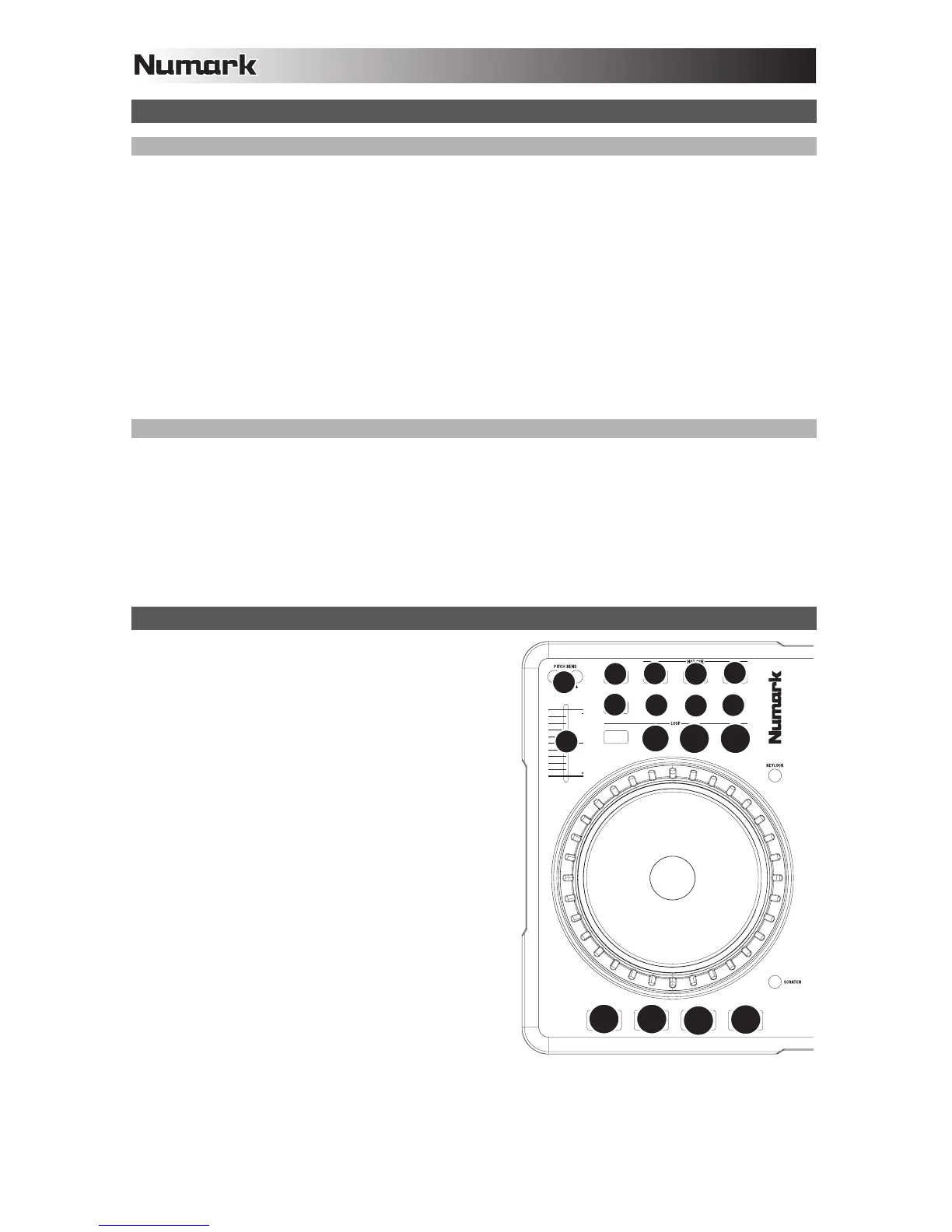6
MIXTRACK PRO AND SERATO DJ INTRO SETUP
WINDOWS
Before you can begin using MIXTRACK PRO with your computer, install the Serato DJ Intro software:
1. Insert the installation disc into your computer's CD-ROM drive. (Free updates to the Serato DJ Intro software are
available online at http://www.serato.com. We recommend checking the website for the latest update of Serato DJ
Intro before installing it on your computer.)
2. A pop-up screen should appear automatically. Click Run Installer to begin the installation process.
3. Follow the on-screen instructions to install the software.
To start using MIXTRACK PRO:
1. Connect MIXTRACK PRO to an available USB port on your computer. (If possible, use a USB port on the rear panel of
your computer.)
2. Open Serato DJ Intro by double-clicking the icon on your computer's Desktop (if you created a Desktop shortcut) or by
going to:
Windows XP: Start Menu Programs Serato DJ Intro
Windows Vista & Windows 7: Windows Menu All Programs Serato Serato DJ Serato DJ Intro
For more information on how to use Serato DJ Intro, see the manual on the CD.
MAC
1. Insert the disc into your computer's CD-ROM drive.
2. A pop-up screen should appear automatically. Double-click the .dmg file to begin the installation process.
3. Follow the on-screen instructions to install the software.
To start using MIXTRACK PRO:
1. Connect MIXTRACK PRO to an available USB port on your computer. (If possible, use a USB port on the rear panel of
your computer.)
2. Open Serato DJ Intro by going to Programs Serato DJ Intro.
For more information on how to use Serato DJ Intro, see the manual on the CD.
SERATO DJ INTRO MAP
Refer to this control map to see what software features can be
controlled by MIXTRACK PRO.
1. PITCH BEND
2. PITCH FADER
3. DELETE
4. HOT CUES
5. EFFECT ON / OFF
6. EFFECT SELECT
7. EFFECT PARAMETER
8. BEATS MULTIPLIER
9. LOOP IN
10. LOOP OUT
11. AUTOLOOP
12. PLAY / PAUSE
13. STUTTER
14. CUE
15. SYNC
12
13
1415
1
2
3
4 4
4
5
7
6
9
11
10
8
