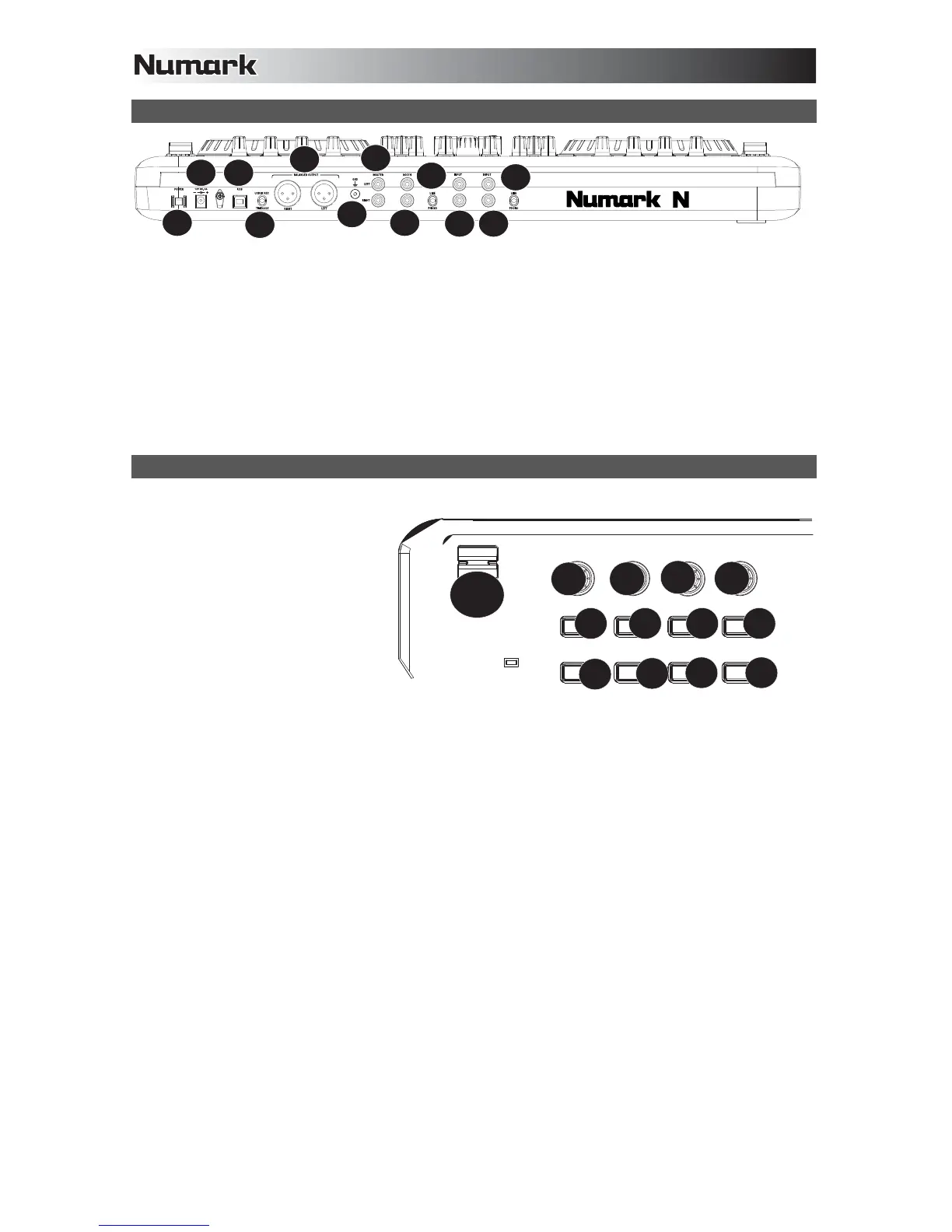6
REAR PANEL
1. POWER SWITCH – Turns the unit’s power on/off.
2. POWER INPUT – Connect the included power cable here to power the unit.
3. USB – This USB connection sends and receives control information to/from a connected computer.
4. USB IN REC/TIMECODE – Selects whether you are using the USB connection to input audio to the computer
or send a timecode signal through to control the software (unsupported in VirtualDJ LE).
5. XLR OUTPUT – Balanced stereo output.
6. GROUNDING LUG – Used to ground a turntable to the chasis.
7. MASTER OUTPUT – Outputs the signal to speakers sent by the computer, the RCA inputs or the microphone
inputs.
8. BOOTH OUTPUT – Secondary output used to go to a pair of speakers.
9. LINE/PHONO – Selects whether the corresponding input is set to line level or phono level.
10. INPUT 3 – RCA input for line level or phono level devices.
11. INPUT 4 – RCA input for line level or phono level devices.
TOP PANEL
1. PITCH FADER – Controls the track's
playback speed. An LED next to the
fader will light up when set at 0%.
2. FX PARAM/ FX SELECT – Turn
this knob to select the FX
parameter to use in the software.
Also hold the Shift button while
turning this knob to select the FX to
use in the software.
3. FX PARAM 2 – Turn this knob to
adjust the parameter of the effect,
which will be displayed in the
software.
4. SAMPLE VOLUME – Turn this knob to adjust the volume of a sample in the software. SAMPLE VOLUME 1
and 2 are on the DECK 1 side, and SAMPLES VOLUME for Samples 3 and 4 are on DECK 2 side.
5. SAMPLE VOLUME – Turn this knob toadjust the volume of a sample in the software. SAMPLE VOLUME 1 and
2 are on the DECK 1 side, and SAMPLES VOLUME for Samples 3 and 4 are on DECK 2 side.
6. EFFECT/ DELETE – Press this button to activate or deactivate the effect, which will be displayed in
the software. Hold Shift while pressing this button to enable Delete Cue Mode, so you can erase
assigned Cue Points.
7. EFFECT/ CUE 1 – Press this button to activate or deactivate the effect which will be displayed in the
software. Also hold Shift while pressing this button to assign a Cue Point or return the track to that
Cue Point.
8. SAMPLE 1/ CUE 2 – Press this button to activate or deactivate the sample which will be displayed in
the software. Also hold Shift while pressing this button to assign a Cue Point or return the track to
that Cue Point.
9. SAMPLE 2/ CUE 3 – Press this button to activate or deactivate the sample which will be displayed in
the software. Also hold Shift while pressing this button to assign a Cue Point or return the track to
that Cue Point.
10. LOOP IN/ 1-2 – Press this to set a "Loop In" point where your loop will begin. Also hold Shift while
pressing this button to halve the length of the loop.
11. LOOP OUT/ 2X – Press this to set a "Loop Out" point where your loop will end. Also hold Shift while
pressing this button to double the length of the loop.
12. RELOOP/ LEFT – Press this to jump to the start of the loop and enable it. If the Deck is already
looping when you press it, the Audio Pointer will jump to the start of the loop and continue. (If no loop
is set, nothing will happen.)
13. SMART/ RIGHT – Press this button to adjust the parameter of the effect, which will be displayed in
the software.
14. CUE-MIX-VOLUME – Adjusts the audio level of the Cue channel. Turn to mix between Cue and Program in the
Headphone channel. When all the way to the left, only channels routed to CUE will be heard. When set all the
way right, only the Program mix will be heard.
