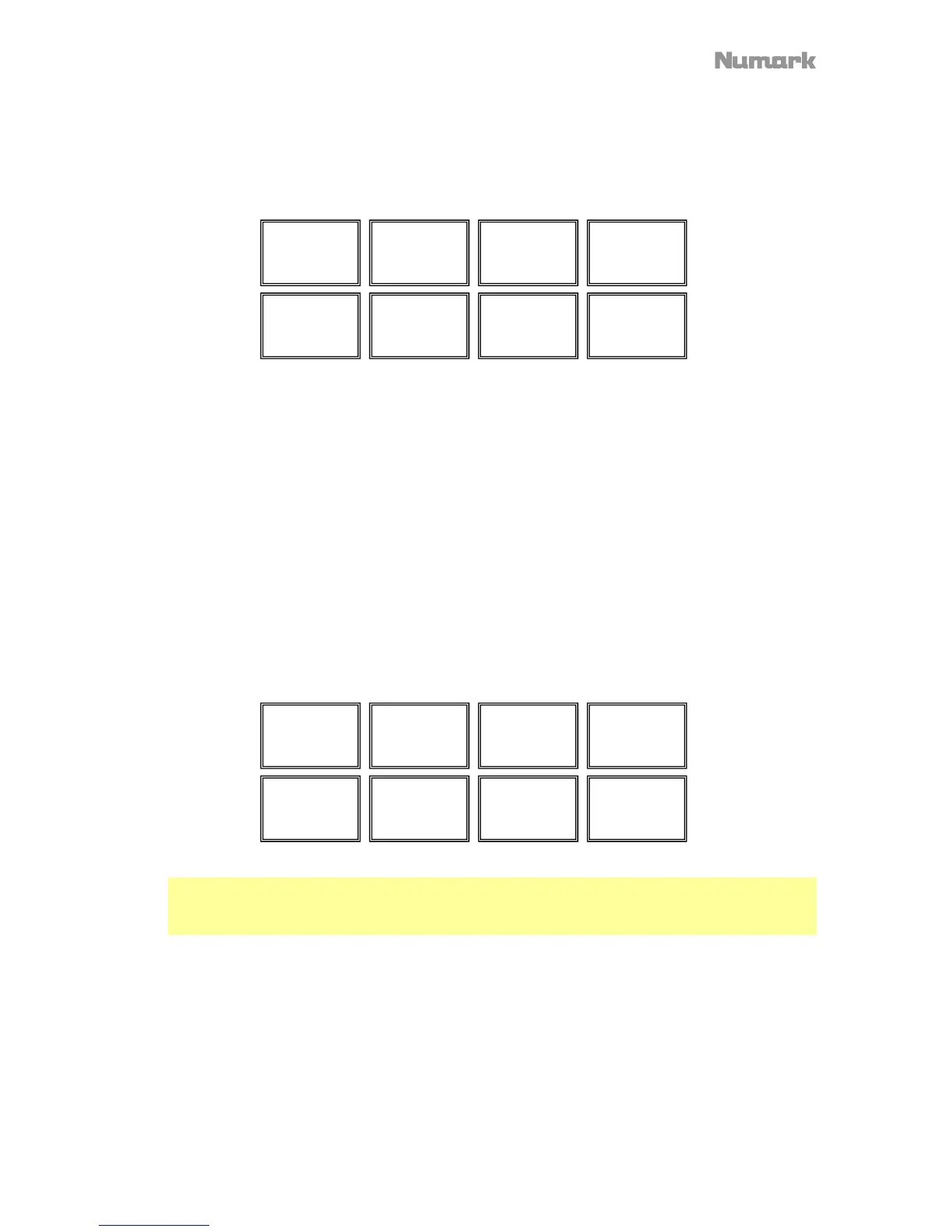7
Pad Mode Controls
27. Pads: These pads have different functions on each Deck depending on the current Pad
Mode. They are velocity-sensitive (in certain modes only), durable, and easy to play. In
this section, when referring to specific pads, it will refer to the numbers as shown here.
28. Parameter < / > : Use these buttons for various functions in each Pad Mode. Press and
hold Shift and use these buttons to access secondary parameters.
29. Cues: This Pad Mode button switches the pads between two modes: Hot Cue Mode and
Hot Cue Auto-Loop Mode. When the button is unlit, the first press will always select Hot
Cue Mode.
• Hot Cue Mode: Each pad assigns a Hot Cue Point or returns the track to that Hot
Cue Point. When a pad is unlit, you can assign a Hot Cue Point by pressing it at the
desired point in your track. Once it is assigned, the pad will light. Press and hold
Shift and then press a pad to delete its assigned Hot Cue Point.
• Hot Cue Auto-Loop Mode: Each pad assigns a Hot Cue Point or returns the track
to that Hot Cue Point, but in both cases, it also creates an Auto-Loop at that point.
The Auto-Loop's length is set in the software, but you can decrease or increase it
with the Parameter < or Parameter > button.
Important: If you have purchased the Serato Flip Expansion Pack, the Parameter < and
Parameter > buttons have additional functions in Hot Cue Mode and Hot Cue Auto-Loop
Mode that let you create and control Flips. See Flip Controls to learn more.
Hot Cue 1
Hot Cue 2
Hot Cue 3
Hot Cue 4
Hot Cue 5
Hot Cue 6
Hot Cue 7
Hot Cue 8
Pad 1
Pad 2
Pad 3
Pad 4
Pad 5
Pad 6
Pad 7
Pad 8