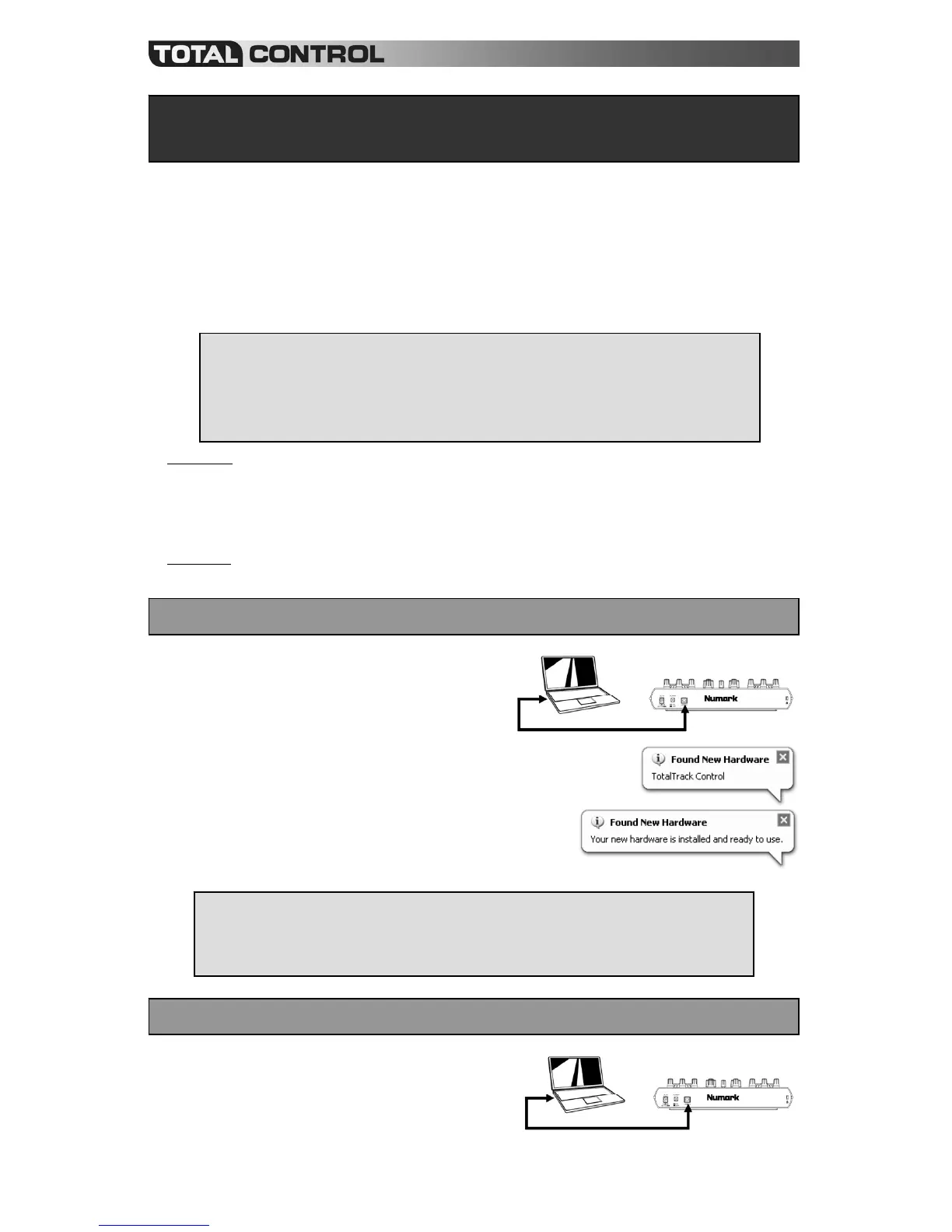4
This Quickstart Guide explains how to quickly setup and begin using the Numark Total Control
MIDI Controller. Please take a few minutes to go through this Quickstart and get familiar with the
setup procedure and basic controls.
We have designed Total Control as an essential tool for software-based DJs. Total Control is a
MIDI-compliant device and can be used with any software which supports the MIDI protocol. We
have included Traktor LE software for you to begin DJing immediately. We highly recommend
reading the Traktor LE Reference Manual, included on the installation discs, in order to take full
advantage of Total Control’s features. Happy DJing!
Please note: If you have installed Logitech Quickcam drivers, your computer will not be able to properly recognize
many MIDI devices, including the Total Control. To use the controller, you will need to uninstall the Logitech Quickcam
driver. The controller will then be able to function properly. To uninstall the driver, you need to right-click on My
Computer, then Properties -> Hardware -> Device Manager. This allows you to see all the devices installed on your
machine. Find the Logitech Quickcam device, right-click it and select “Uninstall”. This will uninstall the device and its
driver.
Please note: If you are using Total Control with a USB hub, we recommend that you either use a powered hub, or the
optional 6V 1A power adapter. This will ensure proper operation.
Total Control is a plug-and-play device, which means that the
first time you connect the controller to your computer all
necessary drivers will be installed automatically.
Please use the included USB cable to connect the Total Control
controller to an available USB port on your PC. If connecting
through a USB hub, however, we recommend that you either
use a powered hub, or the optional 6V 1A power adapter.
You will see a few pop-up windows, similar to the one on the right, displayed in the
bottom right corner of your screen.
Please allow Total Control to automatically initialize all the necessary drivers.
When the installation is complete, you will see “Your new hardware is
installed and ready to use” message, shown on the right. The installation is
now complete and the controller is ready to use.
Under Mac OS, Total Control is a plug-and-play device and will
be ready to use as soon as it is connected.
Please use the included USB cable to connect the Total Control
controller to an available USB port on your Mac.
::: Total Control Quickstart Guide :::
CONTROLLER SETUP - MAC
CONTROLLER SETUP - PC
IMPORTANT :::::
If using a desktop PC, you may need to connect the Total Control controller to one of the rear USB ports in
order for the controller to function properly. Often, the USB ports located on the front of the computer do not
provide enough bus power for some devices to function correctly. If you experience problems when
connectin
orts.
A NOTE ABOUT MIDI CONTROL :::::
The Total Control was designed as a MIDI-compliant device, allowing you to control any computer
application which supports the MIDI protocol. This means that you can not only use the Total Control with
the included software, but can also use the controller with a variety of other music and video applications as
well. In order to use the Total Control with your favorite software, you will have to enable the Total Control
as a MIDI input device in your software’s preferences. Please note that depending on your software, the
Total Control ma
