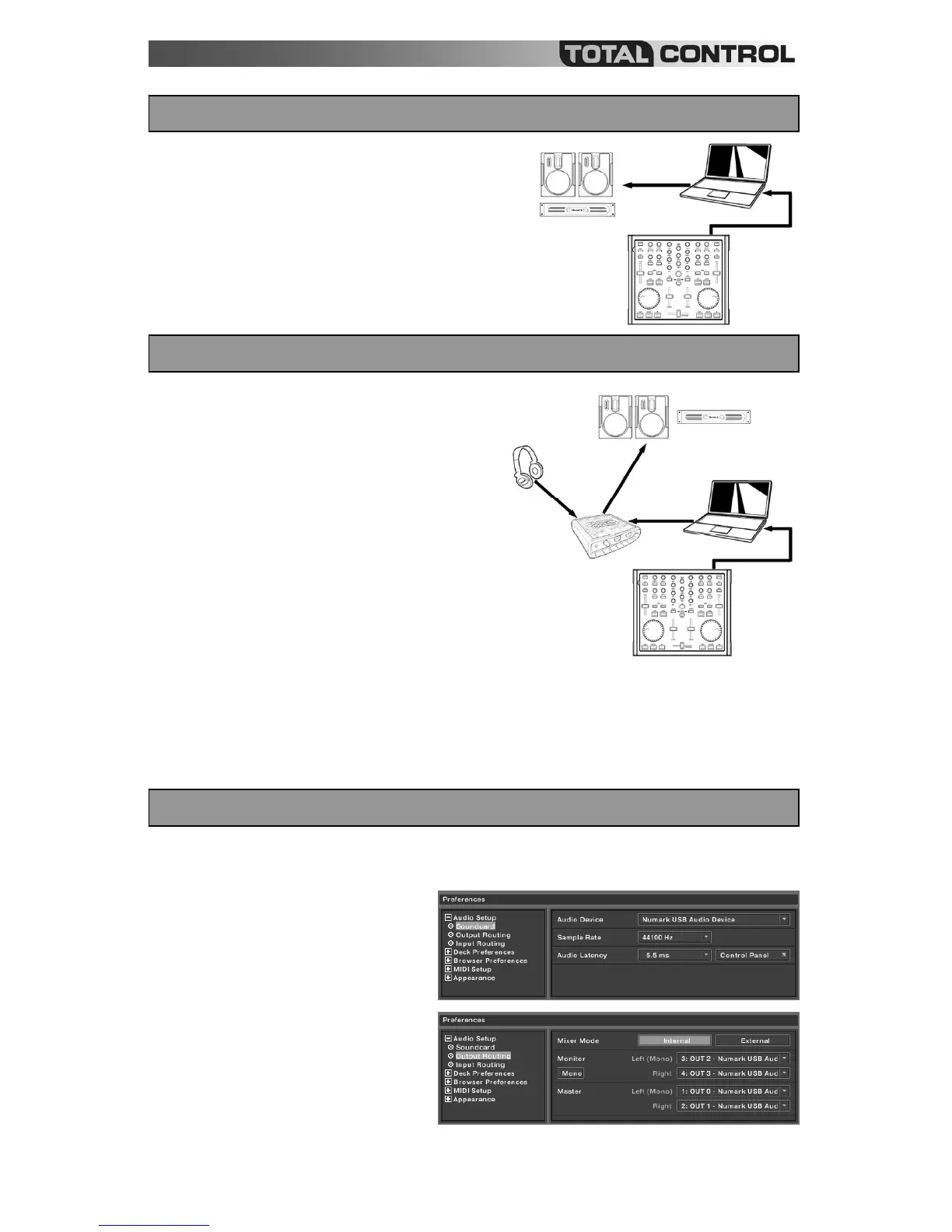5
If you do not own an audio interface with multiple audio outputs,
please study the connection diagram on the right.
Connect the Total Control to your computer with the
included USB cable.
Connect your computer’s audio output to a powered
speaker system, amplifier or headphones.
Hint: Most built-in computer soundcards feature a 1/8”
stereo plug. Depending on your speaker system, you may
need to purchase the appropriate cable connectors.
In this scenario, you are using an external audio I/O interface
with multiple audio outputs, such as the Numark DJ|IO, via USB
or FireWire. Multiple output audio interfaces enable you to
send your master mix and your cue mix on separate audio
outputs, allowing you to take full advantage of cueing while you
play.
If you own a multiple output audio interface, please study the
setup diagram on the right.
Connect the Total Control to your computer with the
included USB cable.
Connect your computer to your audio interface with the
proper cable. (Please see your audio interface
documentation for correct connection).
Connect one pair of outputs on your audio interface to a
powered speaker system or amplifier.
Connect your headphones to an alternate audio output
on your audio interface.
Note: You will have to setup your software and hardware so your mix output is being sent to one stereo output,
while the cue mix is being routed to another. Please consult the software and hardware documentation for more
information on routing your audio outputs. For information and an example on how to route audio outputs in
Traktor LE, please read the ROUTING AUDIO OUTPUTS IN TRAKTOR LE section.
When using a multi-channel audio interface with Traktor LE, you will need to make sure that the Master Mix and the
Monitor Mix are being routed to two different sets of stereo outputs.
1. First, you need to select your multi-channel
audio interface to be used with Traktor LE.
2. Click on Preferences, choose Audio
Setup and click on the Soundcard tab.
3. Next, select your multi-channel audio
interface in the Audio Device pull-down
menu on the right. (Numark DJ|IO shown in
illustration).
4. Then click on the Output Routing tab.
5. You can now set the audio outputs for you
Master and Monitor Mix channels. Please
select one pair of outputs for your Master
Mix, and a different pair of outputs
(headphones channel) for your Monitor Mix. You will now be able to use the Monitor channel to cue and monitor
in your headphones while you play.
HOOKUP SCENARIO 1 – WITHOUT MULTICHANNEL AUDIO INTERFACE
HOOKUP SCENARIO 2 – WITH MULTICHANNEL AUDIO INTERFACE
ROUTING AUDIO OUTPUTS IN TRAKTOR LE
