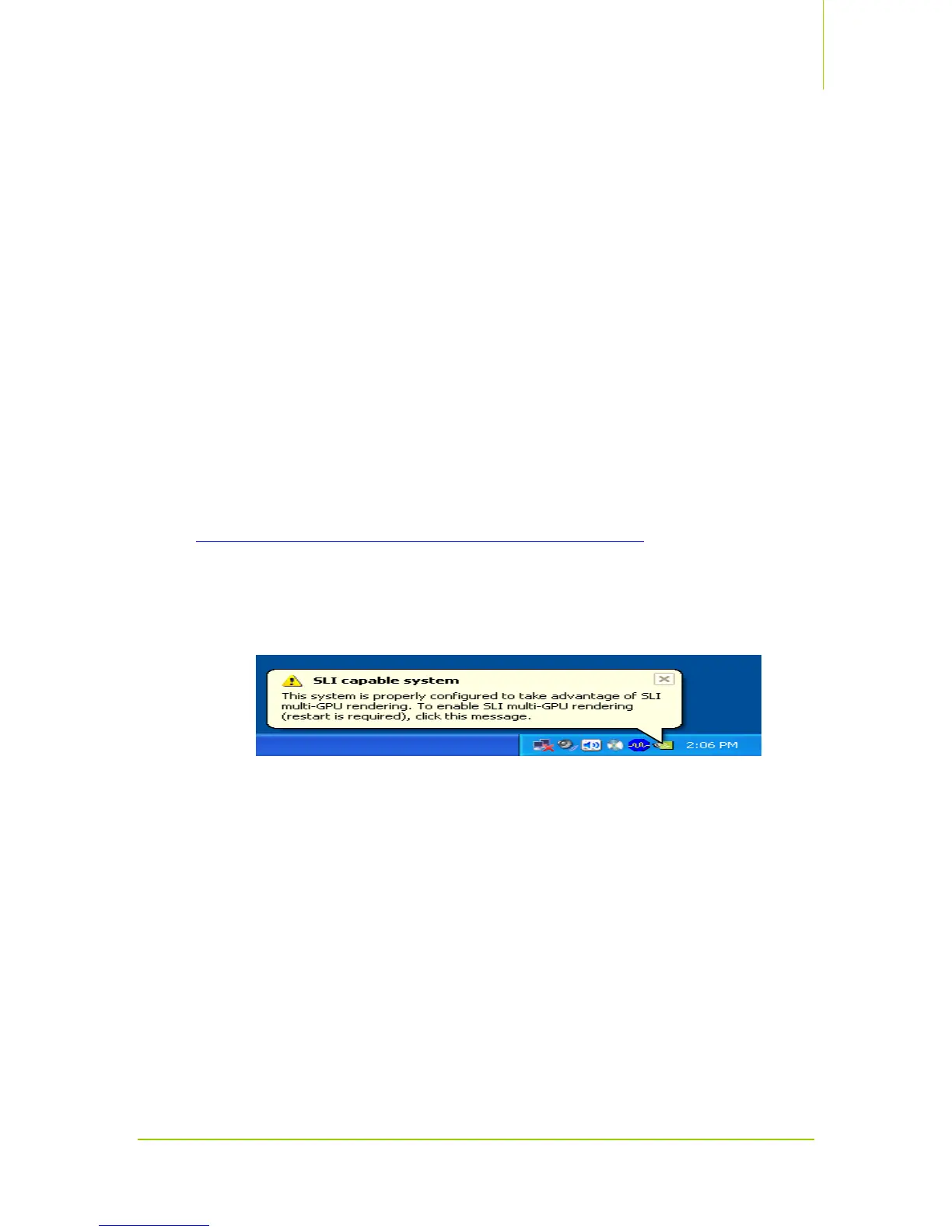How to Set-Up an NVIDIA SLI-Powered PC
© 2005 NVIDIA Corporation
1/28/05
You must now install the NVIDIA SLI software in order for the system to recognize the new
hardware. Go on to Step Four for software installation.
STEP FOUR
Installing the NVIDIA SLI Software:
As part of the NVIDIA Unified Driver Architecture, NVIDIA drivers include a full set of controls for
SLI systems.
Once you have installed the NVIDIA SLI components and booted up your system, do the
following:
1. Install the nForce drivers (provided with the motherboard)
2. Reboot the system
3. Uninstall any old NVIDIA graphics drivers from the system and reboot the computer. If
there are no NVIDIA drivers installed, go to step 4.
4. Install the latest NVIDIA graphics drivers (provided with the add-in cards or from
http://www.nzone.com/object/nzone_downloads_betadrivers.html
).
5. Reboot the system.
After reboot of the system to the Windows desktop, you will see an SLI capable system
message.
STEP FIVE
Enabling NVIDIA SLI:
1. Click on the SLI capable system message (noted above) to open the following window.
2. Select the checkbox Enable SLI multi-GPU, then click Apply and OK to save the
settings.
You can also access these settings by opening the Display Properties, clicking on the
Settings tab and the Advanced button. Click the tab associated with your graphics card,
then select NVIDIA SLI from the left-hand menu options.
