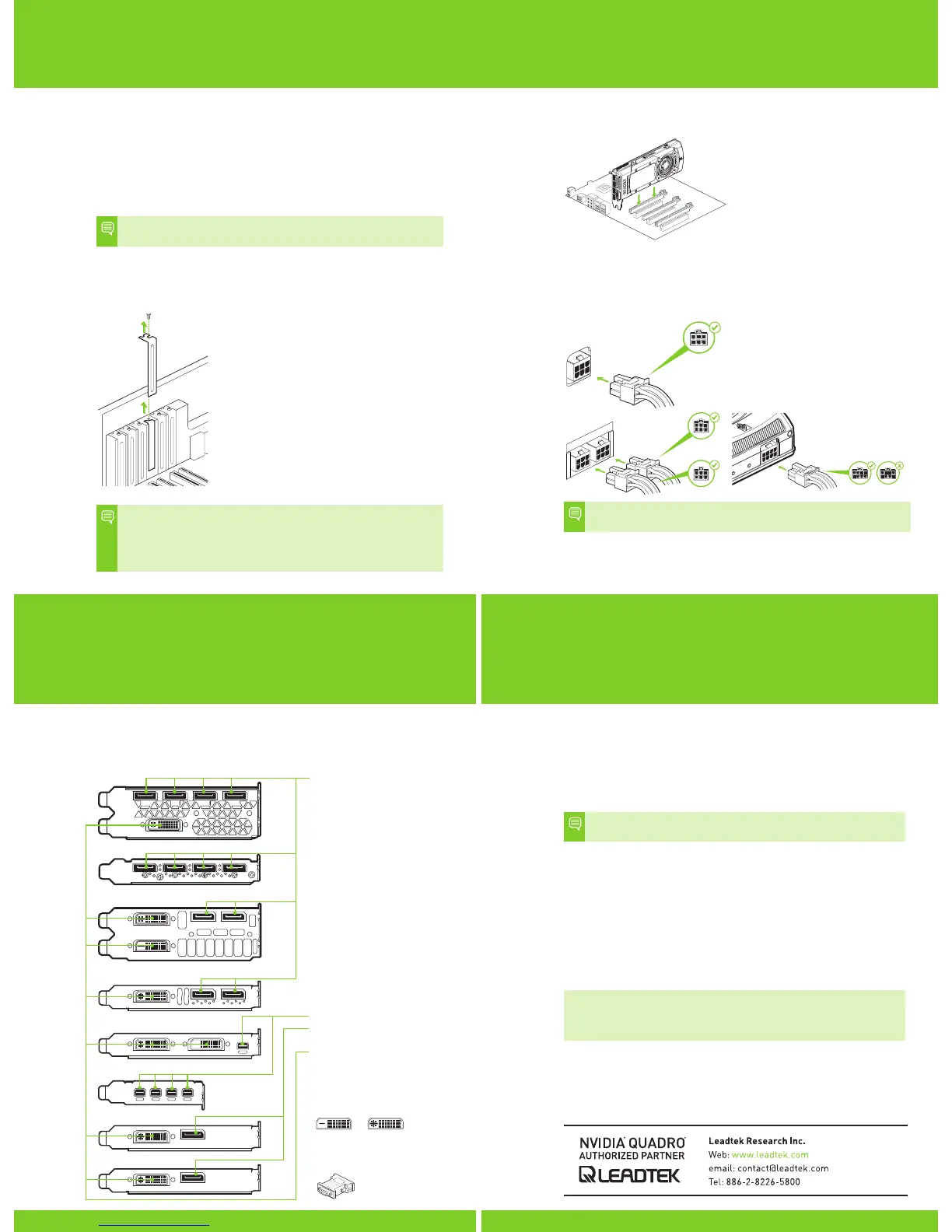03
6 Install the card into the primary x16 PCI slot. Press gently on the
card until it is seated securely in the slot.
7 Secure the card to the system frame using the screw(s) removed
in step 5.
8 Connect the supplied auxiliary power cable(s) from the power supply to the
back edge of the Quadro M6000 Series, M5000, M4000, M2000, K6000,
K5000, or K4000 Series graphics card.
Note: Use the recommended power connector guidelines at
www.nvidia.com/quadropowerguidelines.
9 Install the side panel removed in step 4.
HARDWARE INSTALLATION
1 Remove the current graphics driver installed on the host system.
•
Go to Start\Control Panel\Programs and Features
•
Remove the current graphics driver.
2 Power down your system.
3 Unplug the power cord from the AC power source.
4 Remove the side panel from your system to gain access to the motherboard.
Note: Reference your specific computer documents for instructions
on accessing the motherboard in your computer.
5 Remove the existing graphics card if present. If a retention bar is holding
the card in place, remove the screw securing the card.
OR, If there is no existing graphics card, remove the access
covers from the primary x16 PCI slot.
Note: The NVIDIA Quadro M6000 Series, M5000, K6000, and K5000
Series are dual-slot cards and will require two (2) adjacent slots.
The NVIDIA Quadro M4000, M2000, K4000 Series, K2000 Series,
K1200, K600 Series, and K420 are single slot cards and will only
require a single (1) slot.
Install the graphics card into the
primary x16 PCI slot.
The M6000 Series, M5000, K6000,
and K5000 Series graphics cards
are dual-slot cards and will cover the
adjacent slot. The remaining graphic
cards are single-slot cards.
Driver Installation
With the hardware installed, it is now time to install the graphics driver.
1 Power up your computer, start Windows or Linux, and login with an
account that has Administrator rights.
Note: Since there is no GPU driver currently loaded, the display may
run at reduced resolution or image quality.
2 Download and install the driver.
•
Select and download the driver from www.nvidia.com/drivers. Launch
the downloaded executable file, then follow the installer guides to
complete installation.
•
Insert the software installation disc and follow directions for driver
installation.
The installer may require you to reboot your system once the driver
installation is complete.
Congratulations! Your NVIDIA Quadro graphics
card is now ready to use!
Remove one slot cover for the PCI x16 slot if
you are installing the Quadro M4000, M2000,
K4000 Series, K2000 Series, K1200, K600
Series, or K420.
For the Quadro M6000 Series, M5000, K6000,
and K5000 Series graphics cards, remove two
adjacent slot covers.
For Quadro M6000 Series, customers
can use the 8-pin to dual 6-pin
auxiliary cable, if power supply does
not have an 8-pin auxiliary cable.
Connecting a single 6-pin auxiliary
cable directly to the M6000 Series is
not recommended.
04
CONNECTING TO THE DISPLAY SOFTWARE INSTALLATION
AND CONFIGURATION
05
1 Connect the display cable(s) to your Quadro graphics card.
2 Reconnect your power cord to the workstation.
Quadro K6000, K5200, and K5000
Quadro K4200, K4000, K2200, and K2000
Quadro K2000D
Quadro K620 and K600
DisplayPort Connector
Supports single-lane transfer
rates over a single cable. The
interface is primarily used to
connect a video source to a
display device such as a
computer monitor.
Mini-DisplayPort Connector
DVI Connectors
Use this to connect a digital
display or, with an adapter,
a VGA display using DVI-to-VGA
adapter.
DVI-D DVI-I
Quadro K420
DisplayPort Connector
Quadro M6000 Series and M5000
Quadro K1200
DVI-to-VGA Adapter
(Optional - For use with DVI-I
connectors only)
Quadro M4000, M2000
