C
D
Typ 1
Typ 2
O
2
DSL Router Classic
Quick start guide
You will require the following components to set up and configure your O
2
DSL Router Classic. Please note that the O
2
DSL Router Classic
will only work once your telephone line has been activated. Please see your welcome letter for the activation date.
Power supply unit
with power cable
DSL cable 2 adaptors for
phone/fax
Connecting the DSL router to the power supply
1
Connecting the DSL router to the telephone socket
2
Connecting the DSL router to the computer
Overview of the package contents and the necessary installation information
A B C D
Please only use your O
2
DSL Router Classic in conjunction with your O
2
DSL connection.
Setting up and connecting the O
2
DSL Router Classic
Connect the small connector on the DSL cable to the grey DSL connector
on the DSL router. Now insert the other end of the DSL cable into the
telephone outlet, which is labelled with an (F) or a telephone symbol.
The DSL router will now establish a DSL connection. During this time, the
LEDs marked »DSL« and »INTERNET« will flash in succession.
Once the »DSL« LED is permanently illuminated and the »INTERNET« LED
flashes, the DSL router has successfully established the internet connection.
Note: This process may take up to 3 minutes.
The DSL router and computer are connected via LAN (with Ethernet cable).
Connect the Ethernet/LAN cable to one of the yellow Ethernet
connections marked 1– 4 on the DSL router. Connect the second yellow
plug on the cable to the network connection port on your computer.
E
C
Connect the power cable to the DSL router . Then plug the
power supply unit into a power outlet.
Turn the DSL router on using the ON/OFF switch.
Once the blue LED lamp marked »POWER« is continuously illuminated,
the DSL router is ready for use.
Note: This process may take up to 1 minute.
Tip: When setting up the DSL router, please follow the safety notes
in the manual.
B
A
O
2
DSL Starter CD O
2
DSL manualEthernet/LAN
cable
E F G
Welcome letter
(received in advance)
H
Please follow the
instructions in
sequential order!
Tip: You will find English and Turkish versions of the quick start guide as PDF documents
on the O
2
DSL Starter CD in the »Handbücher« folder.
Connecting the phone/fax to the DSL router
3
Please wait until the blue »PHONE 1« and »PHONE 2« LEDs are
permanently illuminated. You can now connect your phone/fax.
Note: This process may take between 3 and 5 minutes.
Your phone/fax is connected directly to the DSL router and not to the
telephone socket.
If your telephone connector cable has a Type 1 plug (see top picture),
connect this plug directly to one of the two DSL router connectors marked
»PHONE 1« or »PHONE 2«.
If your telephone connection cable has a Type 2 plug, please use one of the
adapters supplied as shown in the adjacent picture.
Tip: Connect the phone to the adapter via socket (F); fax via socket (N).
Your phone/fax is now ready to use.
O
2
DSL Router
Classic
1
Power outlet
ON/OFF switch
A
D
RESET
E
CB
Telephone outlet
TAE outlet (F)
Computer
4
Phone/fax (analogue)
1 The O
2
DSL Router Classic only works with an O
2
DSL tariff from O
2
Germany. If you want to use it with a
different DSL provider, the integrated calling function will not be available.
Please turn over
B A
E
D
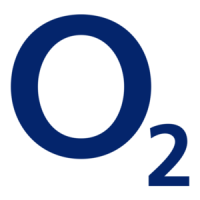
