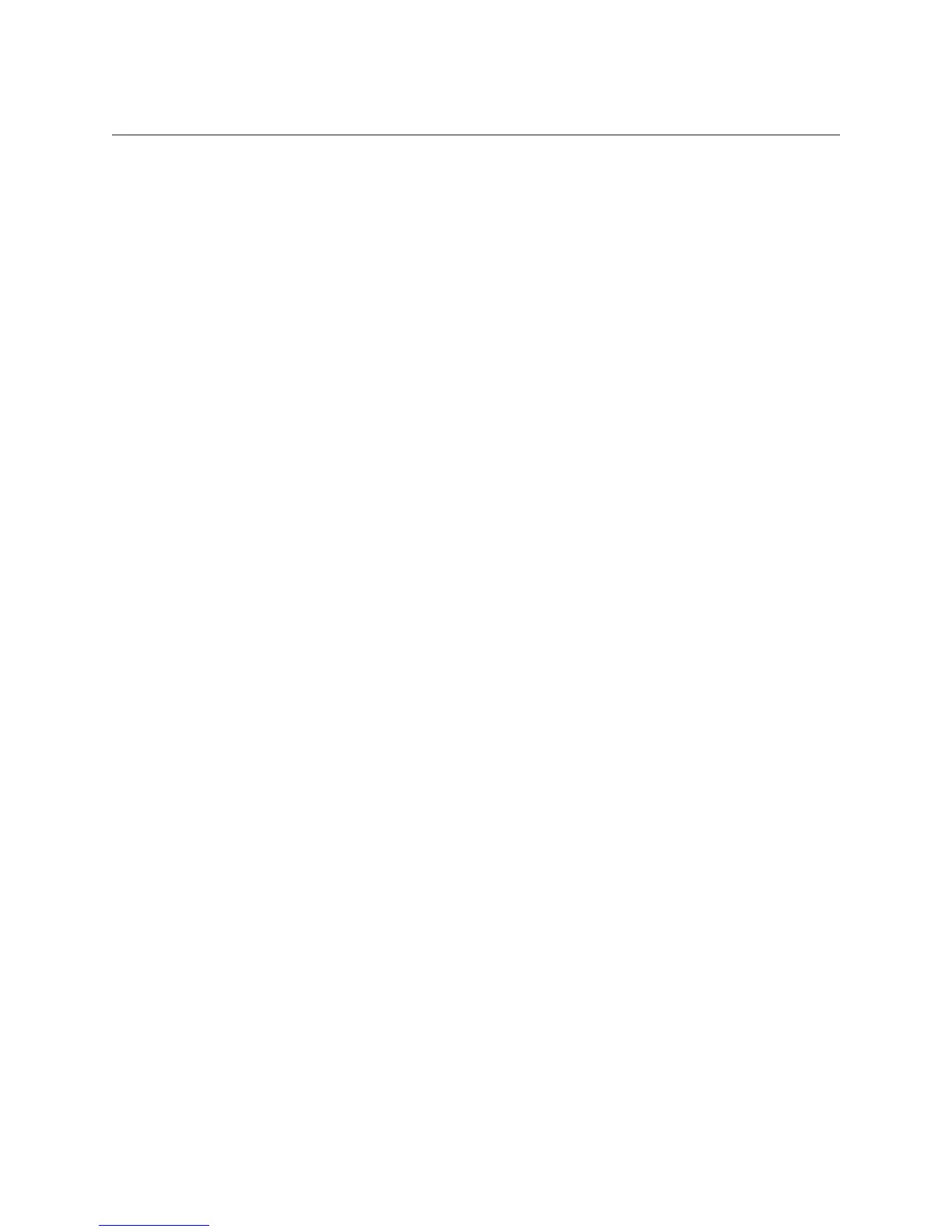13
|
OAKLEY RADAR PACE USER GUIDE
TROUBLESHOOTING
SENSOR PAIRING
Sensors that can be paired with RADAR PACE include a heart rate monitor, foot pod, power meter, cadence sensor
and speed sensor. These sensors are sold separately. RADAR PACE and your sensor must both be powered on for
pairing. Many sensors require motion to “wake up” and make the connection. Also note that sensors should be
paired using the RADAR PACE app, not with your phone settings.
Here are some tips on pairing external sensors:
•
Have your phone “forget” all sensor pairing. (Go into Bluetooth
®
settings on your phone and unpair all sensors.)
•
If a sensor is unable to pair with RADAR PACE, make sure the sensor is functional by temporarily pairing it with another
device.
•
If you have a Bluetooth
®
sensor, make sure it is pairing only with RADAR PACE and not other peripheral devices.
•
For a heart rate monitor, start by checking the battery. Next, try moistening the strap. (Make sure the strap is not too worn, as
this may prevent it from working properly.)
•
For a foot pod, check the battery. Then try waking up the sensor by shaking it, stomping your feet and taking a few steps.
•
For a power meter, check the battery. Then spin the crank to wake up the sensor.
•
For a cadence sensor, check the battery. Then spin the crank to wake up the sensor. Also read the instructions that came with
the sensor to see if the issue is being caused by improper alignment of the crank and sensor, or by their proximity.
•
For a speed sensor, check the battery. Then spin the crank to wake up the sensor. For spoke-mounted sensors, read the
instructions that came with the sensor to see if the issue is being caused by improper alignment of the crank and sensor, or by
their proximity.
For additional information, see below.
PAIRING RADAR PACE WITH PHONE
•
Ensure RADAR PACE is in pairing mode by pressing the power button twice quickly.
•
Pair only via the RADAR PACE app; do NOT pair via any other application on your phone.
PAIRING WITH EXTERNAL BLUETOOTH SENSORS
•
Make sure both the sensor and RADAR PACE are powered on and within range.
•
Make sure the sensor is pairing only with RADAR PACE and not another device.
•
Pair only via the RADAR PACE app.
•
Ensure the battery of the sensor device has enough charge to broadcast its signal to RADAR PACE.
•
Some sensors require movement to begin broadcasting.
•
Ensure the sensor device is not paired with another device; if it is currently paired with your phone, go to phone system
settings and unpair to ensure the device is discoverable.
•
Refer to the user guide that came with your external sensor for more troubleshooting information.
PAIRING WITH EXTERNAL ANT+ SENSORS
•
Ensure the battery of the sensor device has enough charge to broadcast its signal to RADAR PACE.
•
Some sensors require movement to begin broadcasting.
•
Refer to the user guide that came with your external sensor for more troubleshooting information.