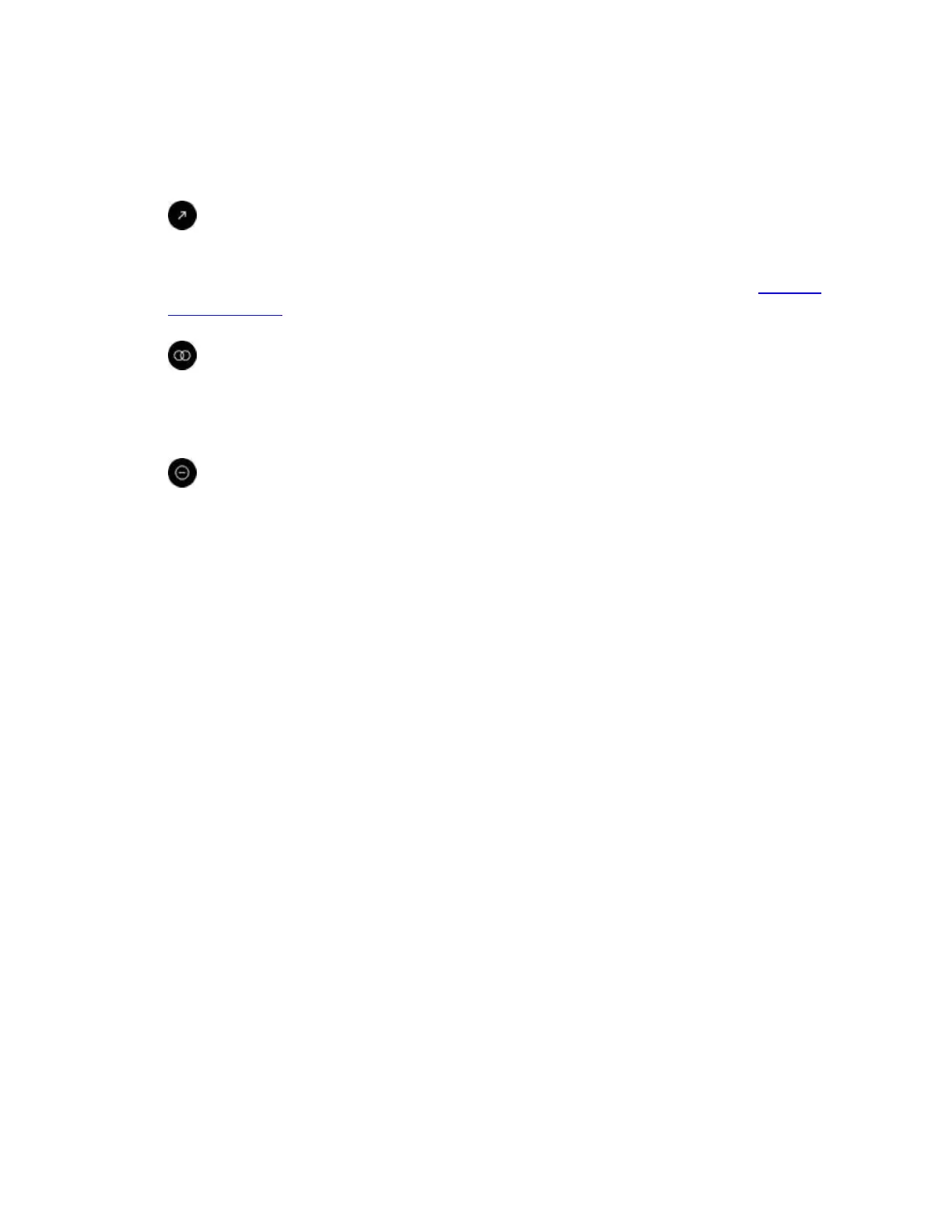Volume – look at your desired level on the volume bar and press the select button on the Oculus
remote or the A button on the Xbox controller to adjust the volume in your On-ear Headphones.
You can also use the volume buttons on the Oculus remote at any time.
10.
Reset View – reset your field of view based on your current head position. This only applies for
individual games or apps. You can reset your view of Oculus Home using the steps in Rift Basic
Troubleshooting.
11.
Change Lens Spacing – use the calibration screen to find the right position for the headset's lens
slider.
12.
Do Not Disturb – mute incoming alerts and notifications. This feature is turned off by default.
Note: To exit without selecting an option, press the Oculus button on the Oculus remote or the Xbox
button on the Xbox controller.
Rift Headset and Lens Care
How to care for the Rift headset and its lenses:
1. Handle the headset with care. Never drop it or treat it roughly.
2. Don't directly expose the lenses to sunlight, lasers or other strong light sources.
3. Don't leave the headset in extremely hot locations, such as in a car on a sunny day.
4. Use the included lens cloth to keep the lenses clean of dust and smudges. Wipe using a
spiral motion, starting at the centre.
o Avoid using lens cleaner unnecessarily.
o Lens cleaners that contain alcohol or other strong solvents may damage your lenses.
o If you can't clean the lenses with the lens cloth alone, use a specially formulated cleaner
such as Ultra Clarity lens cleaner by Nanofilm, or Sparkle Optical Lens Cleaner by A.J.
Funk & Co.
o Never spray any type of cleaner directly on or in the headset. Apply lens cleaner to the
lens cloth instead.
o Clean the lens cloth itself periodically with mild soap and water. Rinse thoroughly.
Note: If you need to clean the main strap or the facial interface where the headset touches your face,
use a baby wipe or similar. Dry the facial interface thoroughly before use.