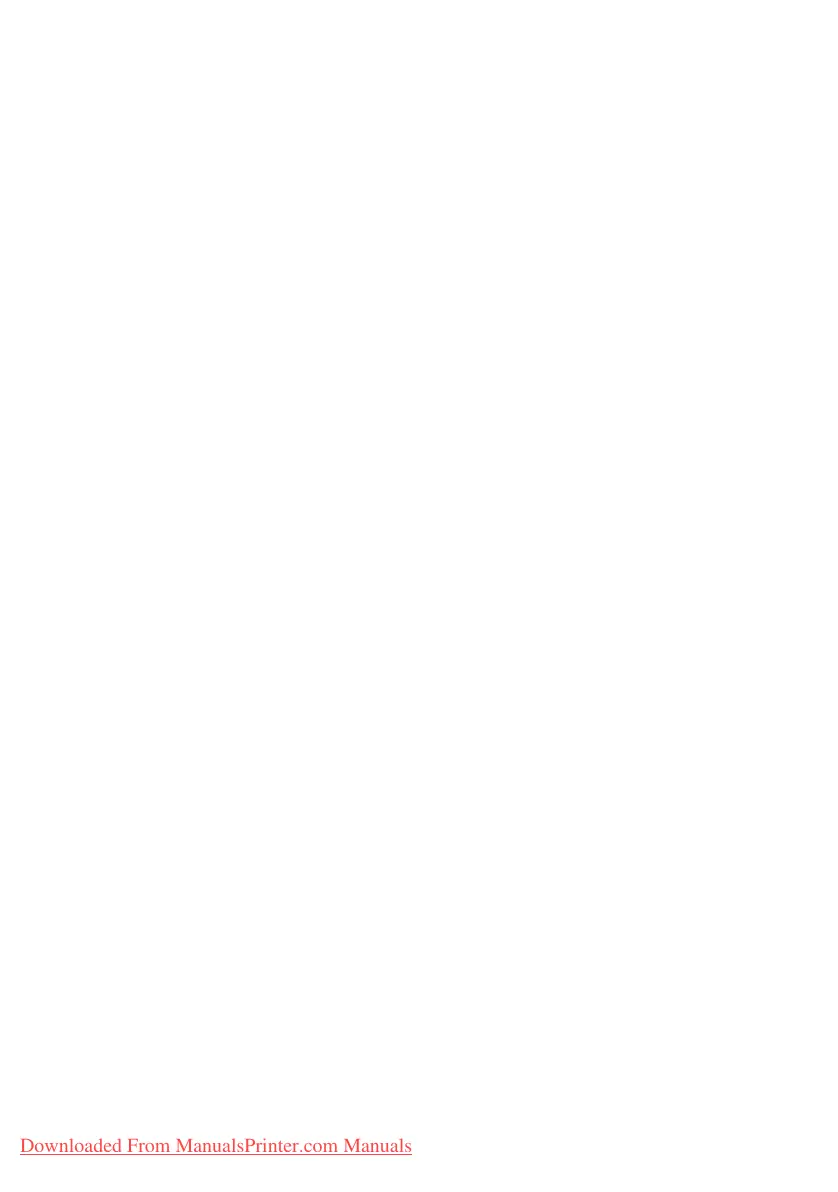Printer settings in Mac> 44
3. Select Save As Default from the Settings drop-down
menu.
4. To save the current printer driver settings as a preset,
select Save As from the Preset menu.
5. Enter a name for your preset and click OK.
C
HANGING
THE
DEFAULT
PRINTER
AND
PAPER
SIZE
The following steps describe how to change your default printer
and the paper size options.
1. Select Apple menu > System Preferences.
2. Click the Print & Fax icon.
3. Select your printer in the “Selected Printer in Print Dialog”
drop-down menu.
4. Select your required paper size in the “Default Size in
Page Setup” drop-down menu.
Downloaded From ManualsPrinter.com Manuals