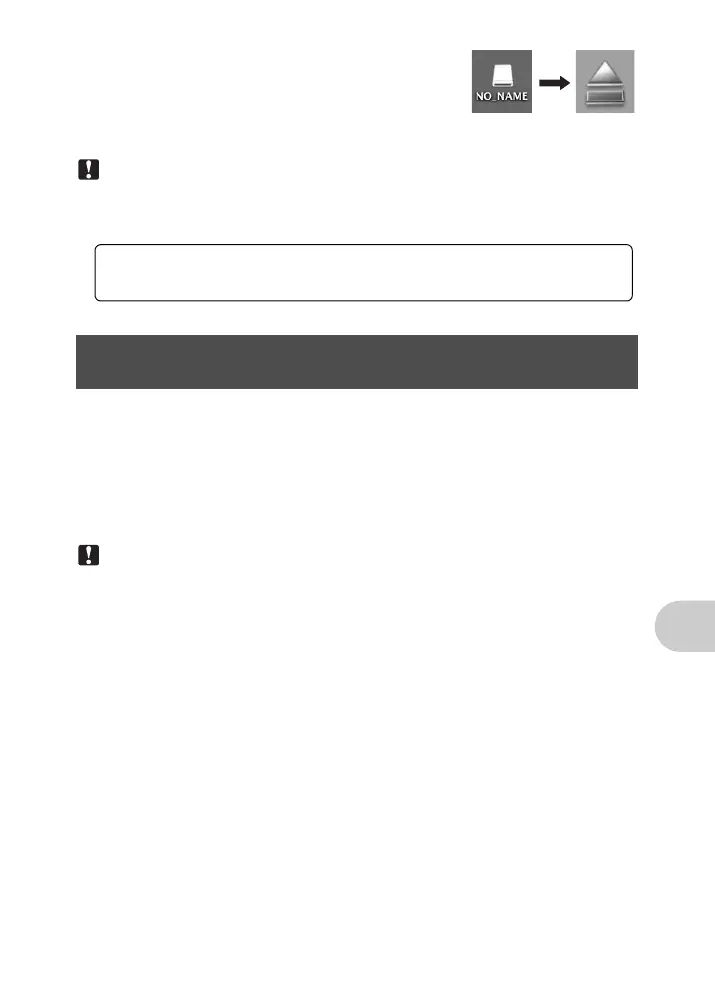Using OLYMPUS Master
EN 49
Macintosh
1 The trash icon changes to the eject icon when the
“Untitled” or “NO_NAME” icon on the desktop is dragged.
Drag and drop it on the eject icon.
3 Disconnect the USB cable from the camera.
Note
• Windows: When you click “Unplug or Eject Hardware”, a warning message may be displayed.
Make sure that image data is not being downloaded from the camera and that all applications are
closed. Click the “Unplug or Eject Hardware” icon again and disconnect the cable.
This camera is compatible with USB mass storage. You can connect the camera to your
computer using the USB cable provided with the camera to download and save images
without using OLYMPUS Master. The following environment is required to use the USB
cable to connect the camera to your computer.
Note
• If your computer is running Windows Vista, you can select [PC] in Step 3 on P.46, press 3, and
select [MTP] to use Windows Photo Gallery.
• Data transfer is not guaranteed in the following environments, even if your computer is equipped
with a USB port.
• Computers with a USB port added by means of an extension card, etc.
• Computers without a factory-installed OS and home-built computers
To download and save images to a computer without
using OLYMPUS Master
Windows: Windows 2000 Professional/XP Home Edition/XP Professional/Vista
Macintosh: Mac OS X v10.3 or later
For detailed operations of OLYMPUS Master, refer to the quick start
guide displayed upon startup or the help of the OLYMPUS Master.
d4344_4356_e_0000.book Page 49 Monday, December 17, 2007 9:13 AM
