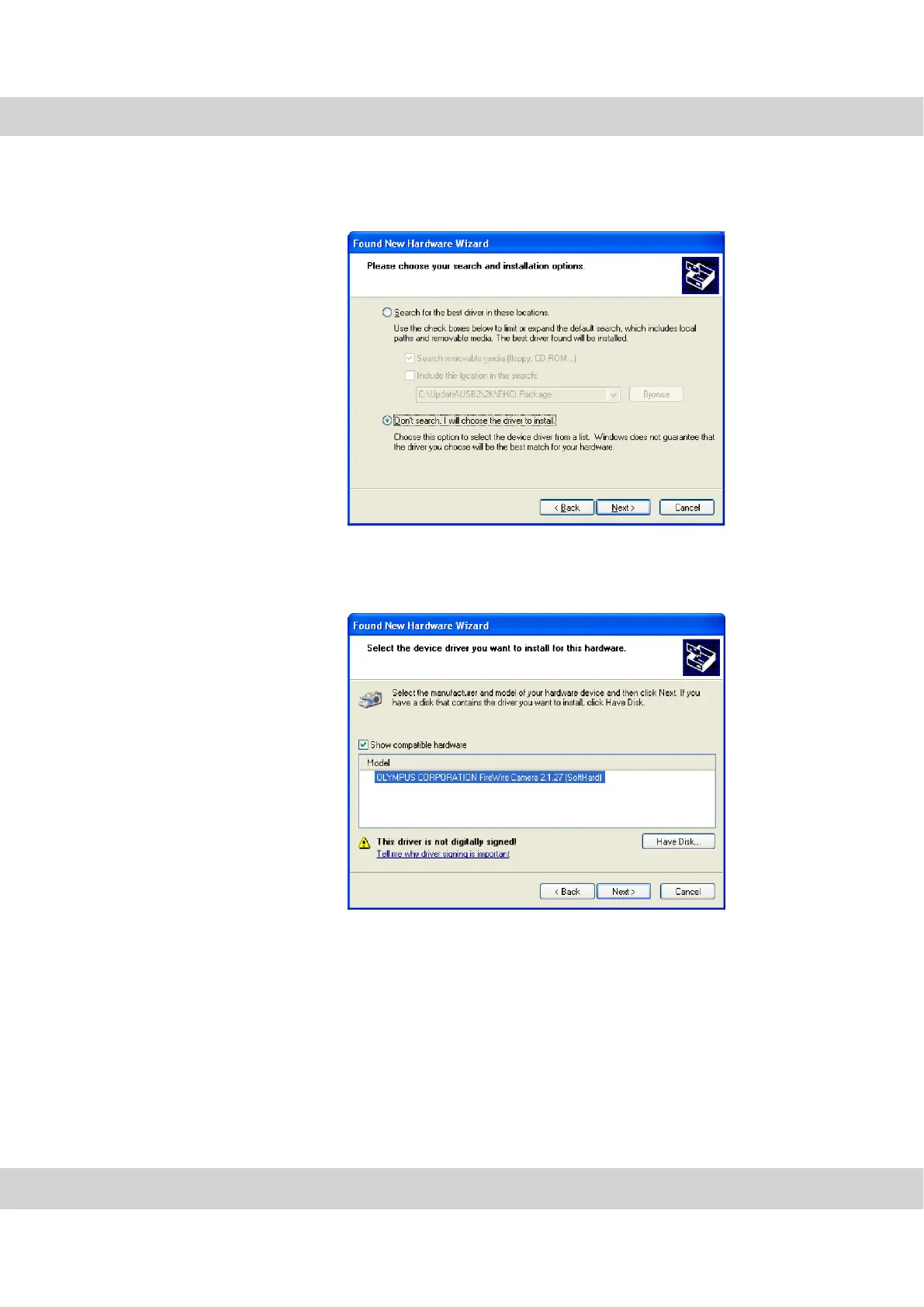Step 4: Installing the camera driver
17
3) In the following dialog box, select the Don’t search. I will choose the driver to
install. option. Then click the Next > button.
Confirm the camera
driver from Olympus
Soft Imaging
Solutions.
4) The following dialog box shows the correct camera driver Olympus Soft
Imaging Solutions FireWire Camera <version number> (SoftHard). Select this
entry. Then click the Next > button.
5) Wait until the wizard has loaded the camera driver.
Continue with the
installation.
6) It's possible that the Hardware Installation dialog box will open. Ignore the
information in this dialog box and click the Continue Anyway button.