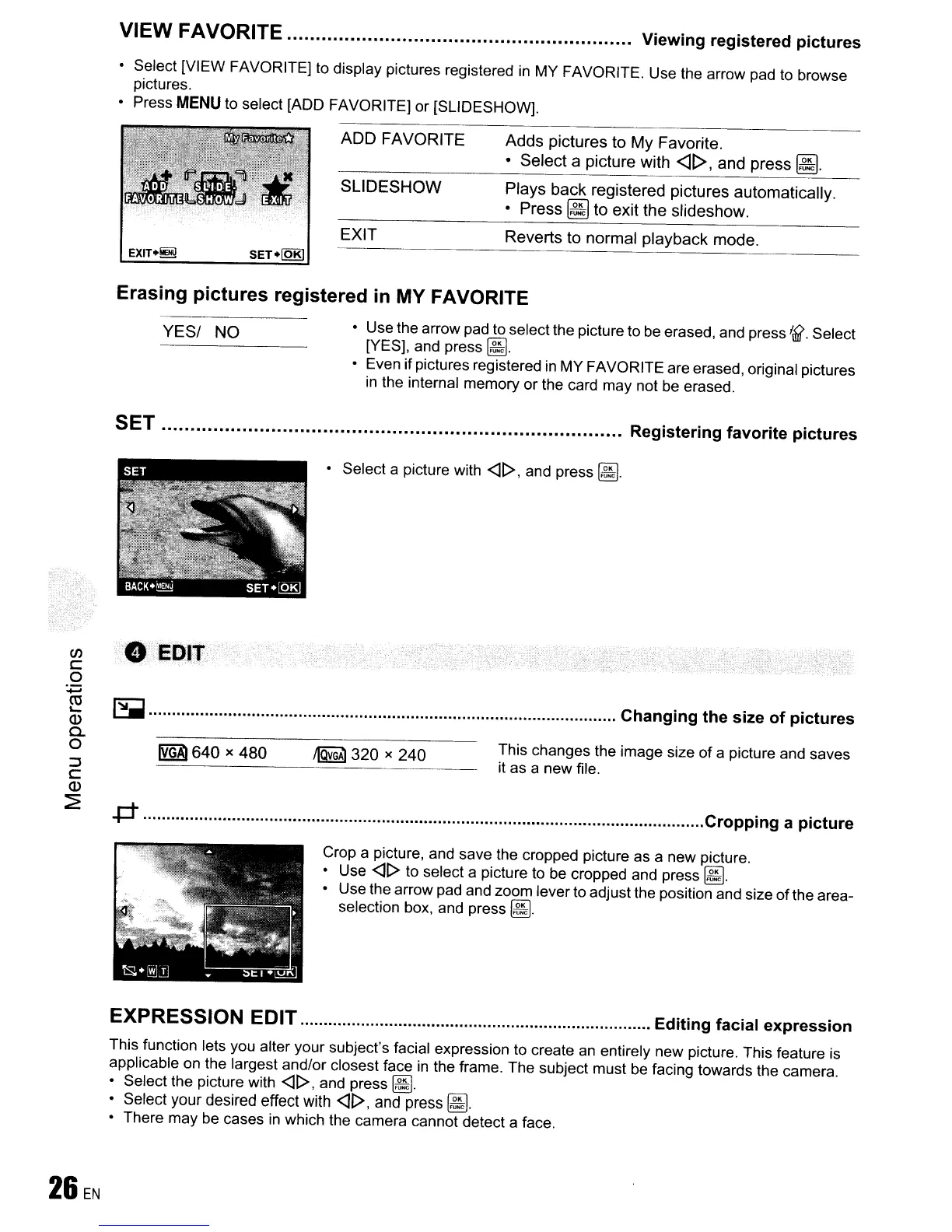VIEW FAVORITE......
Viewing
registered
pictures
• Select [VIEW FAVORITE] to display pictures registered
in
MY FAVORITE. Use the arrow pad to browse
pictures.
• Press
MENU
to select [ADD FAVORITE] or [SLIDESHOW].
ADD
FAVORITE
SLiDESHOW
Adds
pictures
to
My
Favorite.
•
Select
a picture with <][>, and
press
~.
Plays
back
registered pictures
automatically
.
•
Press
~
to exit
the
slideshow.
EXIT
Reverts
to normal
playback
mode.
Erasing
pictures
registered in MY FAVORITE
YES/
NO
• Use the arrow pad to select the picture to
be
erased, and press
Id?
Select
[yES], and press
@d
.
• Even if pictures registered
in
MY FAVORITE are erased, original pictures
in
the internal memory or the card may not be erased.
SET Registering
favorite
pictures
~
Changing
the
size
of
pictures
This changes the image size
of
a picture and saves
it
as a new file.
• Select a picture with
<)t>.
and press
@d
.
~320
x 240
~640
x 480
•
,EDIT
"',
.po
Cropping
a
picture
en
c
o
--
~
Q)
Q..
o
::J
C
Q)
~
Crop a picture, and save the cropped picture as a new picture.
• Use
<)t>
to select a picture to
be
cropped and press
@d.
• Use the arrow pad and zoom lever to adjust the position and size of the area-
selection box, and press
~.
EXPRESSION EDIT
Editing
facial
expression
This function lets you alter your subject's facial expression to create
an
entirely new picture. This feature is
applicable
on
the largest and/or closest face
in
the frame. The subject must
be
facing towards the camera.
• Select the picture with
<)t>.
and press
~.
Select your desired effect with
<)t>,
and press
~
.
• There may
be
cases
in
which the camera cannot detect a face.
26
EN