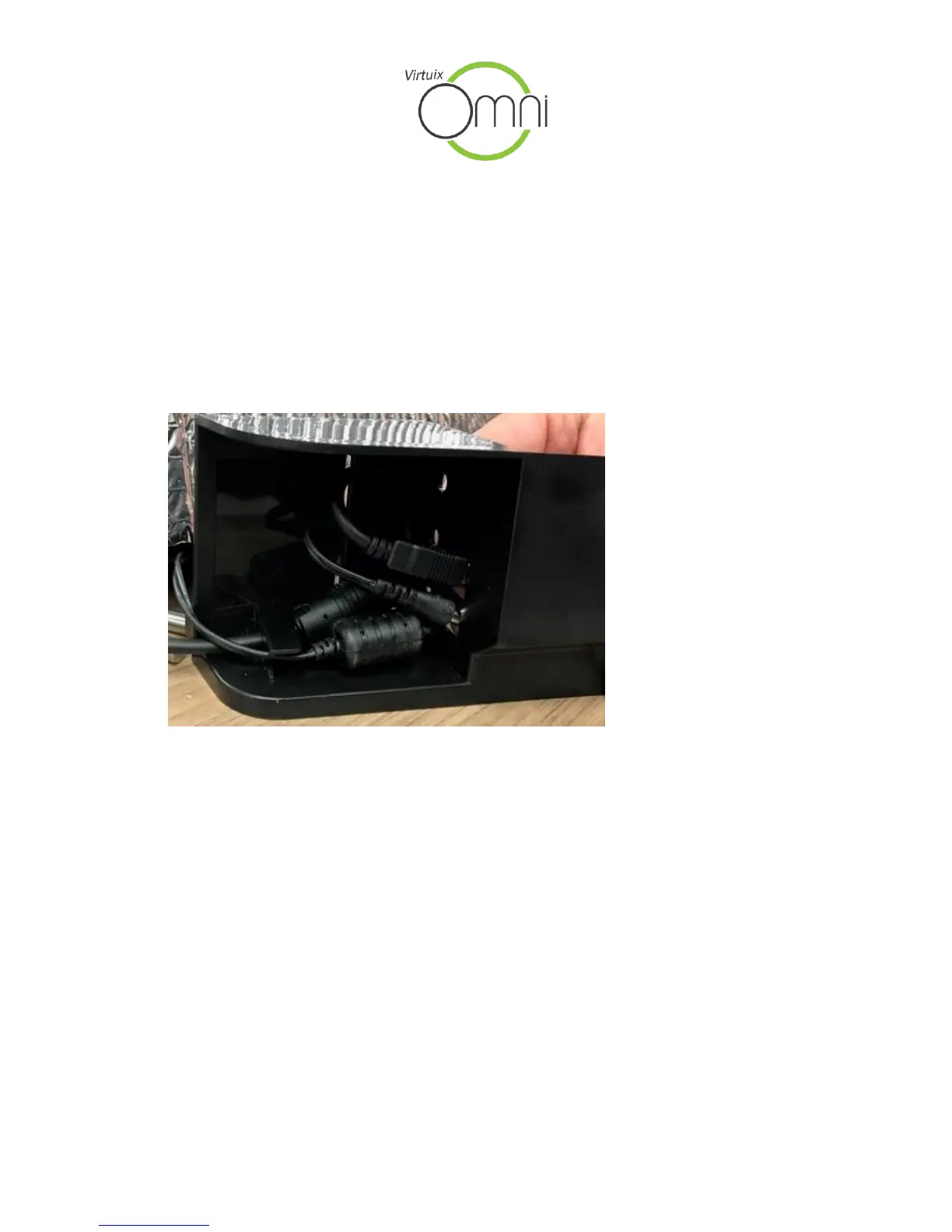1
Virtuix Omni Operator Manual | Version 2.4| 7/25/2017
Module 1. Hardware Setup
1.1. Omni Hardware Setup
For a complete Omni installation manual, please refer to the Omni Owner’s Manual.
Omni Cable Routing: Place the cable chokes of the power and USB cables behind the cable clip
inside the PCB control panel per the image below to avoid unplugging of the cables during use.
Multiple Omnis: Connect multiple Omni PCs via a Local Area Network (LAN) for multiplayer
gameplay.
• Connect your PCs via an Ethernet cable and a powered LAN router (even when using only
two PCs, a router may be required).
• You may need to disable your firewall In Windows (go to Settings > Network & Internet >
Windows Firewall -> Turn off Windows Firewall for both private and public networks).
• Use only one pair of Vive base stations (Lighthouse tracking stations) per setup
(more than one pair of base stations will result in interference). One pair of base
station can track up to 5 Vive HMDs and hand controllers.
1.2. Lighthouse Base Station Setup
Lighthouse Positioning: Verify the following key factors when positioning and installing the
Lighthouse base stations:
