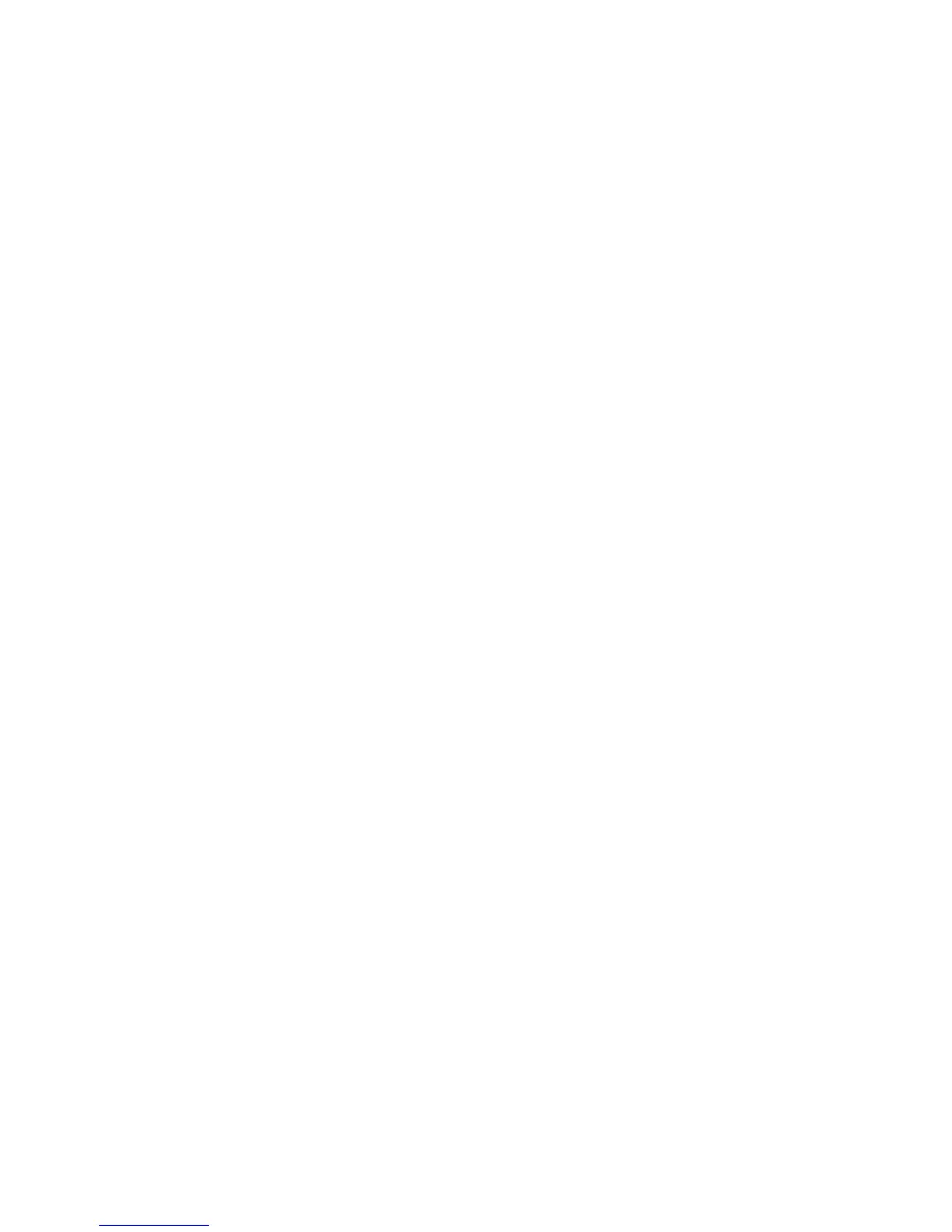29
Login: Permits access at one of two security levels (Normal or Engineer), using the appropriate password.:
Normal mode: vito (all lower case)
Engineer mode: tomtom (all lower case)
Lock Password: Allows changing the password for “Normal” access. This really should be called “Normal
Password”, but our software engineers wanted to include something to keep the users on their toes. This can be
performed either from “Normal” or “Engineer” security levels.
Engineer Password: Allows changing the password for “Engineer” access. Can be performed only from the
“Engineer” security level.
To change a password, use the standard click and turn of the jog-wheel to select the character position you wish
to change, and to select the character for that position.
After choosing a new password, continue rotating the jog-wheel until OK is highlighted. Push on the jog-wheel.
The password is now saved. If you wish to cancel this operation, just scroll onto the Cancel box and press the
jog-wheel. The operation is canceled.
Caution: Do not attempt to assign the same password to both security levels! You will lock yourself out
permanently!
Enable Remote: Allows remote control access to individual system parameters previously inhibited by the
Disable Remote command (see below). In other words, you can selectively cancel individual parameters that
were disabled for remote access. A list of parameters that have been disabled (through the Disable Remote
menu) for remote users is displayed. When a parameter is selected, it becomes available to “Engineer”
password users to edit through the remote software. Selecting Exit (None on am and net styles) exits the
Enable Remote screen without changing the current settings.
Disable Remote: Allows the user to restrict access to a list of system parameters so that remote users won’t be
able to change the selected parameters. When the Disable Remote option is selected, a list of the system
parameters that are editable through the remote is displayed. When a parameter is selected, it is no longer
editable through the remote command interpreter. Selecting Exit (None on am and net styles) exits the Disable
Remote screen without disabling any parameters. To restore a parameter so that remote users can edit it, use the
Enable Remote option.
Set Time
Sets the current time for the unit. This must be performed before dayparts can be used. The time is set using the
familiar “turn and push” action of the jog wheel.
Note: The time can be synchronized to “:00” seconds by pressing the jog wheel in synchronization with the
seconds indicator of an external clock. To maintain accurate dayparting, periodically reset the internal clock to
your external reference.
Note: An additional menu will prompt you to set the unit to Daylight Saving or Standard time.
Set Date
Sets the current date. This must be performed before dayparts can be used. The date is set using the familiar
“turn and push” action of the jog wheel.
Control Port Baud
This option sets the RS-232 serial communications port baud rate. The default rate is 19200 bps.