
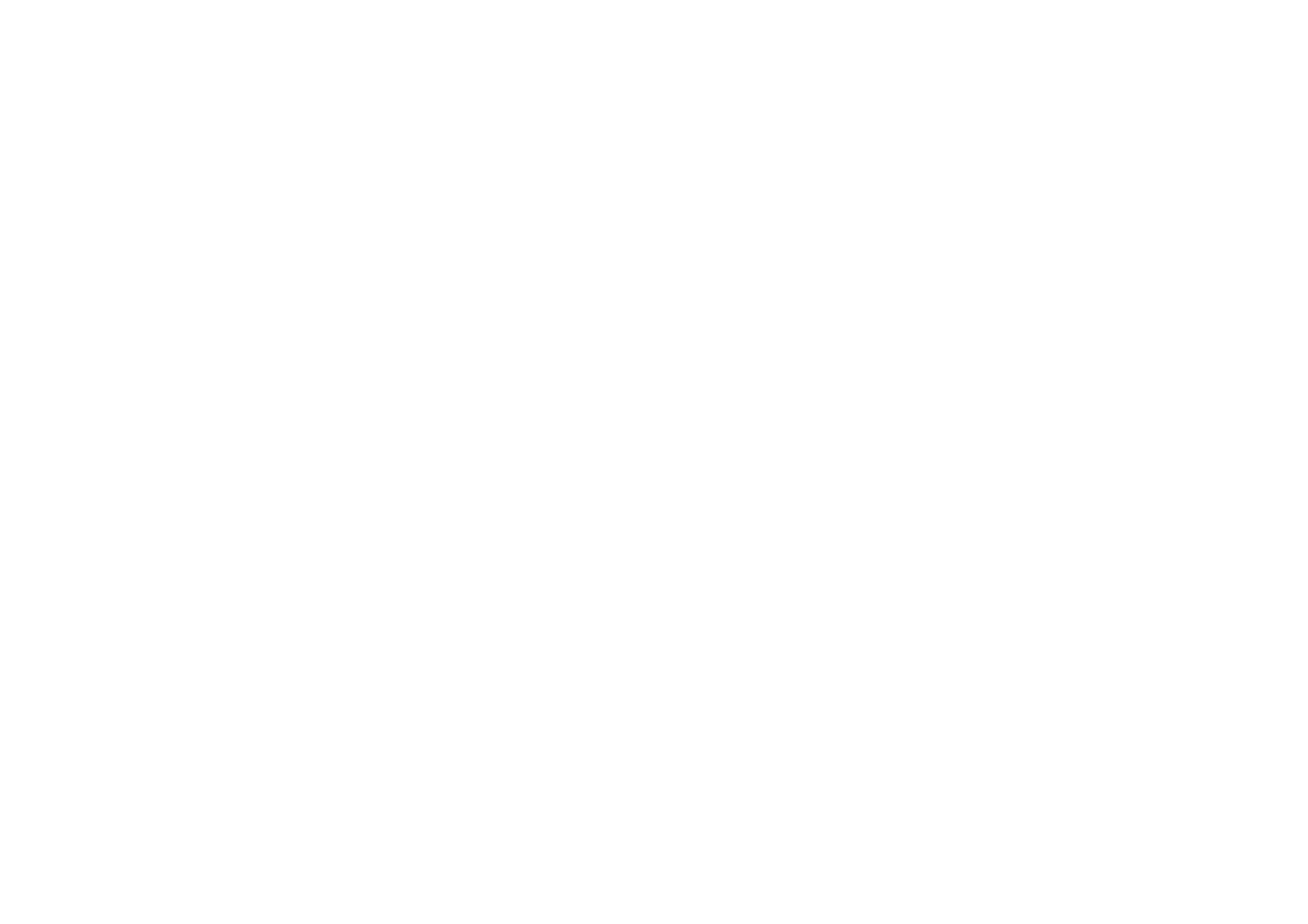 Loading...
Loading...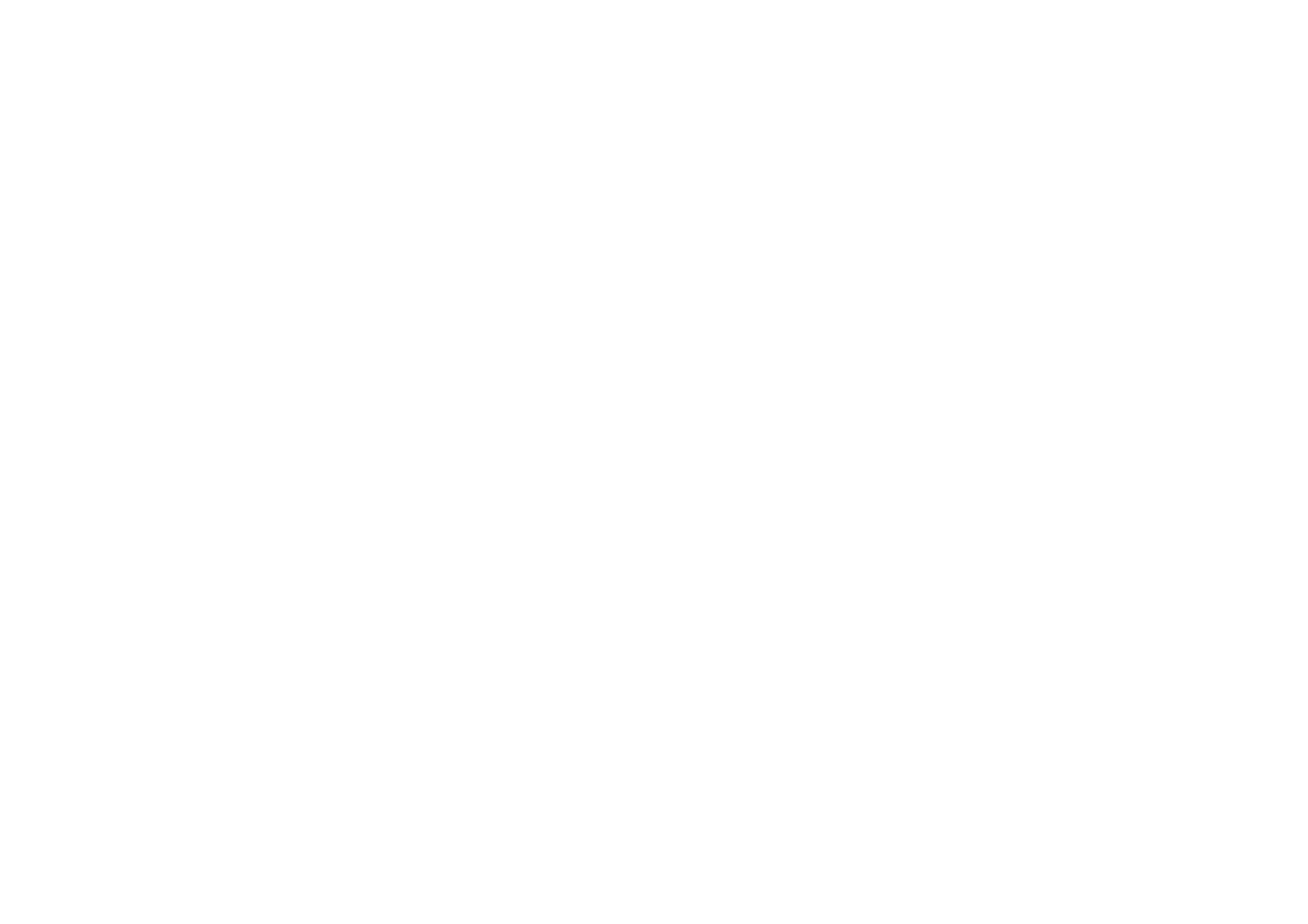
Do you have a question about the OnePlus Nord 2 and is the answer not in the manual?
| Display | 6.43-inch Fluid AMOLED |
|---|---|
| Processor | MediaTek Dimensity 1200-AI |
| Front Camera | 32 MP |
| Battery | 4500 mAh |
| Weight | 189 g |
| Dimensions | 158.9 x 73.2 x 8.3 mm |
| SIM | Dual SIM (Nano-SIM, dual stand-by) |
| Resolution | 2400 x 1080 pixels |
| RAM | 6GB, 8GB, 12GB |
| Storage | 128GB, 256GB |
| Rear Camera | 50MP + 8MP + 2MP |
| Charging | 65W |
| Operating System | OxygenOS based on Android 11 |
| Colors | Gray Sierra, Blue Haze, Green Wood |