
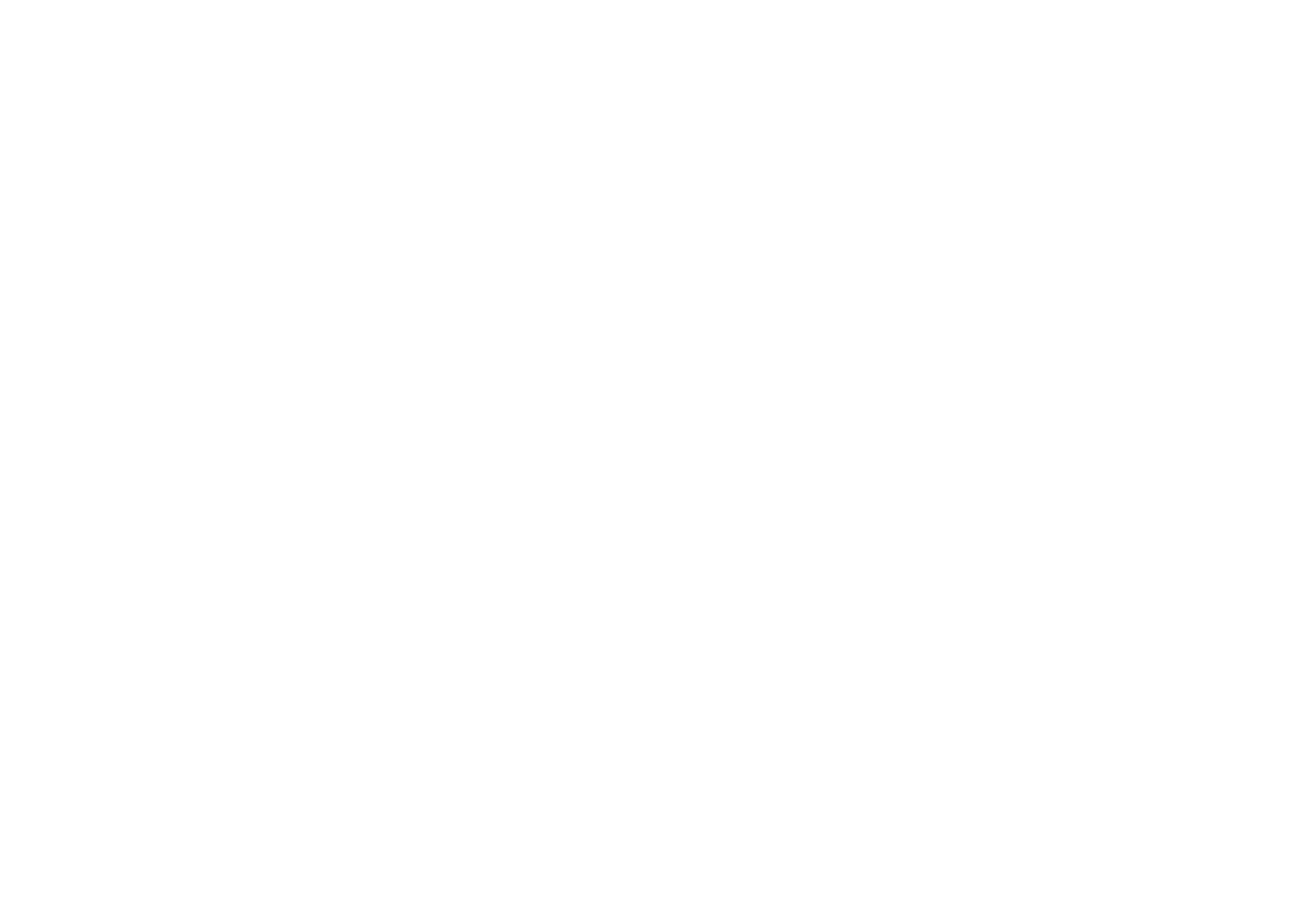 Loading...
Loading...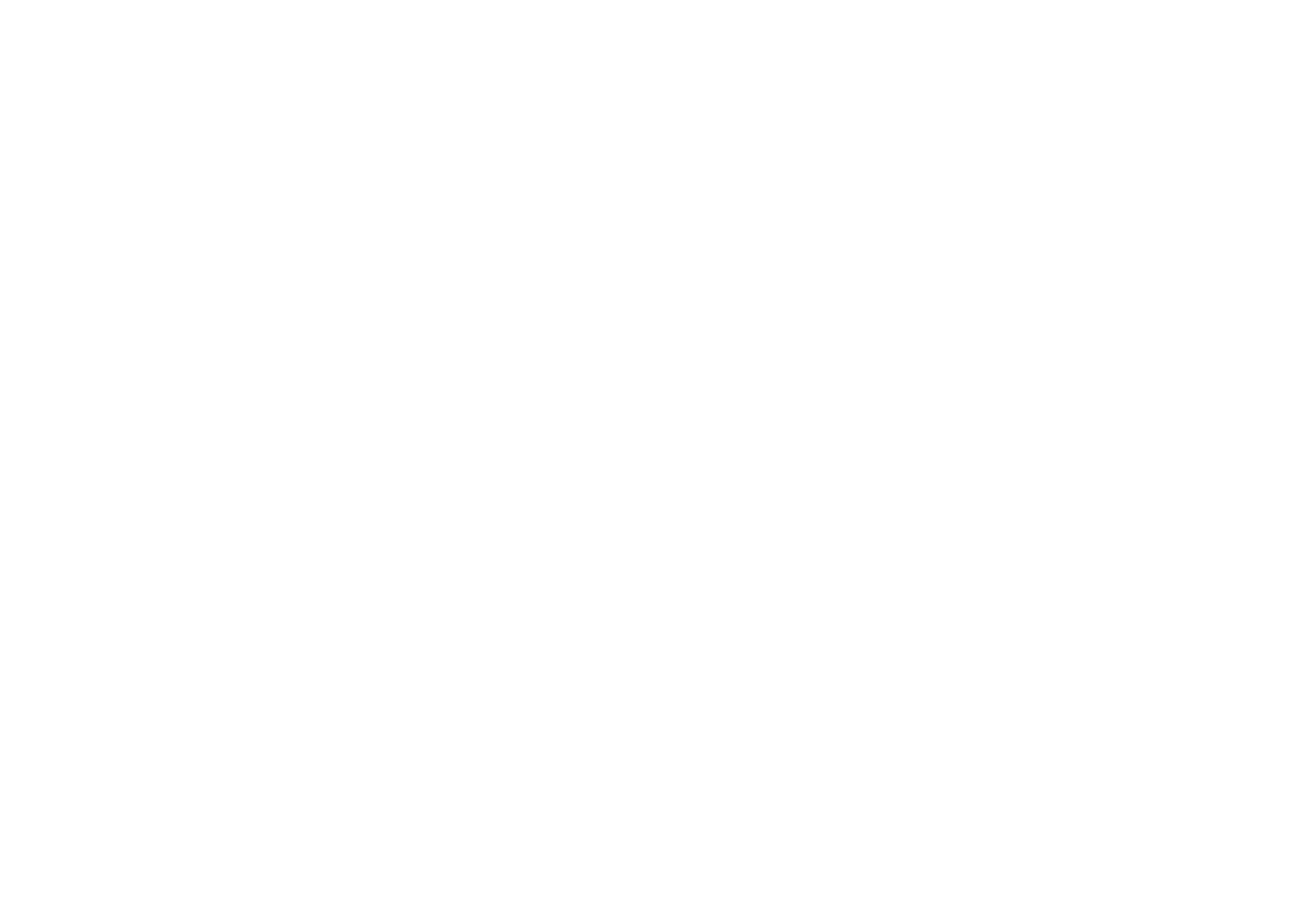
Do you have a question about the OnePlus Nord N100 and is the answer not in the manual?
| Display Size | 6.52 inches |
|---|---|
| Resolution | 720 x 1600 pixels |
| Display Type | IPS LCD |
| Processor | Qualcomm Snapdragon 460 |
| RAM | 4 GB |
| Storage | 64 GB |
| Rear Camera | 13 MP + 2 MP + 2 MP |
| Front Camera | 8 MP |
| Battery Capacity | 5000 mAh |
| Operating System | Android 10, OxygenOS 10.5 |
| Dimensions | 164.9 x 75.1 x 8.5 mm |
| Colors | Midnight Frost |
| Network | GSM / HSPA / LTE |
| SIM | Dual SIM (Nano-SIM, dual stand-by) |
| Bluetooth | 5.0 |
| USB | USB Type-C 2.0 |
| Fingerprint Sensor | Rear-mounted |
| Weight | 188 g |