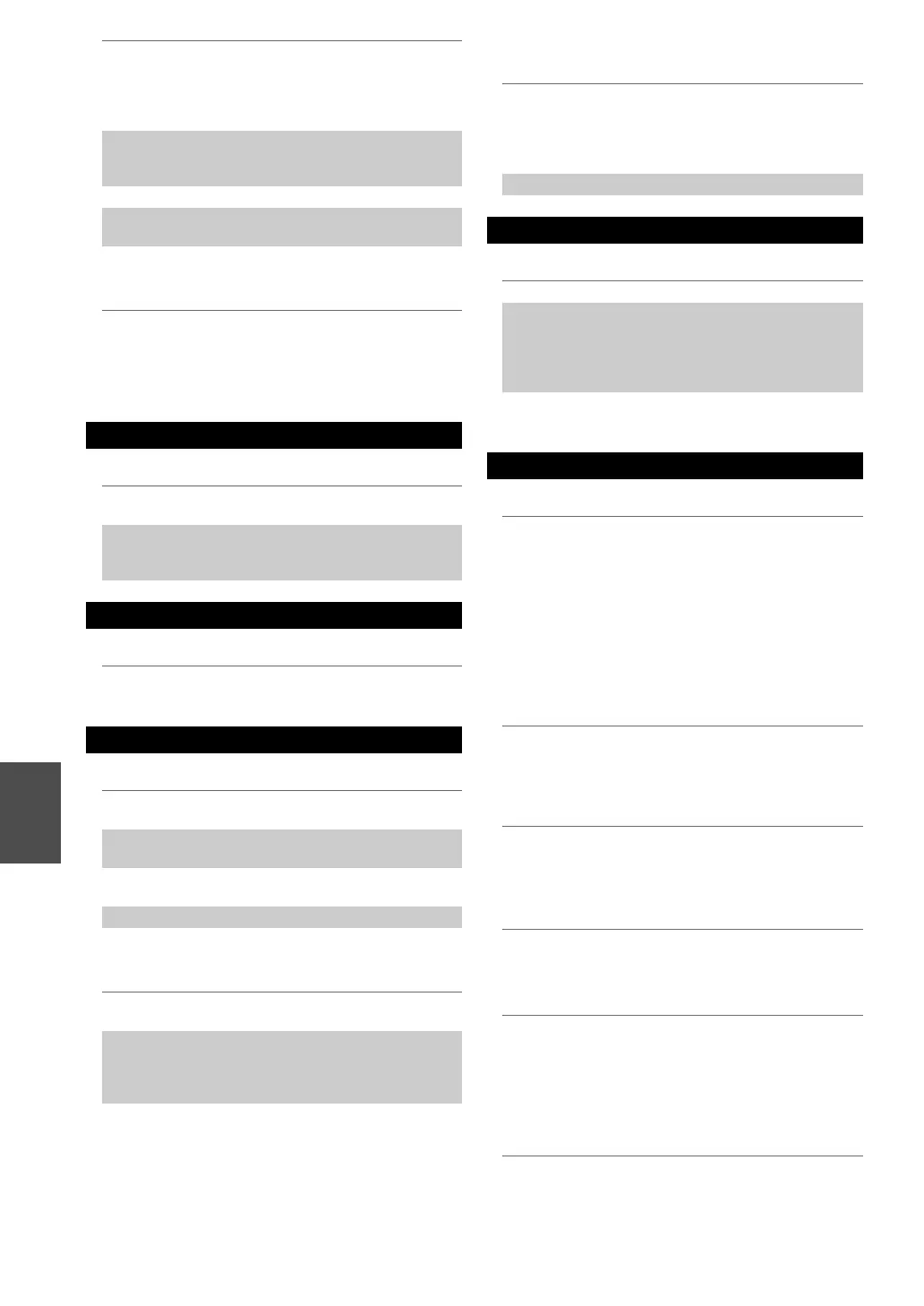62
En
■ The AV receiver unexpectedly selects your
iPod/iPhone as the input source
■ Can’t record
■ There’s no sound
■ Can’t access the server or Internet radio
■ Playback stops while listening to music files on
the server
■ Can’t connect to the AV receiver from a Web
browser
■ Can’t access the music files on a USB device
■ Standby power consumption
■ The sound changes when I connect my
headphones
■ The display doesn’t work
■ How do I change the language of a multiplex
source
■ The u functions don’t work
■ The functions and Direct Change don’t work for
components connected via u
When connecting UP-A1 Dock to the radio tuner
UP-DT1 with AUTO selected by the tuner’s Mode
Selector switch, you can switch the input source
between UP-A1 Dock and the tuner, by pressing
PORT repeatedly on the front panel.
—
If you still can’t control your iPod/iPhone, start
playback by pressing your iPod/iPhone model’s Play
button. Remote operation should then be possible.
—
Try resetting your iPod/iPhone. —
Depending on your iPod/iPhone, some buttons may
not work as expected.
—
Always pause iPod/iPhone playback before selecting
a different input source. If playback is not paused,
the Direct Change function may select your
iPod/iPhone as the input source by mistake during
the transition between tracks.
—
Recording
On your recorder, make sure the correct input is
selected.
—
When the Pure Audio listening mode is selected,
recording is not possible because no video signals
are output. Select another listening mode.
—
Zone 2
Only components connected to analog inputs can be
played in Zone 2.
—
Music Server and Internet Radio
Check the network connection between the AV
receiver and your router or switch.
—
Make sure that your modem and router are properly
connected, and make sure they are both turned on.
—
Make sure the server is up and running and
compatible with the AV receiver.
64
Check the “Network Setup”. 49
Make sure your server is compatible with the AV
receiver.
64
If you download or copy large files on your
computer, playback may be interrupted. Try closing
any unused programs, use a more powerful
computer, or use a dedicated server.
—
If the server is serving large music files to several
networked devices simultaneously, the network may
become overloaded and playback may be
interrupted. Reduce the number of playback devices
on the network, upgrade your network, or use a
switch instead of a hub.
—
If you’re using DHCP, your router may not always
allocate the same IP address to the AV receiver, so if
you find that you can’t connect to a server or Internet
radio station, recheck the AV receiver’s IP address
on “Network” screen.
49
Check the “Network Setup”. 49
USB Device Playback
Make sure the USB device is plugged in properly. —
The AV receiver supports USB devices that support
the USB mass storage device class. However,
playback may not be possible with some USB
devices even if they conform to the USB mass
storage device class.
—
USB memory devices with security functions cannot
be played.
—
Others
In the following cases, the power consumption may
reach up to a maximum of 37 W:
1. You are using the Universal Port jack.
2. “Network Control” is set to “Enable” in the
“Network Setup” setting.
3. “HDMI Ctrl (RIHD)” setting is set to “On”.
(Depending on the TV status, the AV receiver
will enter Standby mode as usual.)
48, 49,
53
When a pair of headphones is connected, the
listening mode is set to Stereo, unless it’s already set
to Stereo, Mono, Direct, or Pure Audio.
—
The display is turned off when the Pure Audio
listening mode is selected.
—
Use the “Input Ch (Mux)” setting in the “Audio
Adjust” menu to select “Main” or “Sub”.
43
To use u, you must make an u connection and
an analog audio connection (RCA) between the
component and AV receiver, even if they are
connected digitally.
17
These functions don’t work when Zone 2 is turned
on.
17
