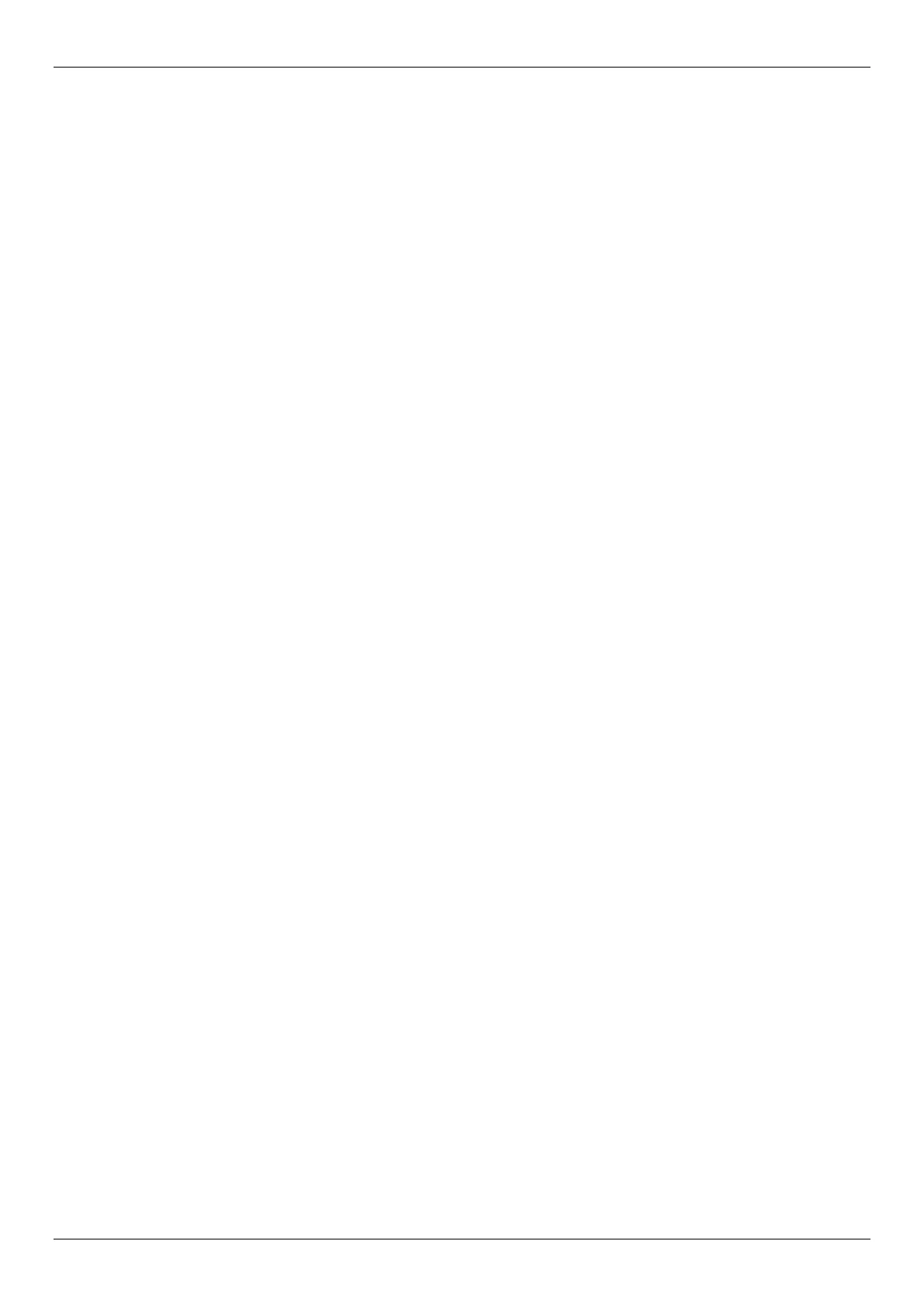Optelec ClearView Speech
12 English
another possibility to magnify documents. Touch the screen by pointing on the text you wish to
magnify. Touch the screen as long as you would like to zoom in.
2.8 Reading a document
To start reading, tap the Play button in the middle of the Button Bar. To pause reading, tap the
button once again. The ClearView Speech will mark your reading position in the document with a
highlight. To start reading at another position in the document, tap on a blue bullet in page
overview, or magnify the text and tap on a word where you would like the ClearView Speech to
continue reading.
2.9 Scrolling the document
To scroll up, down, left or right within the magnified document, simply touch the screen with one
finger and swipe up, down, left or right.
2.10 Text color
To enhance the contrast of the text, a text foreground and background color can be selected. This
will not influence the representation of pictures. Pictures are always displayed in their original
colors. If no high contrast color is needed, the text can be displayed in its original colors. Please
refer to the following chapter on how to configure the high contrast colors.
