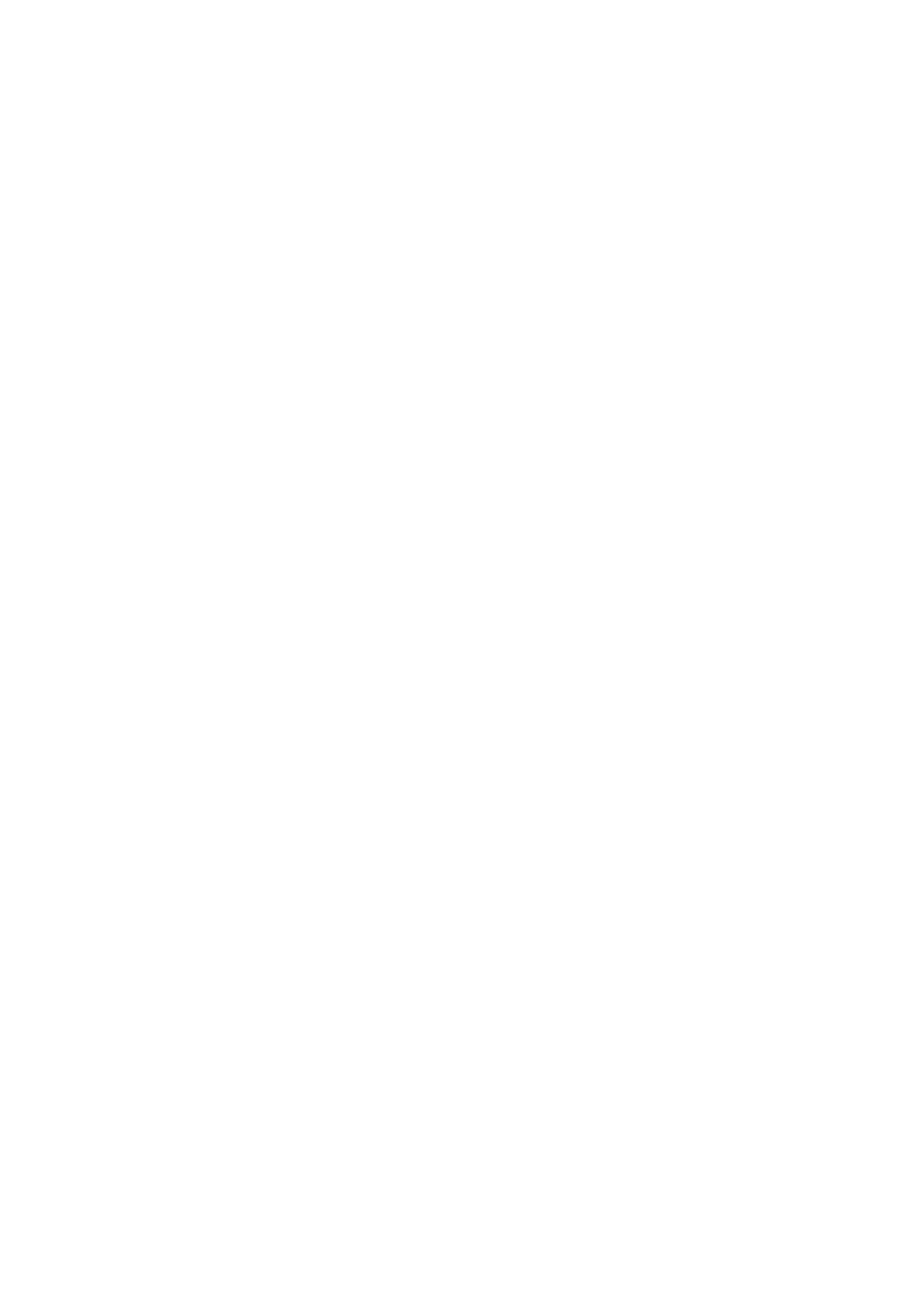Extracts from Orbit-Reader-20-User-Guide-V1.8 3
6.1. Charging the Device
To charge the device, use the Standard-A to Micro-B USB cable and the power plug provided with
the unit. Insert the small end of the cable into the Orbit Reader 20's USB port with the bumps facing
down. Now insert the large end of the cable into a computer USB connector or the AC adapter
provided.
6.2. Power On and Off
To power on the device, press and hold the Power button for 2 seconds. When you turn the device
on, Orbit Reader 20 resumes from the place you left. If you are using the device or inserting the SD
card for the first time, Orbit Reader 20 shows the first file or folder name on the SD card.
To turn off the device, press and hold the Power button for 2 seconds. The Orbit Reader 20 has a
low-power standby/sleep mode. Quickly tapping the Power button puts the unit in sleep mode.
Tapping the Power button while the device is in sleep mode, wakes the device.
6.3. Inserting the SD Card
To insert the SD card, find the large slot at the back. Position the SD card with the teeth facing down.
Now insert the short side with teeth into the device. The card slot works like a toaster, gently push
the SD card in until you hear a click.
To remove the card, press it ‘in’ a little until it pops out and then gently remove it.
6.4. About Menus and File Names
Orbit Reader 20 shows internal menus and file names in eight-dot Computer Braille.
6.5. Entering and Exiting Menus
Open the menu: Press Select + Up Arrow
Exit the menu: Press Dot 7
Move through the menu choices: Press the Up or Down Arrows
See choices within a menu option: Use the Right and Left Arrows
Select a menu item: Press Select
6.6. Device Operational Modes
Stand-Alone mode is the default operational mode and allows you to read, edit, and browse files
without being connected to another device. An SD card must be inserted in the Orbit Reader 20
while operating in Stand-Alone mode.
Remote mode allows you to connect the Orbit Reader 20 to iPhone®, iPad®, and Android™ mobile
devices, as well as desktop computers. In Remote mode, Orbit Reader 20 acts as an input and output
device for the remotely connected host via USB or Bluetooth.
To move back and forth between Stand-Alone and Remote modes, use the following commands:
To switch to Remote mode: press Select + Right Arrow
To switch to Stand-Alone mode: press Select + Left Arrow
