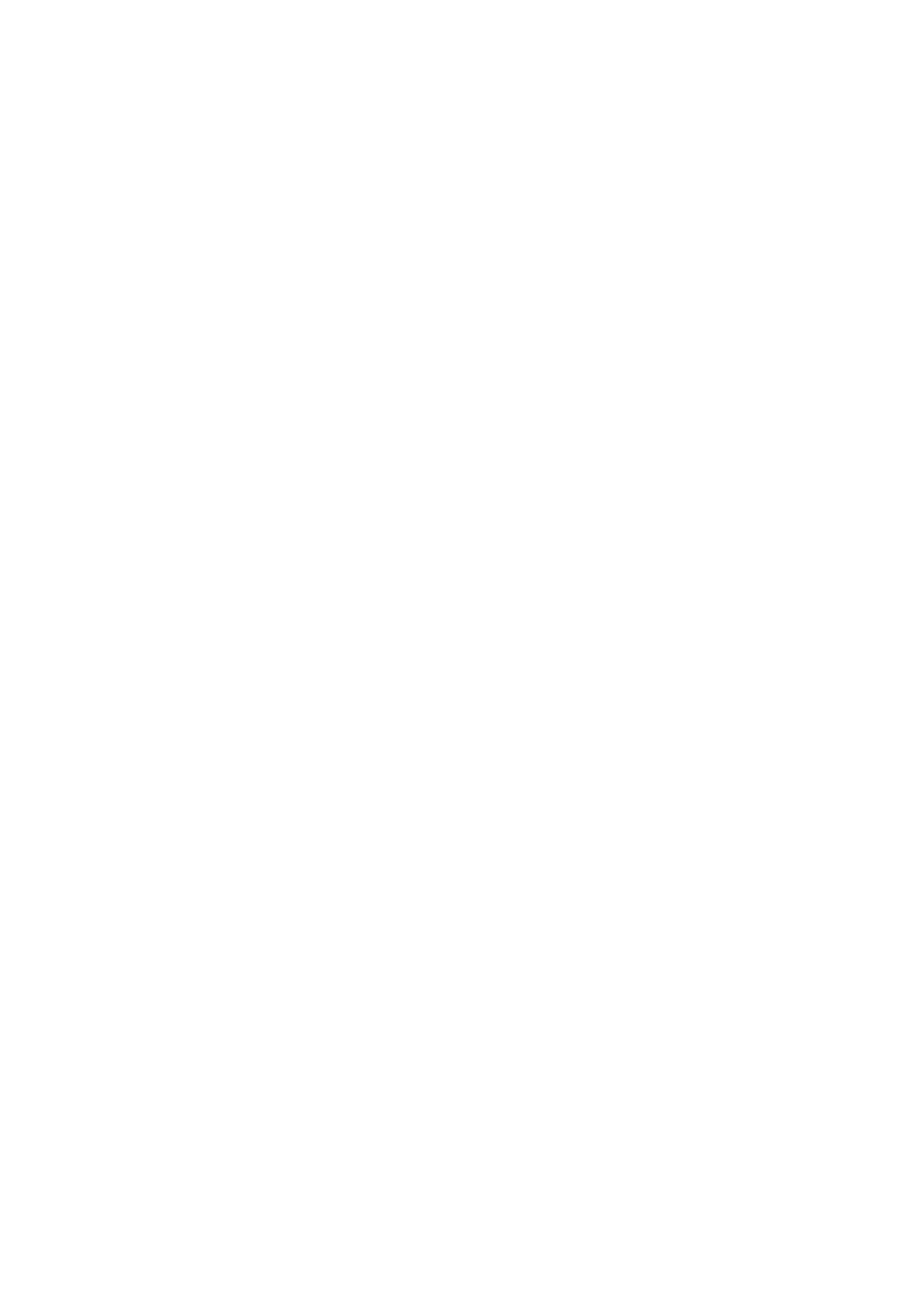Extracts from Orbit-Reader-20-User-Guide-V1.8 4
7. The Menu
Orbit Reader 20 provides a menu for setting options, checking battery, and changing modes of
operation. To open the menu, press Select + Up Arrow. Battery Status is the first menu option
displayed. To move to another menu item, press the Up or Down Arrow.
Some menu item lets you select among a number of choices. The selected option is underlined with
Dots 7 8. To scroll through the other possibilities, press the Right Arrow key. To select the option,
press Select. To close the menu and return to your work, press Dot 7.
8. Stand-Alone Mode
Stand-Alone mode is the default operational mode and allows you to read, edit, and browse files
without being connected to another device. Stand-Alone mode operates in the following ways:
File Manager
Menu
Reader
Editor
9. File Manager
File Manager is where you select a file stored on the SD card to read on the Orbit Reader 20. You can
also create new files and folders, view the properties (such as the file size and current reading
position), and copy, rename, and delete files. When moving through the list of files, Orbit Reader 20
shows the first 20 characters of the file name. You may scroll to the rest of the information about
the file, such as the rest of a long file name, its size, and date, by using the panning keys to move the
display window.
9.1. File Manager Commands
Move to Previous or Next folder/file: Up or Down Arrow
Moves focus back one level: Dot 7
Open current file/folder: Dot 8
Move to first or last file: Space + Dots 1 2 3 or Space + Dots 4 5 6
Edit current file: Space + E
Create New file: Space + N
Delete file: Space + D
Rename File: Space + R
9.2. File Types
Orbit Reader 20 does not translate or interpret any file. It simply displays the contents of a file in
braille. So, if you put a plain text file onto the SD card, Orbit Reader 20 displays that file as it was
written. Similarly, if you put a BRF file on the SD card, no matter the language or code, Orbit Reader
20 accurately shows its contents. To use Word or PDF files, you must first translate them on a
computer, and then send the translated file to the SD card.
