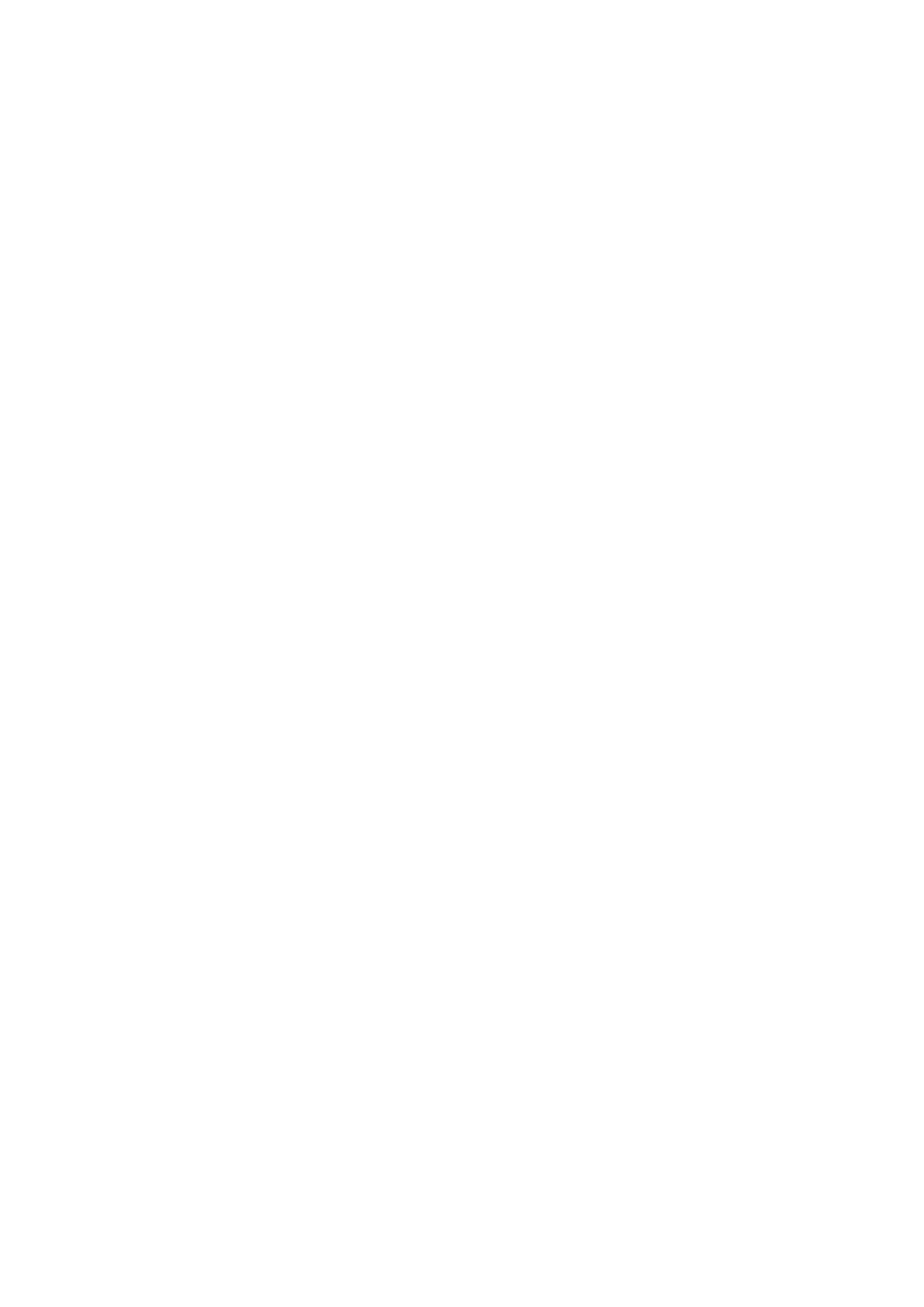Extracts from Orbit-Reader-20-User-Guide-V1.8 5
9.3. Preparing Files
To prepare files for placement on the Orbit Reader 20, follow these guidelines:
Determine the translation type.
Translate the file.
Place the file onto the SD card or use the Mass Storage protocol to copy from your desktop
computer.
To copy files to the SD card, remove card from the Orbit Reader 20 and place it into a card reader on
your computer. Alternatively, you can connect the USB cable from the Orbit Reader 20 to your
computer and activate the Mass Storage protocol on Orbit Reader 20 by pressing Space + Dots 5 7.
When using the Mass Storage protocol, Orbit Reader 20 shows up as a drive on the computer.
10. The Reader
When first powered on, the Orbit Reader 20 displays the contents of the first file on the SD card. To
get to the file list, press Dot 7. Go to the desired file using Up or Down Arrow key. Press Dot 8 or
Select to open the file. Use Left and Right Panning keys to read it. There are many other functions in
reading mode such as Find, Power Move, Bookmarks, and more.
When you turn the device on, Orbit Reader 20 resumes from the last place of the last file in use.
When you reach the end of a file, "-- End of file" is displayed by the Reader. Similarly, if you are at
the beginning of the file, "-- Start of file" is displayed.
10.1. Reader Commands
Go to Previous or Next display: Panning keys
Go to Previous or Next Character: Space + Dot 3 or Space + Dot 6
Go to Previous or Next Word: Space + Dot 2 or Space + Dot 5
Go to Previous or Next Paragraph: Space + Dot 1 or Space + Dot 4
Go to Top or Bottom of a file: Space + Dots 1 2 3 or Space + Dots 4 5 6
Switch to last edited file: Space + Dots 1 2 4 6
11. The Editor
Orbit Reader 20 offers the ability to write and edit text. This feature allows you to create/edit new or
existing files on the SD card. While you are in the Editor mode, the cursor notes the current position
by blinking Dots 7 8. There are three ways to edit a file:
Edit new file: Space + N
Edit current file: Space + E
Switch to last edited file: Space + Dots 1 2 4 6
To insert text, type or paste the text at the cursor. You can insert any text into an open file using the
braille keys (Dot 1 to Dot 8).
To exit Editor, press Select, E. The cursor disappears, returning you to the Reader in the file you were
editing. If you are exiting a new file, the editor automatically names the file with the first 20
characters in the file. If you wish to rename the file, use the rename command (Space + R) in File
Manager.
