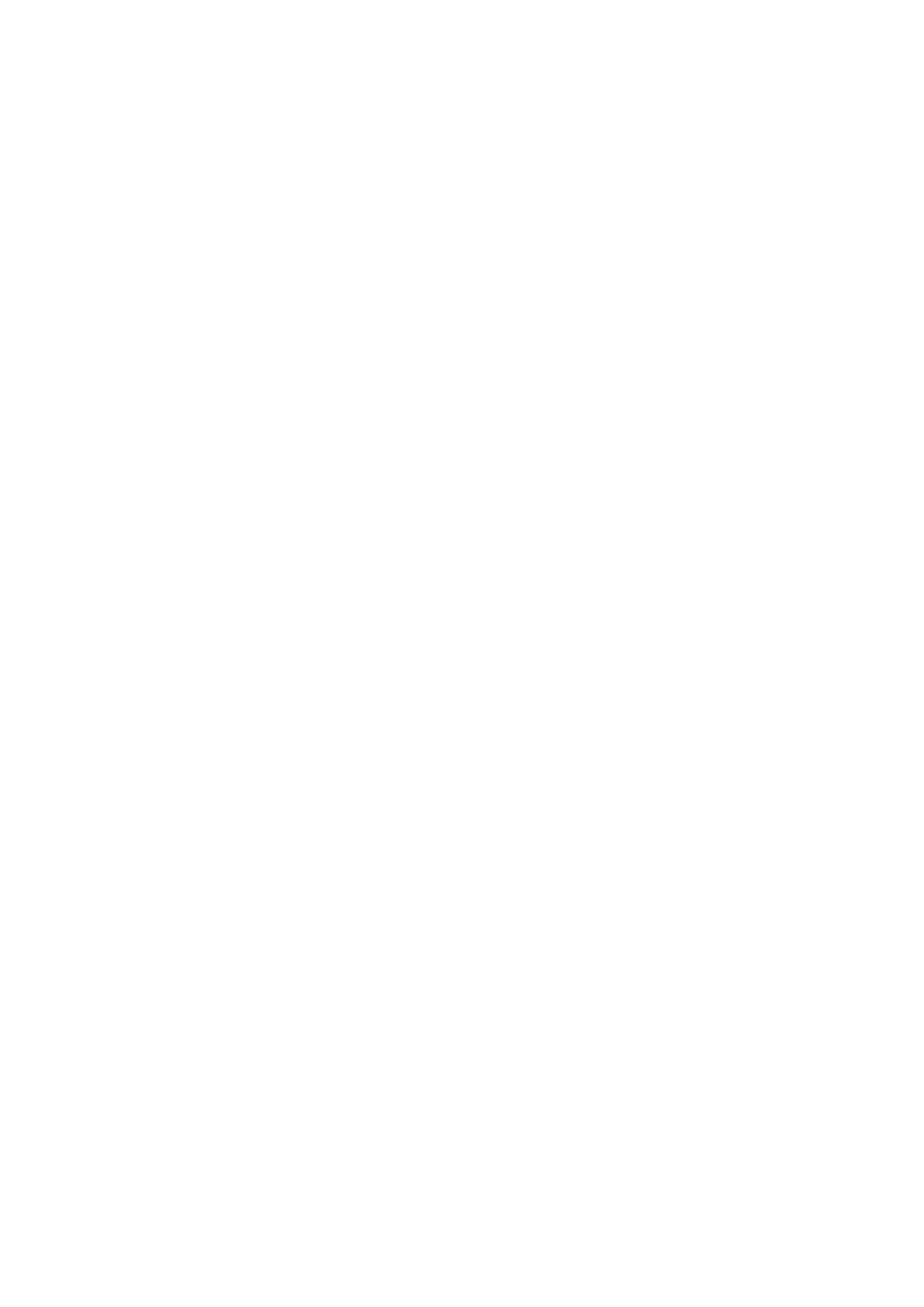Extracts from Orbit-Reader-20-User-Guide-V1.8 6
11.1. Editor Commands
Go to Previous or Next display: Panning keys
Go to Previous or Next Character: Left or Right Arrow
Go to Previous or Next Word: Space + Left or Right Arrow
Go to Previous or Next Paragraph: Up or Down Arrow
Go to Top or Bottom of a file: Long press Up or Down Arrow
Backspace: Dot 7
Enter: Dot 8
Save current work: Select, S
Exit Editor: Select, E
12. Remote Mode
In addition to using Orbit Reader 20 as a portable reading tool and editor, it connects with host
devices (i.e., computers, phones, and tablets) to provide braille input and output to that device. The
host device must be running software that supports braille. When you use Orbit Reader 20 as a
display for other hosts, the screen reader on that host device provides translation and other braille
settings.
12.1. Before you Connect
Before you connect Orbit Reader 20 to a host, it is important to set the device so that the screen
reader(s) you use, recognize it. Newer versions of screen readers recognize the Orbit Reader 20.
If you have an earlier version of screen reader, or one that does not support Orbit Reader 20, you
must set Orbit Reader 20 to emulate Refreshabraille 18 (only the first 18 braille cells are used).
12.2. Using the Bluetooth Connection
Bluetooth is a technology that wirelessly connects devices, such as the Orbit Reader 20, to host
devices, such as phones, tablets, and computers. In order to activate Bluetooth, you must perform
the one-time procedure of pairing Orbit with the host device. It is possible to pair Orbit Reader 20
with more than one device.
12.3. USB
Universal Serial Bus (USB) is a technology that makes connecting devices with hosts easy. It provides
some advantages over Bluetooth, because it is both faster and charges Orbit Reader 20
simultaneously.
Human Interface Device (HID) - When using Orbit Reader 20 with a screen reader that supports HID,
follow these steps:
1. Turn on Orbit Reader 20. Orbit reader 20 displays the last braille you were reading.
2. Connect the USB cable to the host and to the Orbit Reader 20. "—Charger connected" is
displayed.
3. On the Orbit Reader 20, press Space + Dots 2 7. "-- Remote HID mode" is displayed.
4. Start the screen reader. Orbit responds by displaying what the screen reader is showing.
