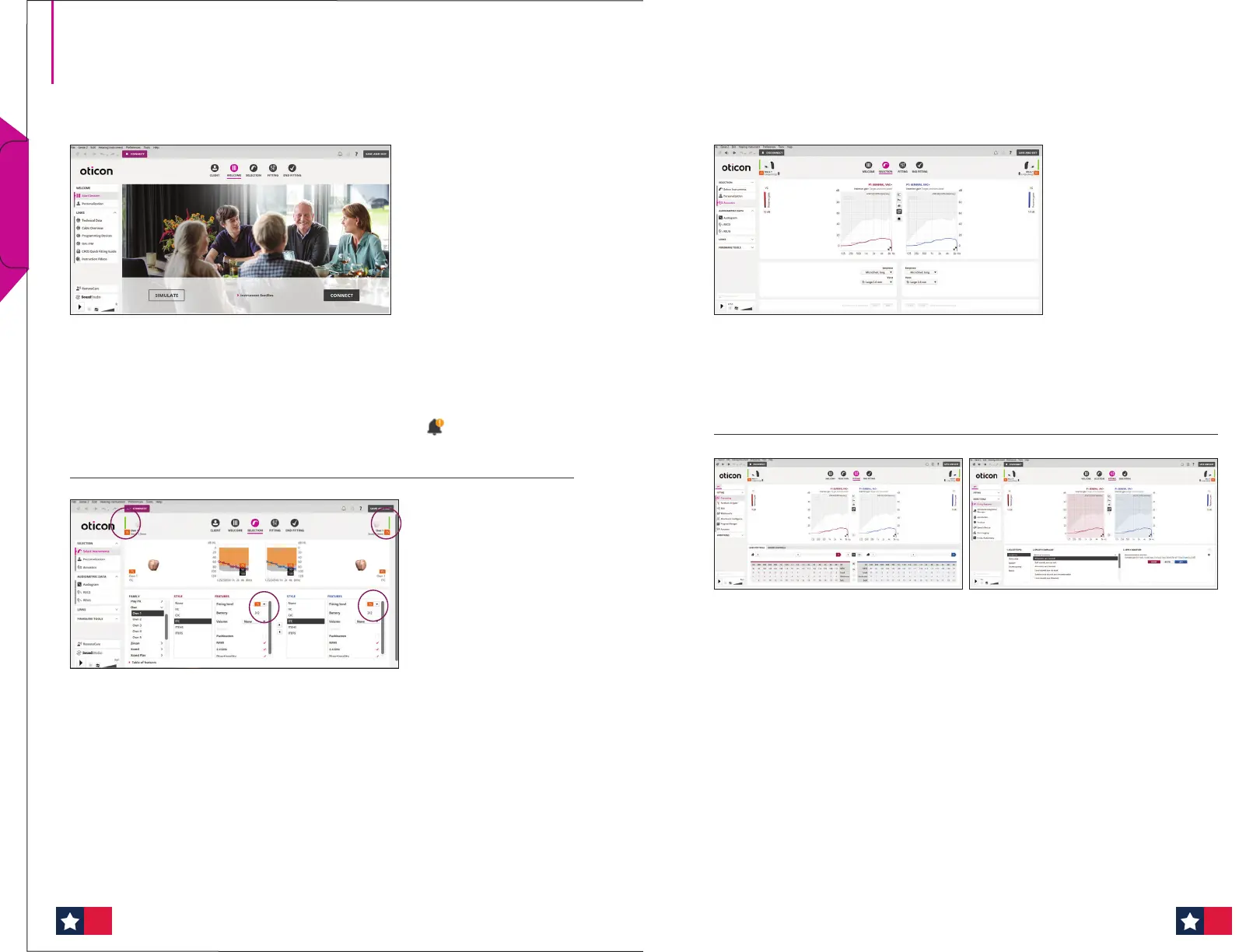Genie 2 — Quick tting guide
Selection Screen — Acoustics
Clicking on the left task pane option labeled Acoustics allows for the
opportunity to change the selected earpiece. Please note, if an earpiece is
changed, be sure to re-prescribe settings at the bottom of the screen.
Fitting Screen
The tting tools in the left task pane make key tting features easily
accessible and convenient. Real time adjustment of gain, adaptation
manager and compression can be made in the Fine-tuning option.
The Fitting Assistant option, located in the left task panel, makes it easier
to conduct ne tuning by providing pre-programmed tting adjustments for
common complaints — including adjustments to options in the MoreSound
Intelligence™ 2.0 screen.
Navigation Bar and Welcome Screen
In order to navigate through the Genie 2 software, follow the navigation bar
at the top of the screen, working from left to right. This bar also contains
the Save and Exit button, Connect button with selected programmer,
information about the hearing aid and notication icon.
The Welcome screen allows for connecting to instruments or simulating a tting.
Selection Screen
Dierent Families, Styles, and Features may be selected while running a
simulation. The ability to view the tting level for miniRITE and custom
instruments is located in the middle of the screen. Additionally, Oticon Real
is now available to select and t in Genie 2 | 2023.1.
The bars beside the hearing aid(s) will become green once connected.
Quick Fit Guides
98