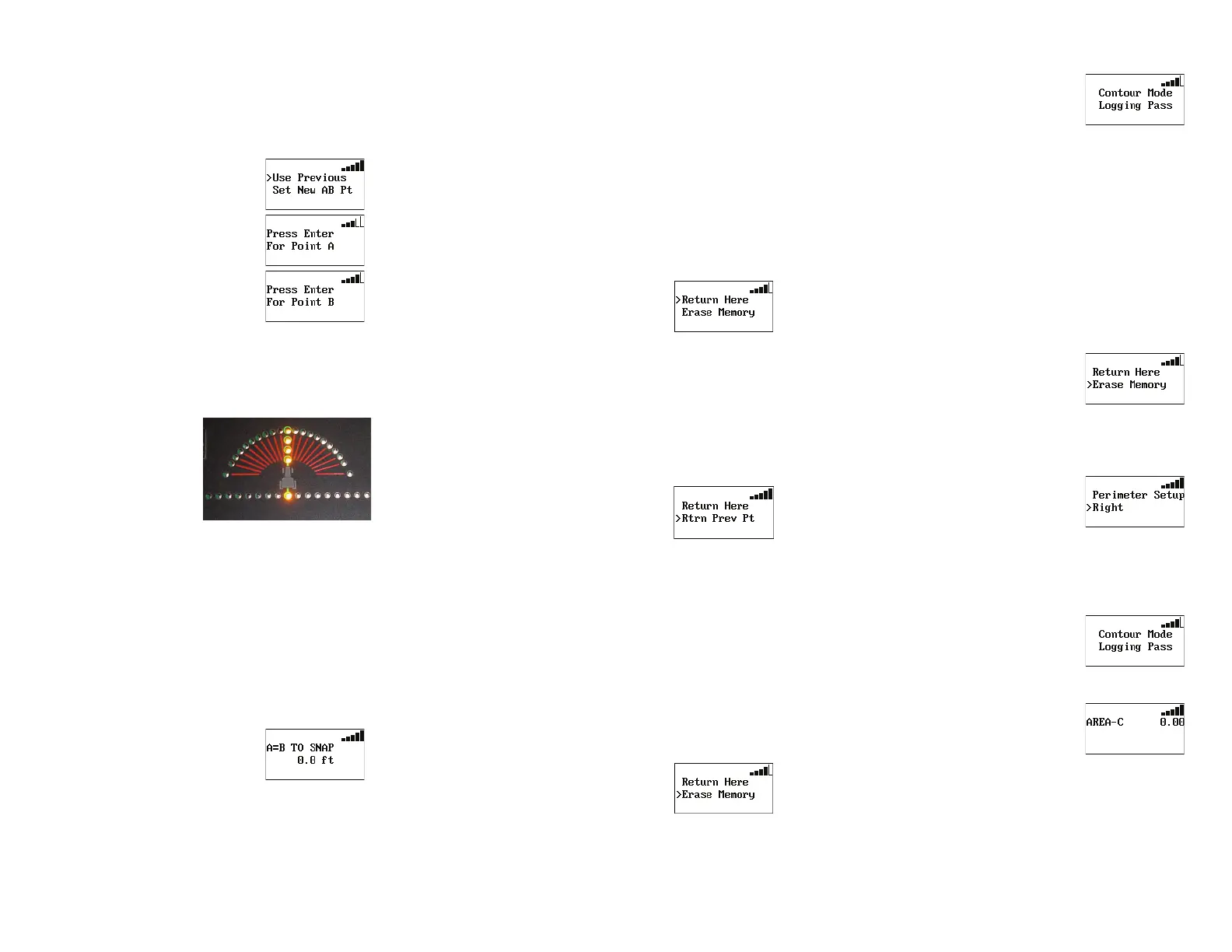How To: Use Straight Guidance How To: Use Stop Guidance How To: Use Contour Guidance
How To: Calculate an Area
Create the A=B Line:
1. Position the vehicle at the beginning of the first
pass.
2. Press the STRAIGHT GUDANCE button.
3. Select SET NEW AB on the
display screen, and press the
ENTER button.
4. Press the ENTER button to
mark Point A.
5. Drive the first pass.
6. Press the ENTER button to
mark Point B.
Begin Straight Guidance:
After setting the A=B line, the unit automatically
begins guiding.
1. Turn the steering
wheel in the
direction indicated
by the Steering
Guide lights to
remain centered on
the current pass.
2. At the end of the current pass, turn around. The
unit will automatically detect the next pass and
begin guiding.
Passes are numbered consecutively from the A=B
line, however they may be worked in any order. The
unit detects the nearest pass (located at multiples of
the swath width) and displays the pass number. Pass
1 is located to the right of the A=B line, Pass -1 is on
the left.
Snap the A=B Line:
1. In Straight Guidance mode,
press the UP ARROW button
once. The A=B TO SNAP
screen displays.
2. Press the STRAIGHT GUIDANCE button. The
nearest A=B line aligns with the current position.
3. Press the DOWN ARROW button to return to the
main guidance screen.
Hold Data Logging/Guiding:
1. Press the STOP GUIDANCE button. Do not
choose any available menu items.
2. To resume guiding and logging data, press
either the STRAIGHT or CONTOUR GUIDANCE
button.
3. The system will prompt to use the previously
defined A=B line. Press the ENTER button to
continue on with the current job.
Save a Return Point:
1. Press the STOP GUIDANCE
button.
2. Select RETURN HERE on the
screen, and press ENTER.
3. Press either the STRAIGHT or CONTOUR
GUIDANCE button.
4. The system will prompt to use the previously
defined A=B line. Press the ENTER button to
continue on with the current job.
Return to a Previously Saved Point:
1. Press the STOP GUIDANCE
button.
2. Select RTRN PREV PT and
press ENTER. The unit will
guide to the saved point.
3. At the saved point, press either STRAIGHT or
CONTOUR GUIDANCE button.
4. The system will prompt to use the previously
defined A=B line. Press the ENTER button to
continue on with the current job.
Erase Memory:
To prepare for a new job, erase all previously
recorded passes and points.
1. Press the STOP GUIDANCE
button.
2. Select ERASE MEMORY.
3. Press the ENTER button.
The system will erase all data and return to the
Menu.
1. Press CONTOUR GUIDANCE
before beginning initial
pass. The display will read
“LOGGING PASS”.
2. Make the initial pass without using the Steering
Guide.
3. At the end of the current pass, turn around and
begin the next pass. The unit will automatically
detect the previous pass and begin guiding.
1. Press the STOP GUIDANCE button.
2. Press the DOWN ARROW button.
3. Select ERASE MEMORY
from the display screen.
4. Press the ENTER button.
5. Press the MENU button.
6. Select PERIMETER SETUP from the display
screen.
7. Press the ENTER button.
8. Select RIGHT, LEFT, or
CENTER, to set which swath
width position will be used
to calculate the perimeter.
9. Press the ENTER button.
10. Press the CONTOUR GUIDANCE button.
11. Drive the vehicle around the
outside edge of the field.
The main guidance screen
will display “LOGGING
PASS”.
12. Press the DOWN ARROW
button to display the
perimeter area calculations.
The calculations will continue to
update, until the vehicle is within one swath width of
the starting point. Then the unit will automatically
close the perimeter and display the final
calculations. NOTE: The calculations will be either in
acres or hectares, based on the unit of measurement
(feet or meters.)
