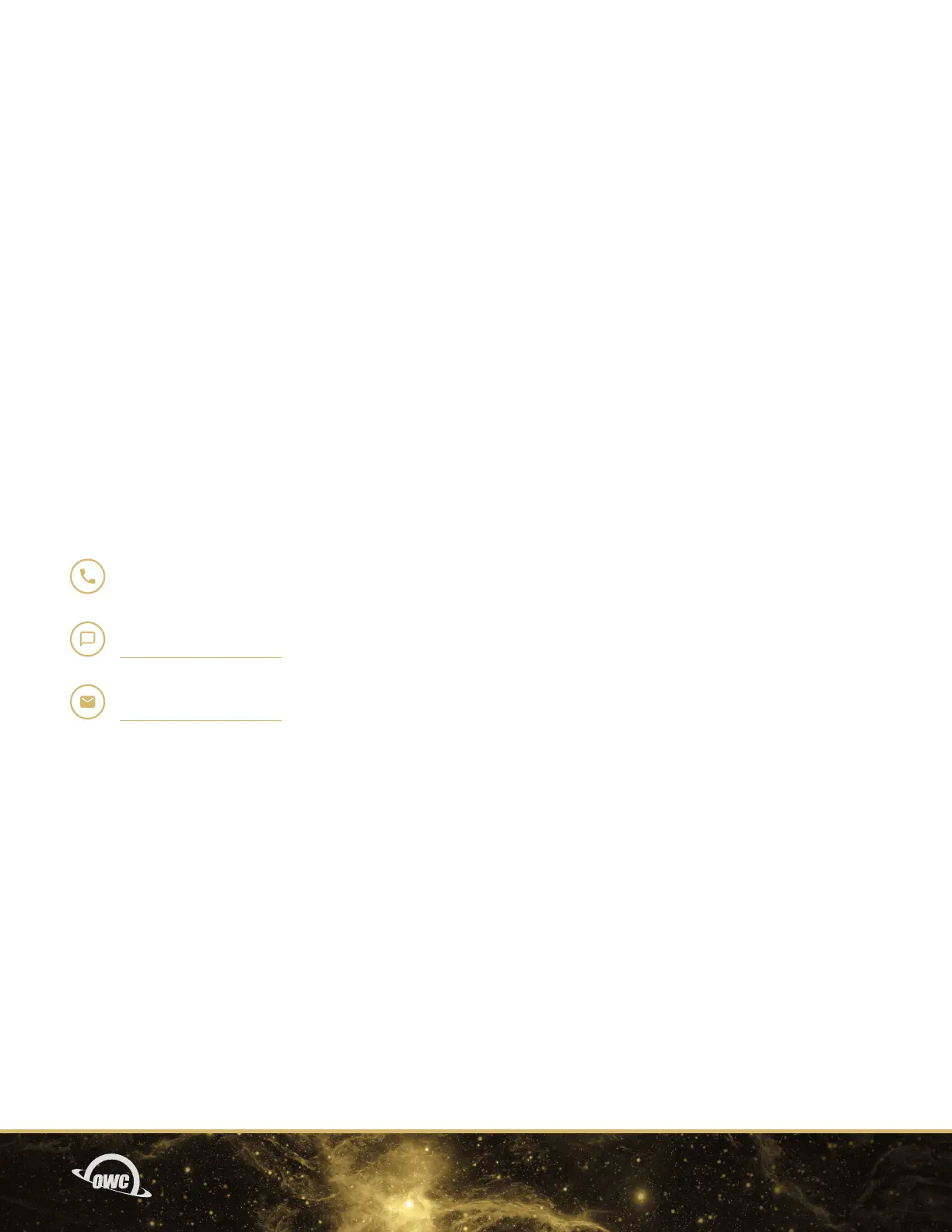08SUPPORT RESOURCES
3.1 TROUBLESHOOTING
Begin troubleshooting by verifying that the power cable is connected to the OWC Thunderbolt Dock and to
a power source. If the power cable is connected to a power strip, make sure that the power switch on the
strip is on. Next, verify that both ends of the Thunderbolt 4 cable are properly plugged into the computer
and the dock. If the dock is still not working properly, try using a different Thunderbolt 4 cable
or using another Thunderbolt port on the computer.
You can verify if the dock is recognized by the host computer by using one of the methods below.
- Mac: Open the System Information / System Report from the About this Mac window, click the
Thunderbolt item in the sidebar, and then look for the Thunderbolt Dock item in the device tree that
appears. If you do not see it initially, try pressing Cmd-R and waiting a few seconds to refresh the list.
- PC: Open the Device Manager, locate the ‘Thunderbolt Controller’ item, and then see if the dock
is listed as a sub-item.
If the dock is listed in the applicable system area but one or more connected devices are still not available
to the system, trouble-shoot each device individually. If the dock is still not recognized by the system,
please contact our Support Team.
3.2 CONTACTING TECHNICAL SUPPORT
SUPPORT RESOURCES
Phone: M–F, 8am–6pm CT
1.866.692.7100 (N. America) | +1.815.338.4751 (Int’l)
Chat: M–F, 8am–6pm, Sat 9am–5pm CT
www.owc.com/support
Email: Answered within 48 hours
www.owc.com/support
