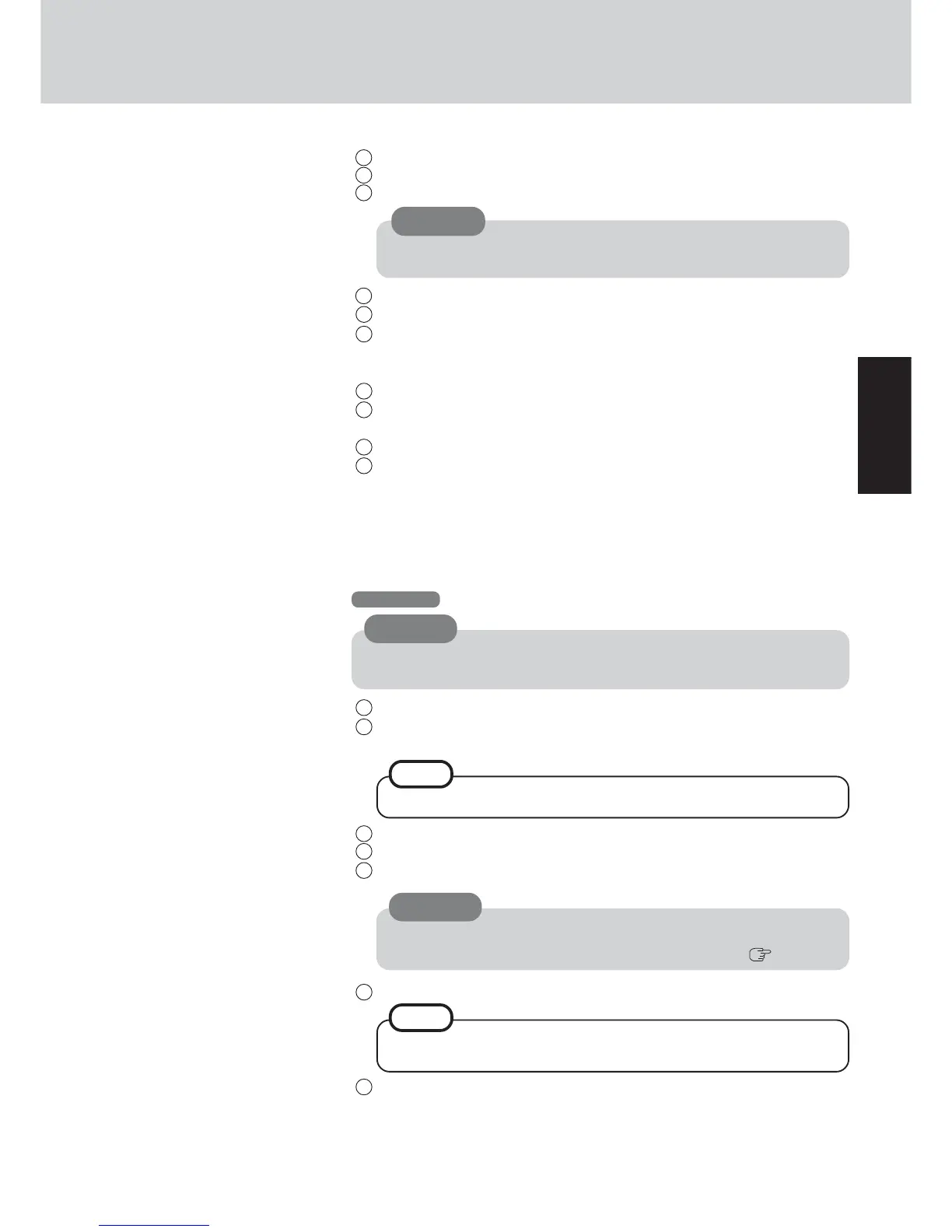13
Getting Started
6 Enter the correct date, time and the time zone, then select [Next].
7 At [Networking Settings], select [Typical settings], then select [Next].
8 At [Workgroup or Computer Domain], select [No, this computer is not on a
network, or is on a network without a domain], then select [Next].
The computer will restart.
9 At [Welcome to the Network Identification Wizard], select [Next].
10
At [Users of This Computer], select [Users must enter a user name and pass-
word to use this computer], then select [Next].
11
Select [Finish].
12
Enter your administrator password and select [OK].
<Only for models with touchscreen>
If the cursor can not be pointed correctly with the stylus, perform [Calibration] in
[Start] - [Settings] - [Control Panel] - [Touch Panel].
Do not press any key or move the touch pad until [Windows XP Professional
Setup] is displayed.
CAUTION
Windows XP
CAUTION
Remember this password! If the password is forgotten, Windows cannot be
operated. You can create a password reset disk beforehand ( page 15).
3 Select settings for your region, then select [Next].
4 Enter your name and organization and then select [Next].
5 Enter your computer name and administrator password and then select [Next].
1 At [Welcome to the Windows XP Setup Wizard], select [Next].
2 After reading the agreement, select [I accept this agreement] or [I don’t accept this
agreement], then select [Next].
NOTE
If [I don’t accept this agreement] is selected, the Windows setup will be aborted.
Remember this password! If the password is forgotten, Windows cannot be
operated.
CAUTION
6 Enter the correct date, time and the time zone, then select [Next].
7 At [Networking Settings], select [Typical settings], then select [Next].
It may take about 2 - 3 minutes until the next screen is displayed. Wait, and do
not press any keys, or touch the touch pad, etc.
NOTE
3 Select settings for your region, then select [Next].
4 Enter your name and organization and then select [Next].
5 Enter your computer name and administrator password and then select [Next].
