Do you have a question about the Panasonic TX-L32E5E and is the answer not in the manual?
Guidelines for safe handling of power connections, installation, and avoiding modifications.
Precautions against moisture, heat, improper placement, and foreign objects.
Advice on keeping small parts away from children to prevent choking hazards.
Cautions for cleaning, audio volume, panel care, and ensuring proper ventilation.
Advisories against using the TV near medical equipment or automatic control systems.
Lists the accessories included with the TV, such as remote control, batteries, and cables.
Information on purchasing recommended optional accessories like wall-hanging brackets.
Details on connecting and using the wireless LAN adaptor.
Information about using the optional communication camera.
Step-by-step guide for battery installation and removal in the remote control.
Instructions and warnings for safely attaching and removing the TV pedestal.
Instructions for assembling the TV pedestal and securing the TV to it.
Steps for safely removing the TV pedestal.
Guidance on using a fall-prevention screw to secure the pedestal and prevent the TV from falling.
Detailed identification of buttons and functions on the TV remote control.
Explanation of the TV's control panel buttons and indicators.
Guidance on navigating and using the TV's on-screen menus and controls.
Information on the TV's automatic standby feature and its conditions.
Diagram and list of all available TV terminals and their functions.
Instructions for connecting the mains lead and aerial to the TV.
Connection diagrams for linking players via HDMI.
Diagrams for connecting DVD recorders, VCRs, and set-top boxes.
Instructions for setting up a wired network connection using an Ethernet cable.
Steps for connecting the TV to a wireless network using a LAN adaptor.
Instructions for attaching and removing the cable clamper.
Steps for language, country, and tuning mode selection during initial setup.
The final step to initiate the automatic channel search and tuning.
Steps for DVB-C, DVB-T, and Analogue auto setup and network settings.
Instructions for establishing wired or wireless network connections.
Detailed steps for connecting to a wireless network, including selecting access points and entering encryption keys.
Guide for connecting to a wireless network using the WPS push-button method.
Choosing between Home or Shop viewing environments.
Instructions for turning on the TV and accessing the VIERA Connect home screen.
Steps to access the VIERA Connect home screen and its features.
Choosing between TV, DVB-C, DVB-T, or Analogue reception modes.
Methods for selecting TV channels, including using the channel list.
Explanation of the information banner displayed when changing channels.
Instructions for displaying or hiding subtitles and changing their language.
How to use the HOLD button to freeze or unfreeze the TV picture.
Instructions for setting the TV to automatically switch to Standby mode after a set period.
Explains how the TV automatically selects aspect ratio and how to change it manually.
Function to switch between previously viewed channels or input modes.
Choosing the TV Guide display mode (Landscape or Portrait).
How to access and navigate the TV Guide (EPG) for programme listings.
Steps to view detailed programme information.
Instructions for displaying and updating advertisements via the GUIDE Plus+ system.
How to select a programme for reminder or recording.
Choosing between recording to an external device or setting a viewing reminder.
How to activate the Teletext service and display the index page.
Instructions for navigating Teletext pages using numeric buttons.
Options for displaying Teletext pages in full, top, or bottom formats.
How to watch TV and Teletext simultaneously in a multi-window display.
Method for storing preferred Teletext pages for quick access.
How to view Teletext sub-pages or specific sub-pages.
Information on watching TV while Teletext updates automatically.
Steps to select the correct input source for external devices.
How to select the PC input source to display the computer screen.
Explanation of remote control buttons for operating media players and connected equipment.
Procedure for changing the remote control code for different equipment types.
How to access and select features like VIERA Link, Photo, Video, Music, VIERA Connect.
How to access the main menu and its sub-menus.
Choosing specific settings within a menu, like Viewing Mode or Contrast.
How to input text for naming items and options for resetting settings.
Explanation of different picture viewing modes like Dynamic, Normal, Cinema, Game.
Adjusting basic picture quality settings.
Adjusting Tint, Colour Balance, Vivid Colour, Eco Mode, P-NR, 3D-COMB.
Option to turn off screen, and feature to improve vertical resolution for movies.
Adjusting overscan, colour systems, and black levels for DVI input.
Resetting Picture Menu settings to their default values.
Selecting sound modes and manually adjusting frequencies for preferred sound quality.
Adjusting Bass, Treble, Balance, Headphone Volume, Auto Gain Control, Volume Correction.
Setting surround sound effects and speaker distance compensation.
Selecting multiplex sound modes like Stereo or Mono for analogue broadcasts.
Selecting audio tracks, setting digital audio output, and managing HDMI input sound.
Settings related to network connections, tests, and IP/DNS configuration.
Checking for and downloading new software updates and viewing network status.
Configuring timers, auto standby, and energy-saving modes.
Enabling VIERA Link, adjusting HDMI content type, and controlling power links.
Controlling connected equipment's power consumption in Standby mode.
Automatically putting unused equipment into standby and downloading settings.
Child Lock, Favourites Edit, Channel List, Auto Setup, Manual Tuning, Update Channel List.
New Channel Message, Service Replacement, Signal Condition, Attenuator, Add TV Signal.
Changing OSD language, preferred audio/subtitle languages, and Teletext settings.
Setting default TV Guide type, input labels, banner timeout, and VIERA Connect banner.
Displaying gameplay time and setting radio timer for screen off.
Setting up encrypted channels and managing DivX VOD registration.
Shipping Condition, System Update, Software Licence, System/Device Information.
Settings for GUIDE Plus+, Power on Preference, and Power Save.
Instructions for automatically retuning channels for DVB-C, DVB-T, and Analogue modes.
Accessing Setup menu and initiating Auto Setup for channel retuning.
Configuring Auto Setup parameters for DVB-C, including scan mode and network ID.
Visual guide to the auto setup process for DVB-C, DVB-T, and Analogue.
Alternative method for performing auto setup using the TV's physical buttons.
Choosing the TV mode and accessing the Setup menu for channel management.
Overview of functions like Favourites Edit, Channel List, Auto Setup, Manual Tuning.
Creating custom lists of favourite DVB channels.
Instructions for moving, deleting, or naming favourite channels.
Hiding or revealing specific channels from the channel list.
Swapping channel positions, renaming channels, or retuning specific channels.
Manually entering frequency for DVB-C tuning and starting scan.
Manually adjusting frequency for DVB-T channels and performing search.
Making fine adjustments to analogue channel tuning and selecting channel position.
Updating the DVB channel list automatically and displaying new channel messages.
Assessing the quality and strength of DVB signals.
Accessing the Timer Programming menu to set reminders or recordings.
Choosing the broadcast mode (DVB-C/T) for timer programming.
Selecting the specific Timer Programming function.
Initiating the process to set up a timer event.
Choosing between recording to an external device or setting a viewing reminder.
Inputting channel, date, and time details for timer programming.
Saving the configured timer programming event.
Modifying or deleting existing timer programming events.
Procedures to stop recording or unlock the tuner.
Setting up channel locks and PIN entry for parental control.
Instructions for changing the existing Child Lock PIN.
Setting age-based restrictions for viewing DVB programmes.
Choosing the broadcast mode for common interface operations.
Accessing the Setup menu to manage the Common Interface.
Accessing the Common Interface settings for CI modules and following instructions.
Resetting the TV to its original factory condition, erasing all settings.
Instructions for automatically or manually updating the TV's software.
Setting up automatic updates and performing immediate update searches.
Steps to select the correct input for connecting a PC.
Adjusting settings related to PC input, such as resolution and position.
Choosing the input mode (TV, AV) for adjusting picture settings.
Accessing the Picture menu and choosing desired picture viewing modes.
Accessing detailed picture adjustment options like White Balance and Colour Management.
Instructions for inserting and removing SD cards and USB flash drives.
Initializing Media Player by inserting storage media and confirming messages.
Choosing storage devices and content types (Photo, Video, Music) to access.
Switching between connected storage devices within Media Player.
Instructions for viewing and managing photo files.
Viewing photos one at a time with detailed controls.
Setting up and playing photo slideshows.
Accessing the option menu for photo settings.
Configuring slideshow parameters like frame, effect, and music.
Selecting transition effects and time intervals for photo slideshows.
Enabling or disabling slideshow repeat and setting background music.
Playing back selected scenes from video titles and using playback controls.
Adjusting video preview, multi-audio, subtitles, aspect ratio, and repeat playback.
Setting the digital audio output signal for optical or HDMI connections.
Playing music files from folders and using playback controls.
Configuring music playback settings like repeat and background music.
Overview of DLNA certification and its benefits for home networking.
Using PCs or DIGA recorders as media servers to share content.
Introduction to VIERA Connect for accessing internet services and online content.
Diagrams for wired and wireless network setups for DLNA and VIERA Connect.
Diagrams for direct DLNA and VIERA Connect setup with media servers.
Accessing the Network menu for setup.
Configuring link settings for controlling the TV from network equipment.
Setting the network connection type to Wired.
Configuring IP and DNS settings, including automatic or manual acquisition.
Setting up proxy server address and port number if required.
Setting the network connection type to Wireless.
Accessing wireless network configuration options.
Choosing the wireless network (SSID) and entering the encryption key.
Detailed steps for entering the wireless encryption key and using WPS PIN.
Manual setup for wireless connection parameters like SSID and security type.
Accessing the software update function.
Accessing the Media Server function via VIERA TOOLS.
Choosing a media server from the list to access shared content.
Browsing and selecting files (photos, videos, music) from the media server.
Viewing photos one at a time with playback controls.
Setting up and playing photo slideshows with various options.
Instructions for playing video files, including playback controls.
Instructions for playing music files, including playback controls.
Controlling a DIGA Recorder using the TV remote.
Selecting transition effects and intervals for photo slideshows.
Adjusting video preview, multi-audio, subtitles, aspect ratio, and repeat playback.
Setting the digital audio output signal for optical or HDMI connections.
Rearranging services on the VIERA Connect home screen and managing account information.
Restricting access to certain VIERA Connect services and managing beep sounds.
Overview of Q-Link features and connection requirements.
Overview of VIERA Link features and HDMI connection requirements.
Diagrams showing HDMI and audio connections for VIERA Link compatible equipment.
Maximum number of compatible equipment controllable via VIERA Link.
Steps for setting up Q-Link connection and explanation of its features.
Instructions for recording the current programme directly and stopping the process.
Features for automatic power on/off synchronization with connected equipment.
Steps for connecting and setting up VIERA Link compatible equipment and its features.
Features for reducing power consumption and automatically putting unused equipment into standby.
Initiating and stopping direct recording of the current programme.
Pausing the live TV broadcast and operating the Pause Live TV function.
Accessing VIERA Link Control via VIERA TOOLS.
Choosing the type of connected equipment to control via VIERA Link.
Controlling the menus of connected equipment using the TV remote.
Accessing Speaker Selection and choosing between Home Cinema or TV speakers.
Connecting amplifiers for multi-channel sound output.
Diagrams for connecting DVD players and USB devices.
Diagrams for connecting HDMI equipment and camcorders/game consoles.
Diagram for connecting an amplifier with speakers.
Diagrams showing wired network and headphone connections.
Diagram for connecting a PC for viewing and listening.
A comprehensive table detailing which equipment can connect to each TV terminal.
Explanation of how the TV automatically adjusts aspect ratio based on signals.
List of supported photo file formats, resolutions, and restrictions.
Details on supported video container, codec, and audio formats, with restrictions.
Supported audio file formats and restrictions for music playback.
Information on DivX subtitle file formats and display requirements.
Instructions for obtaining DivX VOD codes and understanding content playback limits.
Specifications and guidelines for using SD cards and USB flash drives.
How to connect a PC to the TV and supported signal specifications.
Features supported via HDMI, and instructions for DVI connections.
Information about connecting and using USB keyboards with the TV.
Table of input signal formats supported via COMPONENT and HDMI.
Table of input signal formats supported via PC connectors.
Guide to entering characters using numeric buttons.
Pinout information for the AV1 SCART and HDMI terminals.
Solutions for image problems, channel tuning, and no image/sound output.
Troubleshooting TV Guide display, Q-Link, VIERA Link, and recording issues.
Clarification on normal panel movement and handling error messages.
Steps for chaotic images, no image, distorted sound, network connection, and DLNA file selection.
Troubleshooting VIERA Connect, HDMI picture issues, and sound problems.
Troubleshooting steps for TV not switching on, standby mode, and remote control problems.
Clarification on panel movement and handling overcurrent or general error messages.
Instructions for regular care and cleaning of the TV's exterior parts and plug.
Listing of trademarks, logos, and software licenses used in the product.
Details on incorporated software technologies, including LGPL and PlayReady licenses.
Technical specifications including model, power, dimensions, and mass.
Audio, broadcast reception systems, and environmental operating conditions.
Comprehensive breakdown of specifications for each TV terminal type.
Guidelines for safe handling of power connections, installation, and avoiding modifications.
Precautions against moisture, heat, improper placement, and foreign objects.
Advice on keeping small parts away from children to prevent choking hazards.
Cautions for cleaning, audio volume, panel care, and ensuring proper ventilation.
Advisories against using the TV near medical equipment or automatic control systems.
Lists the accessories included with the TV, such as remote control, batteries, and cables.
Information on purchasing recommended optional accessories like wall-hanging brackets.
Details on connecting and using the wireless LAN adaptor.
Information about using the optional communication camera.
Step-by-step guide for battery installation and removal in the remote control.
Instructions and warnings for safely attaching and removing the TV pedestal.
Instructions for assembling the TV pedestal and securing the TV to it.
Steps for safely removing the TV pedestal.
Guidance on using a fall-prevention screw to secure the pedestal and prevent the TV from falling.
Detailed identification of buttons and functions on the TV remote control.
Explanation of the TV's control panel buttons and indicators.
Guidance on navigating and using the TV's on-screen menus and controls.
Information on the TV's automatic standby feature and its conditions.
Diagram and list of all available TV terminals and their functions.
Instructions for connecting the mains lead and aerial to the TV.
Connection diagrams for linking players via HDMI.
Diagrams for connecting DVD recorders, VCRs, and set-top boxes.
Instructions for setting up a wired network connection using an Ethernet cable.
Steps for connecting the TV to a wireless network using a LAN adaptor.
Instructions for attaching and removing the cable clamper.
Steps for language, country, and tuning mode selection during initial setup.
The final step to initiate the automatic channel search and tuning.
Steps for DVB-C, DVB-T, and Analogue auto setup and network settings.
Instructions for establishing wired or wireless network connections.
Detailed steps for connecting to a wireless network, including selecting access points and entering encryption keys.
Guide for connecting to a wireless network using the WPS push-button method.
Choosing between Home or Shop viewing environments.
Instructions for turning on the TV and accessing the VIERA Connect home screen.
Steps to access the VIERA Connect home screen and its features.
Choosing between TV, DVB-C, DVB-T, or Analogue reception modes.
Methods for selecting TV channels, including using the channel list.
Explanation of the information banner displayed when changing channels.
Instructions for displaying or hiding subtitles and changing their language.
How to use the HOLD button to freeze or unfreeze the TV picture.
Instructions for setting the TV to automatically switch to Standby mode after a set period.
Explains how the TV automatically selects aspect ratio and how to change it manually.
Function to switch between previously viewed channels or input modes.
Choosing the TV Guide display mode (Landscape or Portrait).
How to access and navigate the TV Guide (EPG) for programme listings.
Steps to view detailed programme information.
Instructions for displaying and updating advertisements via the GUIDE Plus+ system.
How to select a programme for reminder or recording.
Choosing between recording to an external device or setting a viewing reminder.
How to activate the Teletext service and display the index page.
Instructions for navigating Teletext pages using numeric buttons.
Options for displaying Teletext pages in full, top, or bottom formats.
How to watch TV and Teletext simultaneously in a multi-window display.
Method for storing preferred Teletext pages for quick access.
How to view Teletext sub-pages or specific sub-pages.
Information on watching TV while Teletext updates automatically.
Steps to select the correct input source for external devices.
How to select the PC input source to display the computer screen.
Explanation of remote control buttons for operating media players and connected equipment.
Procedure for changing the remote control code for different equipment types.
How to access and select features like VIERA Link, Photo, Video, Music, VIERA Connect.
How to access the main menu and its sub-menus.
Choosing specific settings within a menu, like Viewing Mode or Contrast.
How to input text for naming items and options for resetting settings.
Explanation of different picture viewing modes like Dynamic, Normal, Cinema, Game.
Adjusting basic picture quality settings.
Adjusting Tint, Colour Balance, Vivid Colour, Eco Mode, P-NR, 3D-COMB.
Option to turn off screen, and feature to improve vertical resolution for movies.
Adjusting overscan, colour systems, and black levels for DVI input.
Resetting Picture Menu settings to their default values.
Selecting sound modes and manually adjusting frequencies for preferred sound quality.
Adjusting Bass, Treble, Balance, Headphone Volume, Auto Gain Control, Volume Correction.
Setting surround sound effects and speaker distance compensation.
Selecting multiplex sound modes like Stereo or Mono for analogue broadcasts.
Selecting audio tracks, setting digital audio output, and managing HDMI input sound.
Settings related to network connections, tests, and IP/DNS configuration.
Checking for and downloading new software updates and viewing network status.
Configuring timers, auto standby, and energy-saving modes.
Enabling VIERA Link, adjusting HDMI content type, and controlling power links.
Controlling connected equipment's power consumption in Standby mode.
Automatically putting unused equipment into standby and downloading settings.
Child Lock, Favourites Edit, Channel List, Auto Setup, Manual Tuning, Update Channel List.
New Channel Message, Service Replacement, Signal Condition, Attenuator, Add TV Signal.
Changing OSD language, preferred audio/subtitle languages, and Teletext settings.
Setting default TV Guide type, input labels, banner timeout, and VIERA Connect banner.
Displaying gameplay time and setting radio timer for screen off.
Setting up encrypted channels and managing DivX VOD registration.
Shipping Condition, System Update, Software Licence, System/Device Information.
Settings for GUIDE Plus+, Power on Preference, and Power Save.
Instructions for automatically retuning channels for DVB-C, DVB-T, and Analogue modes.
Accessing Setup menu and initiating Auto Setup for channel retuning.
Configuring Auto Setup parameters for DVB-C, including scan mode and network ID.
Visual guide to the auto setup process for DVB-C, DVB-T, and Analogue.
Alternative method for performing auto setup using the TV's physical buttons.
Choosing the TV mode and accessing the Setup menu for channel management.
Overview of functions like Favourites Edit, Channel List, Auto Setup, Manual Tuning.
Creating custom lists of favourite DVB channels.
Instructions for moving, deleting, or naming favourite channels.
Hiding or revealing specific channels from the channel list.
Swapping channel positions, renaming channels, or retuning specific channels.
Manually entering frequency for DVB-C tuning and starting scan.
Manually adjusting frequency for DVB-T channels and performing search.
Making fine adjustments to analogue channel tuning and selecting channel position.
Updating the DVB channel list automatically and displaying new channel messages.
Assessing the quality and strength of DVB signals.
Accessing the Timer Programming menu to set reminders or recordings.
Choosing the broadcast mode (DVB-C/T) for timer programming.
Selecting the specific Timer Programming function.
Initiating the process to set up a timer event.
Choosing between recording to an external device or setting a viewing reminder.
Inputting channel, date, and time details for timer programming.
Saving the configured timer programming event.
Modifying or deleting existing timer programming events.
Procedures to stop recording or unlock the tuner.
Setting up channel locks and PIN entry for parental control.
Instructions for changing the existing Child Lock PIN.
Setting age-based restrictions for viewing DVB programmes.
Choosing the broadcast mode for common interface operations.
Accessing the Setup menu to manage the Common Interface.
Accessing the Common Interface settings for CI modules and following instructions.
Resetting the TV to its original factory condition, erasing all settings.
Instructions for automatically or manually updating the TV's software.
Setting up automatic updates and performing immediate update searches.
Steps to select the correct input for connecting a PC.
Adjusting settings related to PC input, such as resolution and position.
Choosing the input mode (TV, AV) for adjusting picture settings.
Accessing the Picture menu and choosing desired picture viewing modes.
Accessing detailed picture adjustment options like White Balance and Colour Management.
Instructions for inserting and removing SD cards and USB flash drives.
Initializing Media Player by inserting storage media and confirming messages.
Choosing storage devices and content types (Photo, Video, Music) to access.
Switching between connected storage devices within Media Player.
Instructions for viewing and managing photo files.
Viewing photos one at a time with detailed controls.
Setting up and playing photo slideshows.
Accessing the option menu for photo settings.
Configuring slideshow parameters like frame, effect, and music.
Selecting transition effects and time intervals for photo slideshows.
Enabling or disabling slideshow repeat and setting background music.
Playing back selected scenes from video titles and using playback controls.
Adjusting video preview, multi-audio, subtitles, aspect ratio, and repeat playback.
Setting the digital audio output signal for optical or HDMI connections.
Playing music files from folders and using playback controls.
Configuring music playback settings like repeat and background music.
Overview of DLNA certification and its benefits for home networking.
Using PCs or DIGA recorders as media servers to share content.
Introduction to VIERA Connect for accessing internet services and online content.
Diagrams for wired and wireless network setups for DLNA and VIERA Connect.
Diagrams for direct DLNA and VIERA Connect setup with media servers.
Accessing the Network menu for setup.
Configuring link settings for controlling the TV from network equipment.
Setting the network connection type to Wired.
Configuring IP and DNS settings, including automatic or manual acquisition.
Setting up proxy server address and port number if required.
Setting the network connection type to Wireless.
Accessing wireless network configuration options.
Choosing the wireless network (SSID) and entering the encryption key.
Detailed steps for entering the wireless encryption key and using WPS PIN.
Manual setup for wireless connection parameters like SSID and security type.
Accessing the software update function.
Accessing the Media Server function via VIERA TOOLS.
Choosing a media server from the list to access shared content.
Browsing and selecting files (photos, videos, music) from the media server.
Viewing photos one at a time with playback controls.
Setting up and playing photo slideshows with various options.
Instructions for playing video files, including playback controls.
Instructions for playing music files, including playback controls.
Controlling a DIGA Recorder using the TV remote.
Selecting transition effects and intervals for photo slideshows.
Adjusting video preview, multi-audio, subtitles, aspect ratio, and repeat playback.
Setting the digital audio output signal for optical or HDMI connections.
Rearranging services on the VIERA Connect home screen and managing account information.
Restricting access to certain VIERA Connect services and managing beep sounds.
Overview of Q-Link features and connection requirements.
Overview of VIERA Link features and HDMI connection requirements.
Diagrams showing HDMI and audio connections for VIERA Link compatible equipment.
Maximum number of compatible equipment controllable via VIERA Link.
Steps for setting up Q-Link connection and explanation of its features.
Instructions for recording the current programme directly and stopping the process.
Features for automatic power on/off synchronization with connected equipment.
Steps for connecting and setting up VIERA Link compatible equipment and its features.
Features for reducing power consumption and automatically putting unused equipment into standby.
Initiating and stopping direct recording of the current programme.
Pausing the live TV broadcast and operating the Pause Live TV function.
Accessing VIERA Link Control via VIERA TOOLS.
Choosing the type of connected equipment to control via VIERA Link.
Controlling the menus of connected equipment using the TV remote.
Accessing Speaker Selection and choosing between Home Cinema or TV speakers.
Connecting amplifiers for multi-channel sound output.
Diagrams for connecting DVD players and USB devices.
Diagrams for connecting HDMI equipment and camcorders/game consoles.
Diagram for connecting an amplifier with speakers.
Diagrams showing wired network and headphone connections.
Diagram for connecting a PC for viewing and listening.
A comprehensive table detailing which equipment can connect to each TV terminal.
Explanation of how the TV automatically adjusts aspect ratio based on signals.
List of supported photo file formats, resolutions, and restrictions.
Details on supported video container, codec, and audio formats, with restrictions.
Supported audio file formats and restrictions for music playback.
Information on DivX subtitle file formats and display requirements.
Instructions for obtaining DivX VOD codes and understanding content playback limits.
Specifications and guidelines for using SD cards and USB flash drives.
How to connect a PC to the TV and supported signal specifications.
Features supported via HDMI, and instructions for DVI connections.
Information about connecting and using USB keyboards with the TV.
Table of input signal formats supported via COMPONENT and HDMI.
Table of input signal formats supported via PC connectors.
Guide to entering characters using numeric buttons.
Pinout information for the AV1 SCART and HDMI terminals.
Solutions for image problems, channel tuning, and no image/sound output.
Troubleshooting TV Guide display, Q-Link, VIERA Link, and recording issues.
Clarification on normal panel movement and handling error messages.
Steps for chaotic images, no image, distorted sound, network connection, and DLNA file selection.
Troubleshooting VIERA Connect, HDMI picture issues, and sound problems.
Troubleshooting steps for TV not switching on, standby mode, and remote control problems.
Clarification on panel movement and handling overcurrent or general error messages.
Instructions for regular care and cleaning of the TV's exterior parts and plug.
Listing of trademarks, logos, and software licenses used in the product.
Details on incorporated software technologies, including LGPL and PlayReady licenses.
Technical specifications including model, power, dimensions, and mass.
Audio, broadcast reception systems, and environmental operating conditions.
Comprehensive breakdown of specifications for each TV terminal type.
| Display diagonal | 32 \ |
|---|---|
| Display brightness | - cd/m² |
| Native aspect ratio | 16:9 |
| Supported video modes | 1080i, 1080p, 720p |
| Contrast ratio (dynamic) | - |
| Display diagonal (metric) | 80 cm |
| Supported graphics resolutions | 1024 x 768 (XGA), 1280 x 1024 (SXGA), 1280 x 768 (WXGA), 1920 x 1080 (HD 1080) |
| 3D | No |
| Annual energy consumption | 41 kWh |
| Power consumption (average) | 30 W |
| Audio formats supported | AAC, FLAC, MP3, WMA |
| Image formats supported | JPG |
| Video formats supported | AVI, DIVX, H.264, M-JPEG, MKV, MOV, MP4, MPEG4, WMV |
| Product color | Black |
| Panel mounting interface | - mm |
| Tuner type | Analog & digital |
| Analog signal format system | PAL, PAL B, PAL DK, PAL G, PAL H, PAL I, SECAM, SECAM B/G, SECAM D/K, SECAM L |
| Digital signal format system | DVB-C, DVB-T |
| Audio system | V-Audio Surround |
| RMS rated power | 20 W |
| Number of speakers | 2 |
| HDMI ports quantity | 4 |
| USB 2.0 ports quantity | USB 2.0 ports have a data transmission speed of 480 Mbps, and are backwards compatible with USB 1.1 ports. You can connect all kinds of peripheral devices to them. |
| Compatible memory cards | SDXC |
| Component video (YPbPr/YCbCr) in | 1 |
| AC input voltage | 220 - 240 V |
| AC input frequency | 50 - 60 Hz |
| Power consumption (standby) | 0.20 W |
| Power consumption (typical) | 69 W |
| Lifestyle apps | Skype |
| Depth (with stand) | 230 mm |
|---|---|
| Height (with stand) | 519 mm |
| Weight (with stand) | 11000 g |
| Depth (without stand) | 52 mm |
| Width (without stand) | 764 mm |
| Height (without stand) | 473 mm |
| Weight (without stand) | 9000 g |


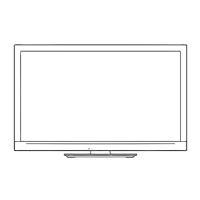









