Do you have a question about the Panasonic TX-L55DT50Y and is the answer not in the manual?
Essential safety guidelines for operating the TV and preventing hazards.
Details on standard and optional accessories for the TV and their installation.
Identification of buttons and controls on the remote and TV for easy operation.
Instructions for connecting external equipment and cables to the TV.
Guide to automatically searching and storing TV channels for optimal viewing.
Guide to selecting between DVB-S, DVB-C, DVB-T, and Analogue TV modes.
Methods for selecting channels directly or from the channel list.
Instructions for displaying, hiding, and selecting subtitle languages.
Quickly switch to the previously viewed channel or input mode.
How to view programme listings and select programmes from the TV Guide.
How to display and update advertisement information from the GUIDE Plus+ system.
Choosing programmes for reminders or recording using the timer.
How to access the Teletext index page and navigate its content.
Methods for navigating and selecting pages within the Teletext service.
Viewing TV and Teletext content simultaneously in a split-screen mode.
Choosing the correct input source for connected external devices.
Steps to connect a PC and display its screen and audio on the TV.
Procedure to change TV remote control codes for operating external equipment.
Important precautions and guidelines for comfortable and safe 3D content viewing.
Special attention and safety measures for children using 3D eyewear.
Adjusting detailed picture settings for 3D images, including depth and sequence.
How to display and navigate through the main menu options.
How to select specific items within the menu for adjustment.
Selecting and configuring different picture modes for optimal viewing.
Fine-tuning contrast, brightness, colour, and sharpness for desired image quality.
Improving motion smoothness by compensating frame rates and reducing judder.
Reducing flicker and judder in 3D images by adjusting the refresh rate.
Choosing sound modes like Music, Speech, or User for different audio experiences.
Selecting surround sound settings for an immersive audio experience.
Setting the initial digital audio output signal for digital audio terminals.
Checking for and downloading new software versions to enhance TV performance.
Setting timers to record or be reminded of forthcoming programmes.
Setting to use VIERA Link functions for connected equipment.
Controlling connected equipment power consumption in standby mode.
Automatically searching for receivable channels and configuring settings.
Manually searching for channels and adjusting tuning parameters.
Resetting the TV to its original factory condition, erasing all settings.
Showing the DivX VOD registration code and managing registration.
Setting the antenna system and LNB configuration for satellite reception.
List of satellites and guidance for dish alignment to tune DVB-S channels.
Setting search mode, frequency, symbol rate, and network ID for DVB-C.
Creating and managing lists of favourite channels for quick selection.
Removing individual channels or all channels from the favourites list.
Manually setting transponder frequency, symbol rate, and other DVB-S parameters.
Checking the signal strength and quality for DVB reception.
Navigating the TV menu to find and access the Timer settings.
Specifying the channel number, date, and time for the timer event.
Unlocking the tuner and stopping the ongoing timer recording processes.
Locking specific channels or inputs to control who can watch them.
Setting age restrictions for programmes based on broadcaster ratings.
Setting the data service application to automatically start when available.
Accessing the Common Interface and following on-screen prompts for setup.
Checking messages and initiating the reset to factory default settings.
Setting up automatic software updates in standby mode.
Adjusting settings like input resolution, clock, and sync for PC display.
Choosing preferred picture modes like Dynamic, Normal, or Cinema.
Fine-tuning specific picture parameters such as white balance and gamma.
Procedure to change the PIN number for picture setting locks.
Formatting and preparing the USB HDD for exclusive use with this TV for recording.
Confirming the usage and formatting of the USB HDD for recording.
Initiating the one-touch recording process for the current programme.
Controlling playback operations like pause, search, and stop for REW LIVE TV.
Properly inserting and removing SD cards and USB flash memory devices.
Choosing the specific storage device (SD Card, USB HDD) to access.
Browsing and viewing media files using the thumbnail display.
Viewing and managing photo files, including slideshow and single view options.
Creating a 3D photo from selected images and saving it.
Controlling video playback functions like pause, search, and aspect change.
Turning subtitles on/off and selecting subtitle text and language.
Changing the aspect ratio of video content for optimal display.
Controlling playback of recorded content using remote control buttons.
Setting the initial digital audio output signal for digital audio terminals.
Controlling music playback functions like pause, next track, and repeat.
Information about DLNA Certified electronics and home network sharing.
Accessing internet services, websites, and online content through VIERA Connect.
Diagram for connecting the TV via wired or wireless network for DLNA and VIERA Connect.
Setting link options for controlling the TV from network equipment.
Enabling control of the TV using Windows 7 via the network.
Setting IP address, subnet mask, gateway, and DNS address automatically or manually.
Choosing the wireless network (SSID) from the list of available networks.
Manually setting SSID, security type, and encryption key for wireless connection.
Choosing a media server from the list to access stored content.
Choosing files (photos, videos) from the selected media server.
Controlling video playback functions like pause, search, and stop for DLNA content.
Controlling music playback functions like pause, next track, and repeat for DLNA music.
Changing the position of services on the VIERA Connect home screen.
Confirming or removing account information entered for VIERA Connect.
Connecting and using Q-Link for easy recording and playback with VCR/DVD.
Connecting and using VIERA Link for easy control, recording, and playback via HDMI.
Automatic input switching for easy playback of connected equipment.
Automatically turning on connected equipment when the TV is powered on.
Recording current programmes directly to a DVD Recorder/VCR using Q-Link.
Automatically setting the recorder to standby when the TV is set to standby.
Automatic input switching for easy playback with VIERA Link equipment.
Automatically powering off connected equipment when the TV enters standby.
Initiating direct TV recording of the current programme.
Pausing the current TV programme and resuming it later.
Stopping the pause or cancelling pause to resume live TV.
Navigating VIERA TOOLS to select VIERA Link Control.
Controlling the menus of connected equipment using the TV remote.
Choosing between TV speakers or external home cinema/amplifier speakers.
Connecting an amplifier for multi-channel sound and selecting Home Cinema mode.
Diagrams showing how to connect USB HDDs and Communication Cameras.
Diagrams showing how to connect recorders, players, and camcorders via HDMI.
Diagrams showing how to connect a PC via D-sub or HDMI.
How to adjust the volume for connected headphones.
Connecting VCRs or DVD recorders to terminals for recording/playback.
Connecting a Blu-ray Disc player for viewing 3D content.
Connecting a USB HDD to the TV for recording programmes.
Connecting for VIERA Link functionality using HDMI.
Automatic adjustment of optimum size and aspect ratio for finer images.
List of supported JPEG file extensions and image resolutions.
List of supported video containers, codecs, and audio codecs.
List of supported music codecs and file extensions.
Information on DivX subtitle file formats and display compatibility.
Showing the DivX VOD registration code for accessing video-on-demand movies.
Information on DivX content with limited playback counts and restrictions.
Details on SD card formats, types, and capacities supported by the TV.
Information on USB flash memory formats supported for media playback.
Details on USB HDD capacity and formatting for TV recording and playback.
Information on connecting a PC, including signal compatibility and connector types.
List of component and HDMI signal formats compatible with the TV.
List of PC signal formats compatible via HDMI terminal.
Connecting and using a USB keyboard for TV input and operations.
Guide to entering characters using the TV's numeric buttons.
Troubleshooting problems with image quality, signal reception, and channel tuning.
Steps to resolve issues when the TV has no image or sound output.
Resolving issues when the Q-Link function is not working.
Resolving errors and issues when the VIERA Link function is not working.
Troubleshooting noisy or chaotic images by checking settings and nearby devices.
Resolving problems with viewing 3D images, including eyewear and signal issues.
Resolving unusual picture display from external equipment connected via HDMI.
Resolving issues with connecting to the network, including cables and settings.
Resolving issues with operating VIERA Connect, including connection and server problems.
Resolving issues with the remote control not working or being intermittent.
Instructions for gently cleaning the TV's surfaces to remove dirt and fingerprints.
Manufacturer and model details, including energy efficiency and power consumption.
Details on supported receiving systems (PAL, SECAM, DVB) and band names.
Details on AV, HDMI, PC, USB, and digital audio out terminals.
Specifications for wireless LAN, including compliance, frequency range, and security.
Essential safety guidelines for operating the TV and preventing hazards.
Details on standard and optional accessories for the TV and their installation.
Identification of buttons and controls on the remote and TV for easy operation.
Instructions for connecting external equipment and cables to the TV.
Guide to automatically searching and storing TV channels for optimal viewing.
Guide to selecting between DVB-S, DVB-C, DVB-T, and Analogue TV modes.
Methods for selecting channels directly or from the channel list.
Instructions for displaying, hiding, and selecting subtitle languages.
Quickly switch to the previously viewed channel or input mode.
How to view programme listings and select programmes from the TV Guide.
How to display and update advertisement information from the GUIDE Plus+ system.
Choosing programmes for reminders or recording using the timer.
How to access the Teletext index page and navigate its content.
Methods for navigating and selecting pages within the Teletext service.
Viewing TV and Teletext content simultaneously in a split-screen mode.
Choosing the correct input source for connected external devices.
Steps to connect a PC and display its screen and audio on the TV.
Procedure to change TV remote control codes for operating external equipment.
Important precautions and guidelines for comfortable and safe 3D content viewing.
Special attention and safety measures for children using 3D eyewear.
Adjusting detailed picture settings for 3D images, including depth and sequence.
How to display and navigate through the main menu options.
How to select specific items within the menu for adjustment.
Selecting and configuring different picture modes for optimal viewing.
Fine-tuning contrast, brightness, colour, and sharpness for desired image quality.
Improving motion smoothness by compensating frame rates and reducing judder.
Reducing flicker and judder in 3D images by adjusting the refresh rate.
Choosing sound modes like Music, Speech, or User for different audio experiences.
Selecting surround sound settings for an immersive audio experience.
Setting the initial digital audio output signal for digital audio terminals.
Checking for and downloading new software versions to enhance TV performance.
Setting timers to record or be reminded of forthcoming programmes.
Setting to use VIERA Link functions for connected equipment.
Controlling connected equipment power consumption in standby mode.
Automatically searching for receivable channels and configuring settings.
Manually searching for channels and adjusting tuning parameters.
Resetting the TV to its original factory condition, erasing all settings.
Showing the DivX VOD registration code and managing registration.
Setting the antenna system and LNB configuration for satellite reception.
List of satellites and guidance for dish alignment to tune DVB-S channels.
Setting search mode, frequency, symbol rate, and network ID for DVB-C.
Creating and managing lists of favourite channels for quick selection.
Removing individual channels or all channels from the favourites list.
Manually setting transponder frequency, symbol rate, and other DVB-S parameters.
Checking the signal strength and quality for DVB reception.
Navigating the TV menu to find and access the Timer settings.
Specifying the channel number, date, and time for the timer event.
Unlocking the tuner and stopping the ongoing timer recording processes.
Locking specific channels or inputs to control who can watch them.
Setting age restrictions for programmes based on broadcaster ratings.
Setting the data service application to automatically start when available.
Accessing the Common Interface and following on-screen prompts for setup.
Checking messages and initiating the reset to factory default settings.
Setting up automatic software updates in standby mode.
Adjusting settings like input resolution, clock, and sync for PC display.
Choosing preferred picture modes like Dynamic, Normal, or Cinema.
Fine-tuning specific picture parameters such as white balance and gamma.
Procedure to change the PIN number for picture setting locks.
Formatting and preparing the USB HDD for exclusive use with this TV for recording.
Confirming the usage and formatting of the USB HDD for recording.
Initiating the one-touch recording process for the current programme.
Controlling playback operations like pause, search, and stop for REW LIVE TV.
Properly inserting and removing SD cards and USB flash memory devices.
Choosing the specific storage device (SD Card, USB HDD) to access.
Browsing and viewing media files using the thumbnail display.
Viewing and managing photo files, including slideshow and single view options.
Creating a 3D photo from selected images and saving it.
Controlling video playback functions like pause, search, and aspect change.
Turning subtitles on/off and selecting subtitle text and language.
Changing the aspect ratio of video content for optimal display.
Controlling playback of recorded content using remote control buttons.
Setting the initial digital audio output signal for digital audio terminals.
Controlling music playback functions like pause, next track, and repeat.
Information about DLNA Certified electronics and home network sharing.
Accessing internet services, websites, and online content through VIERA Connect.
Diagram for connecting the TV via wired or wireless network for DLNA and VIERA Connect.
Setting link options for controlling the TV from network equipment.
Enabling control of the TV using Windows 7 via the network.
Setting IP address, subnet mask, gateway, and DNS address automatically or manually.
Choosing the wireless network (SSID) from the list of available networks.
Manually setting SSID, security type, and encryption key for wireless connection.
Choosing a media server from the list to access stored content.
Choosing files (photos, videos) from the selected media server.
Controlling video playback functions like pause, search, and stop for DLNA content.
Controlling music playback functions like pause, next track, and repeat for DLNA music.
Changing the position of services on the VIERA Connect home screen.
Confirming or removing account information entered for VIERA Connect.
Connecting and using Q-Link for easy recording and playback with VCR/DVD.
Connecting and using VIERA Link for easy control, recording, and playback via HDMI.
Automatic input switching for easy playback of connected equipment.
Automatically turning on connected equipment when the TV is powered on.
Recording current programmes directly to a DVD Recorder/VCR using Q-Link.
Automatically setting the recorder to standby when the TV is set to standby.
Automatic input switching for easy playback with VIERA Link equipment.
Automatically powering off connected equipment when the TV enters standby.
Initiating direct TV recording of the current programme.
Pausing the current TV programme and resuming it later.
Stopping the pause or cancelling pause to resume live TV.
Navigating VIERA TOOLS to select VIERA Link Control.
Controlling the menus of connected equipment using the TV remote.
Choosing between TV speakers or external home cinema/amplifier speakers.
Connecting an amplifier for multi-channel sound and selecting Home Cinema mode.
Diagrams showing how to connect USB HDDs and Communication Cameras.
Diagrams showing how to connect recorders, players, and camcorders via HDMI.
Diagrams showing how to connect a PC via D-sub or HDMI.
How to adjust the volume for connected headphones.
Connecting VCRs or DVD recorders to terminals for recording/playback.
Connecting a Blu-ray Disc player for viewing 3D content.
Connecting a USB HDD to the TV for recording programmes.
Connecting for VIERA Link functionality using HDMI.
Automatic adjustment of optimum size and aspect ratio for finer images.
List of supported JPEG file extensions and image resolutions.
List of supported video containers, codecs, and audio codecs.
List of supported music codecs and file extensions.
Information on DivX subtitle file formats and display compatibility.
Showing the DivX VOD registration code for accessing video-on-demand movies.
Information on DivX content with limited playback counts and restrictions.
Details on SD card formats, types, and capacities supported by the TV.
Information on USB flash memory formats supported for media playback.
Details on USB HDD capacity and formatting for TV recording and playback.
Information on connecting a PC, including signal compatibility and connector types.
List of component and HDMI signal formats compatible with the TV.
List of PC signal formats compatible via HDMI terminal.
Connecting and using a USB keyboard for TV input and operations.
Guide to entering characters using the TV's numeric buttons.
Troubleshooting problems with image quality, signal reception, and channel tuning.
Steps to resolve issues when the TV has no image or sound output.
Resolving issues when the Q-Link function is not working.
Resolving errors and issues when the VIERA Link function is not working.
Troubleshooting noisy or chaotic images by checking settings and nearby devices.
Resolving problems with viewing 3D images, including eyewear and signal issues.
Resolving unusual picture display from external equipment connected via HDMI.
Resolving issues with connecting to the network, including cables and settings.
Resolving issues with operating VIERA Connect, including connection and server problems.
Resolving issues with the remote control not working or being intermittent.
Instructions for gently cleaning the TV's surfaces to remove dirt and fingerprints.
Manufacturer and model details, including energy efficiency and power consumption.
Details on supported receiving systems (PAL, SECAM, DVB) and band names.
Details on AV, HDMI, PC, USB, and digital audio out terminals.
Specifications for wireless LAN, including compliance, frequency range, and security.









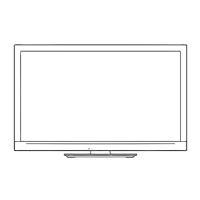


