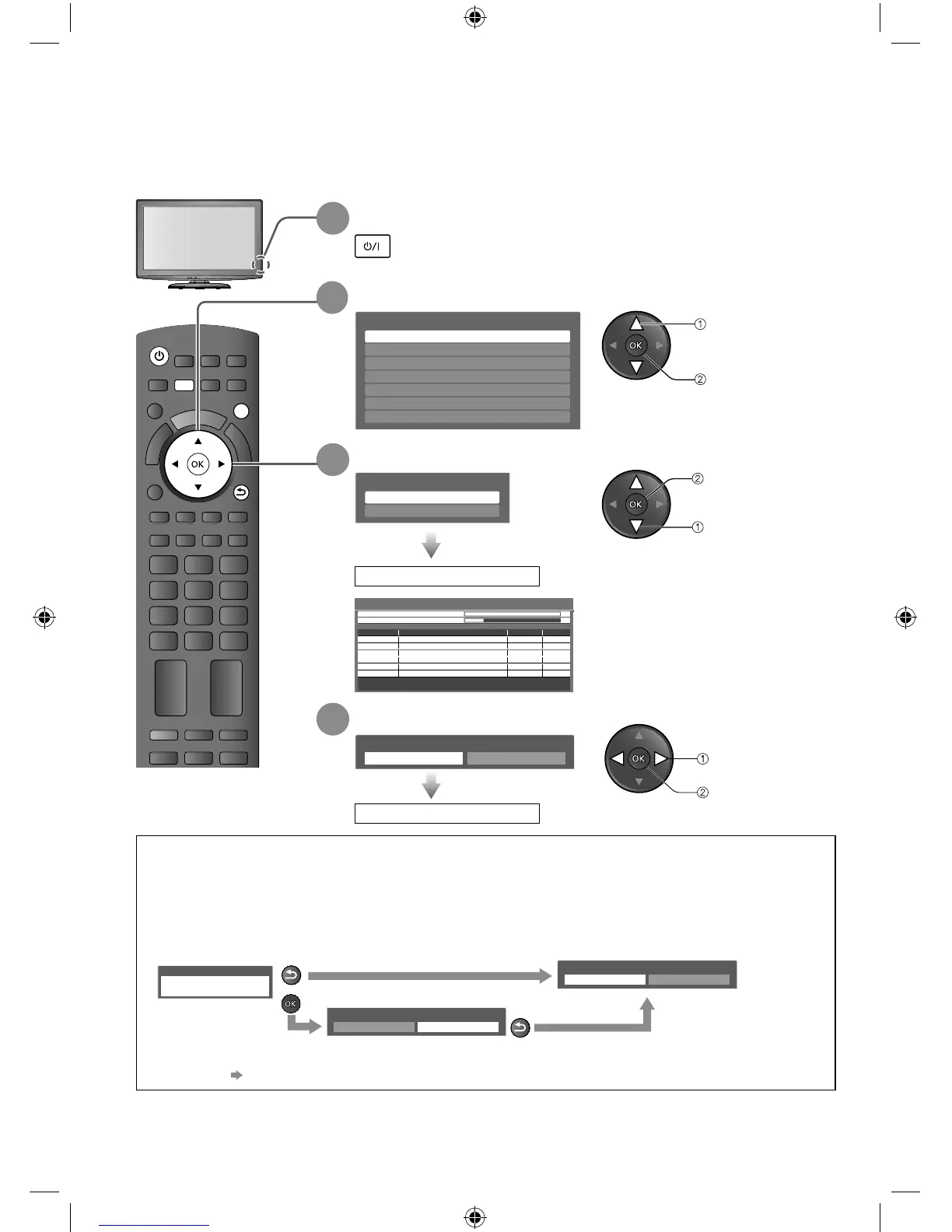PROGRAMME
INDEX
HOLD
STTL
TEXT
INPUT
ASPECT
TV
AV
OPTION
MUTE
SURROUND
R G Y B
POWER
POWER
OFF TIMER
MENU
RETURN
EXIT
POWER
12
Auto Tuning
Search and store TV channels automatically.
These steps are not necessary if the setup has been completed by your local dealer.
1
Plug the TV into mains socket and switch On
4
Select “Home”
Please select your viewing environment.
Home Shop
2
Select your area
Select State / Territory
Northern Territory
Queensland
Victoria
New South Wales / Australian Capital Territory
Tasmania
South Australia
Western Australia
3
Select Auto Scan Type
You can now use the remote control to turn On the TV or
switch the TV to standby mode. (Power LED: On)
Auto Tuning will start to search for
TV channels and store them.
The sorted channel order
depends upon the TV signal,
the broadcasting system and
reception conditions.
select
set
Auto Tuning is complete
set
select
Auto Scan Type
Digital TV Channels only
All Channels
select
access
Auto Tuning starts
Auto Tuning
This will take about 6 minutes.
6HCDigital TV Scan
69
62
ytilauQepyTemaN lennahCRF Ch
01 lennahC CBBC
01 selaW oidaR CBB26
01 4E26
01 kwN nootraC26
Digital TV: 4 Analogue TV: 2
Searching
0HC
Analogue TV Scan
75
Analogue TV
Analogue TV
Digital TV
Digital TV
Digital TV
92
33
Digital TV
-
-
Viewing environment mode
Home : Recommended mode for viewing at home. Select “Home” for optimal picture / power
consumption. “Viewing Mode” is set as “Normal” (p. 24).
Shop : Demonstration mode to explain main features of this TV (for in-store display). “Viewing
Mode” is set as “Dynamic” (p. 24).
To return to viewing environment selection mode if you selected “Shop”
Shop
You have selected shop mode
Automatic Demo
Off On
RETURN
Please select your viewing environment.
Home Shop
RETURN
To change the viewing environment mode later on, reset all settings by accessing Shipping
Condition. “Shipping Condition” (p. 34)
TH-L32X25A_EN.indd 12TH-L32X25A_EN.indd 12 6/1/2010 10:57:47 AM6/1/2010 10:57:47 AM
