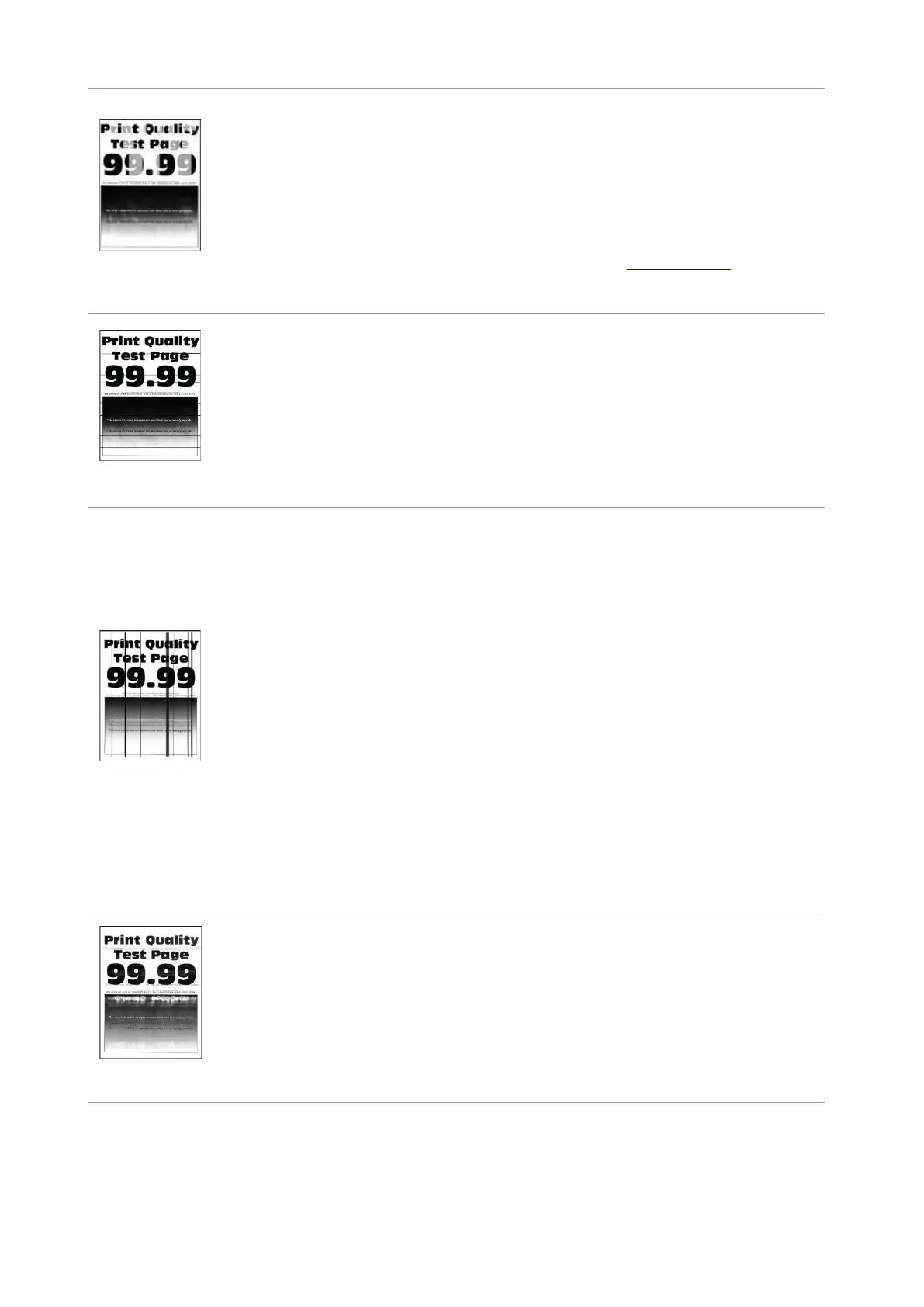• Toner cartridge is not installed
properly.
• Pull out the toner cartridge tray, remove
the toner cartridge, then insert the toner
cartridge, and insert the toner cartridge
tray.
• Perform the “Fully Calibrated” setting,
please refer to Section 11.2.2 for the
setting mode.
• The paper used has been
stored in the air for a prolonged
time.
• Toner cartridge is not installed
properly.
• Keep the paper in its original wrapper
before use.
• Pull out the toner cartridge tray, remove
the toner cartridge, then insert the toner
cartridge, and insert the toner cartridge
tray.
• The paper used has been
stored in the air for a prolonged
time.
• Toner cartridge is not installed
properly.
• The paper path is dirty.
• If black vertical stripes appear
when copying or scanning, the
scanner or the platen glass may
be dirty.
• Scanner Light bulb has
smudges.
• The scanner is damaged.
• Keep the paper in its original wrapper
before use.
• Pull out the toner cartridge tray, remove
the toner cartridge, then insert the toner
cartridge, and insert the toner cartridge
tray.
• Clean the paper path.
• Clean the scanner or the platen glass.
• Please contact Pantum Customer
Service.
• Toner cartridge is not installed
properly.
• Pull out the toner cartridge tray, remove
the toner cartridge, then insert the toner
cartridge, and insert the toner cartridge
tray.
