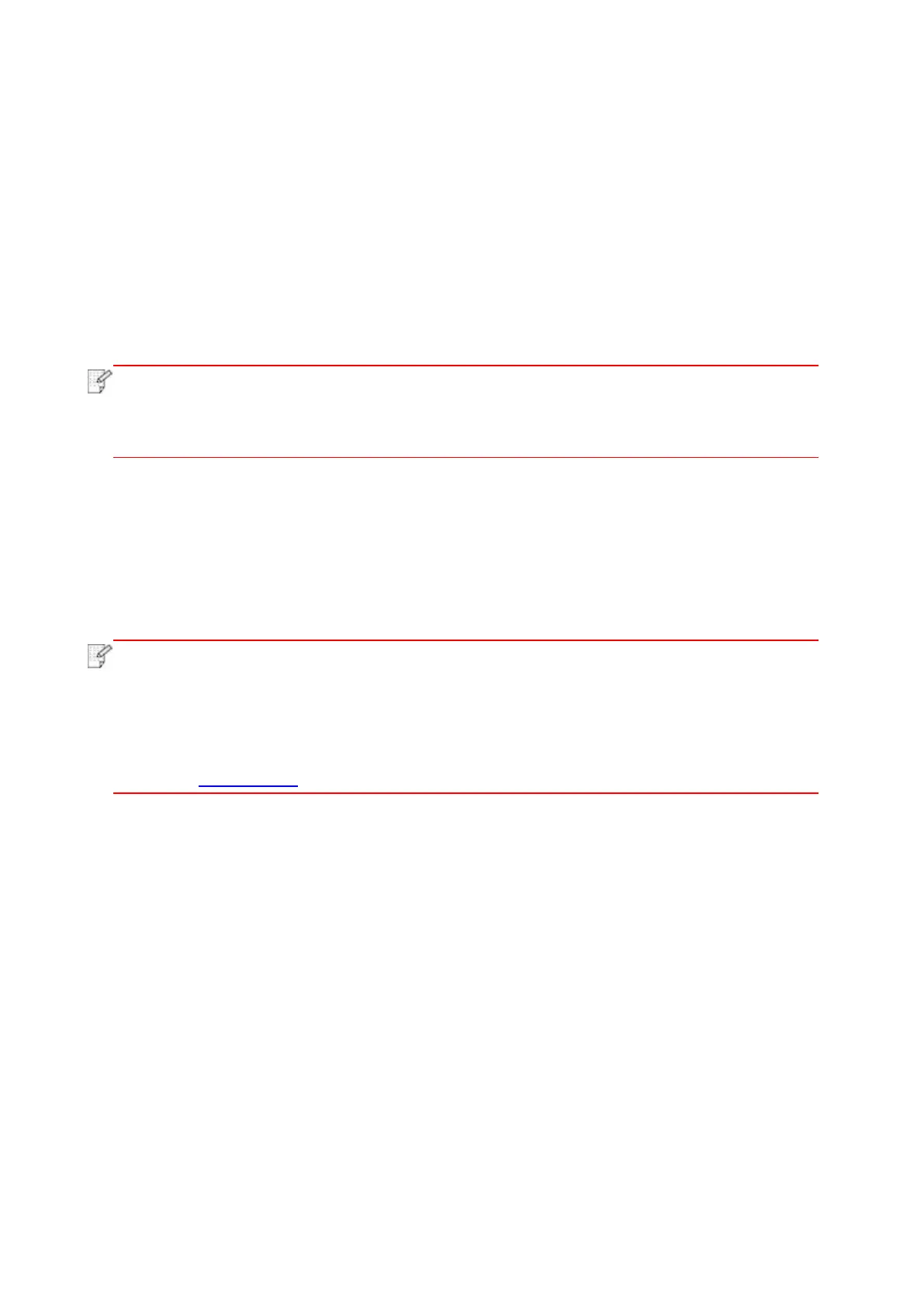25
• Windows 7/Vista/Server 2008 system: Pop up "Autoplay" interface, click “Autorun.exe” to run
the installation procedure.
• Windows 8 system: When the “DVD RW driver” window pops up from the right top corner of
Computer desktop, click anywhere in the pop-up window, then click “Autorun.exe” to run the
installation program.
• Windows 10 system: When the “DVD RW driver” window pops up from the lower right corner of
Computer desktop, click anywhere in the pop-up window, then click “Autorun.exe” to run the
installation program.
• Some computers may be unable to auto play the CD beacase of system
configuration. Please double click "Computer" icon, find "DVD RW driver", then double
click "DVD RW driver" to run the installation procedure.
5. Read and agree to the terms contained in the End User License Agreement and the Privacy
Policy, click the “Next” button in the lower right corner of the interface to enter the driver
installation interface.
6. Please click on the "One-click installation" button in Method II and install driver software.
• You can put your mouse cursor in the "One-click installation" button to check the
popup information in order to confirm if the current printer is the one you need to install
through IP address before you click the button.
• You can check the printer IP address through "Network configuration page" (Please
see Chapter 11.6 for how to print)
