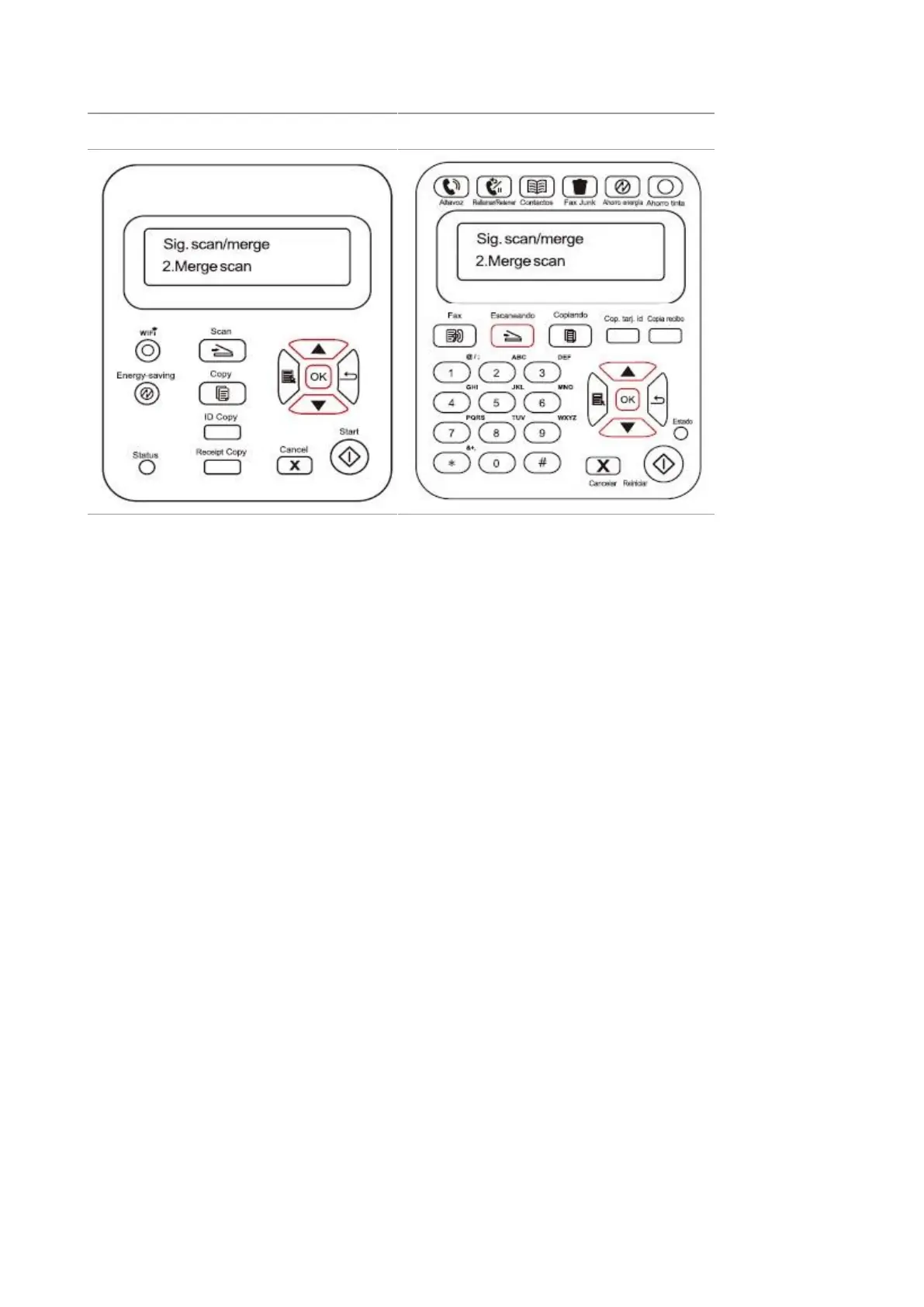3. Press "Start" button and the Scan Process Bar Interface will pop up on the computer.
4. After completing scanning the first page, the contents as shown below will appear on the
control panel:
Press "Start" button - scan the next page
Press "OK" button- end the scanning
5. Put the document to be scanned on the glass platen and press Start button to continue to scan
the second page (For ADF scanning, it can run continuous scan directly).
6. Repeat the operation as described in the step 5 to scan multi-pages till you press "OK" button
to end this operation.
7. After completing the operation, the application will save PDF document to the specified folder.
