
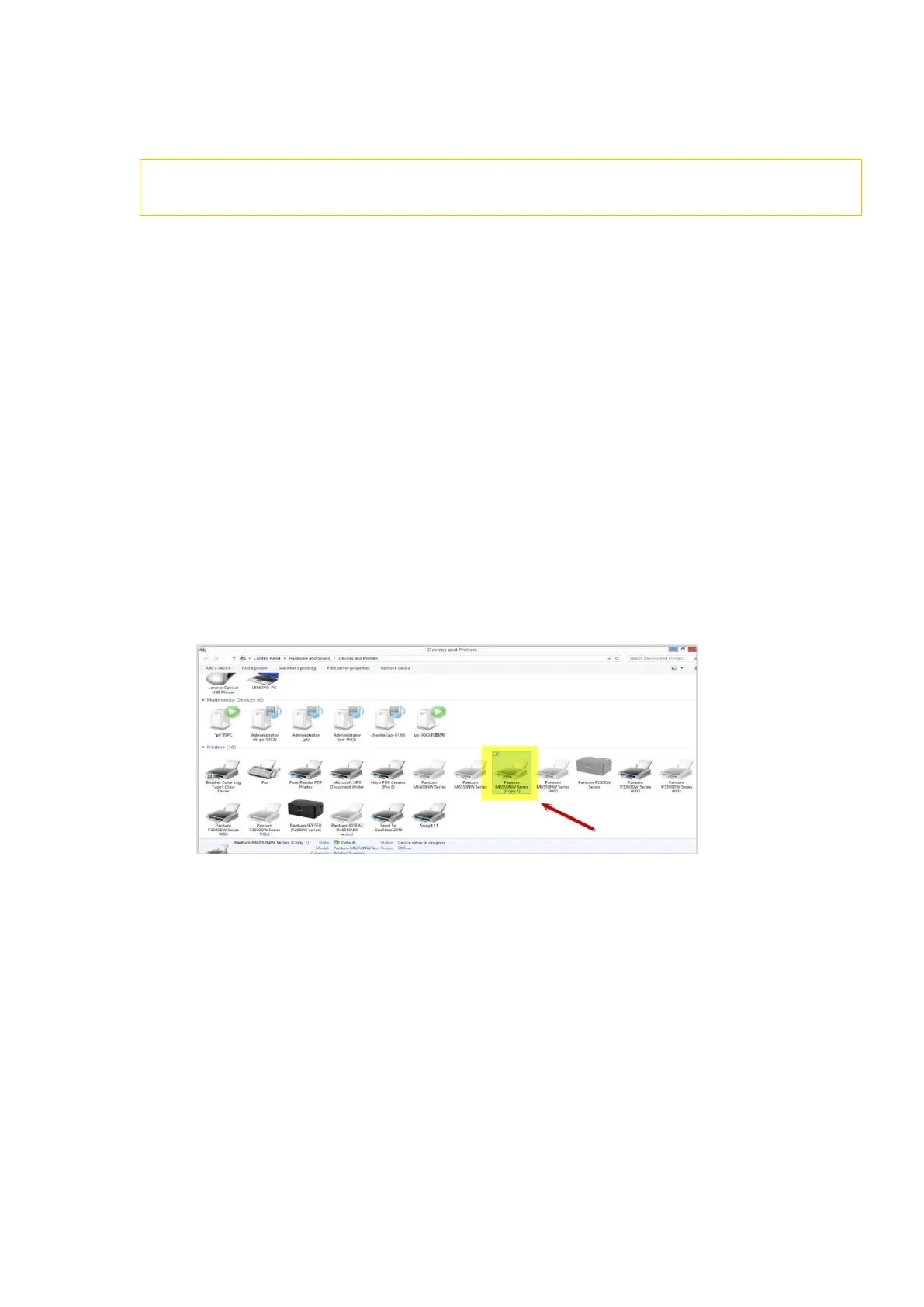 Loading...
Loading...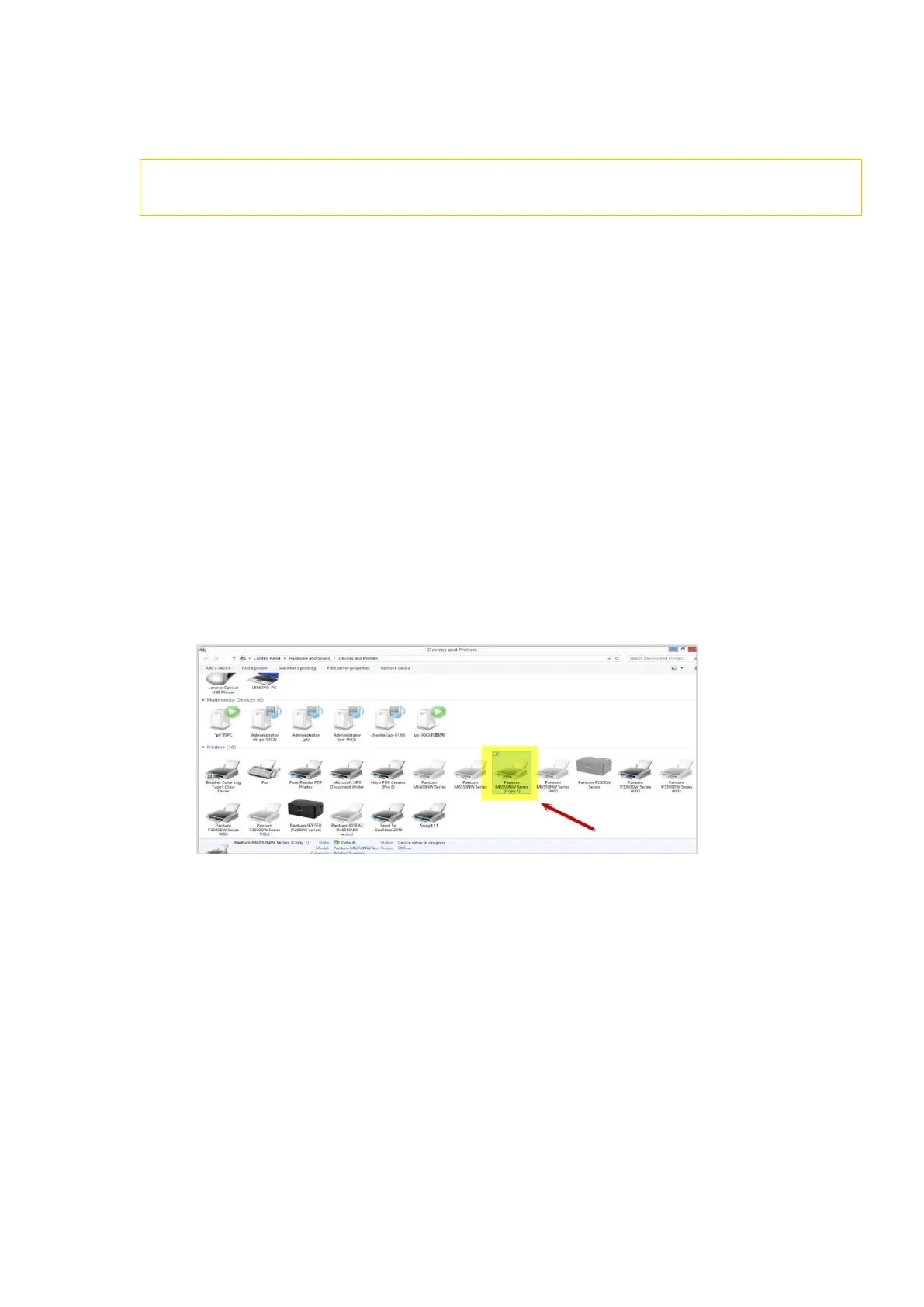
Do you have a question about the Pantum M6500NW and is the answer not in the manual?
| Print Technology | Laser |
|---|---|
| Functions | Print, Copy, Scan |
| Print Resolution | 1200 x 1200 dpi |
| Copy Resolution | 600 x 600 dpi |
| Scan Resolution | 1200 x 1200 dpi |
| Scanner Type | Flatbed |
| Monthly Duty Cycle | 20, 000 pages |
| Input Capacity | 150 sheets |
| Output Capacity | 100 sheets |
| Media Weight | 60-163 g/m² |
| Processor | 600 MHz |
| Memory | 128 MB |
| Duplex Printing | Manual |
| Weight | 7.5 kg |
| Print Speed | 22 ppm (A4) |
| First Print Out Time | Less than 7.8s |
| Copy Speed | 22 cpm (A4) |
| Connectivity | USB 2.0, Ethernet, Wi-Fi |
| Media Sizes | A4, A5, A6, B5, 16K |
| Mobile Printing | Yes |
| Operating System Compatibility | Windows, MacOS, Linux |
| Power Consumption | 370W |











