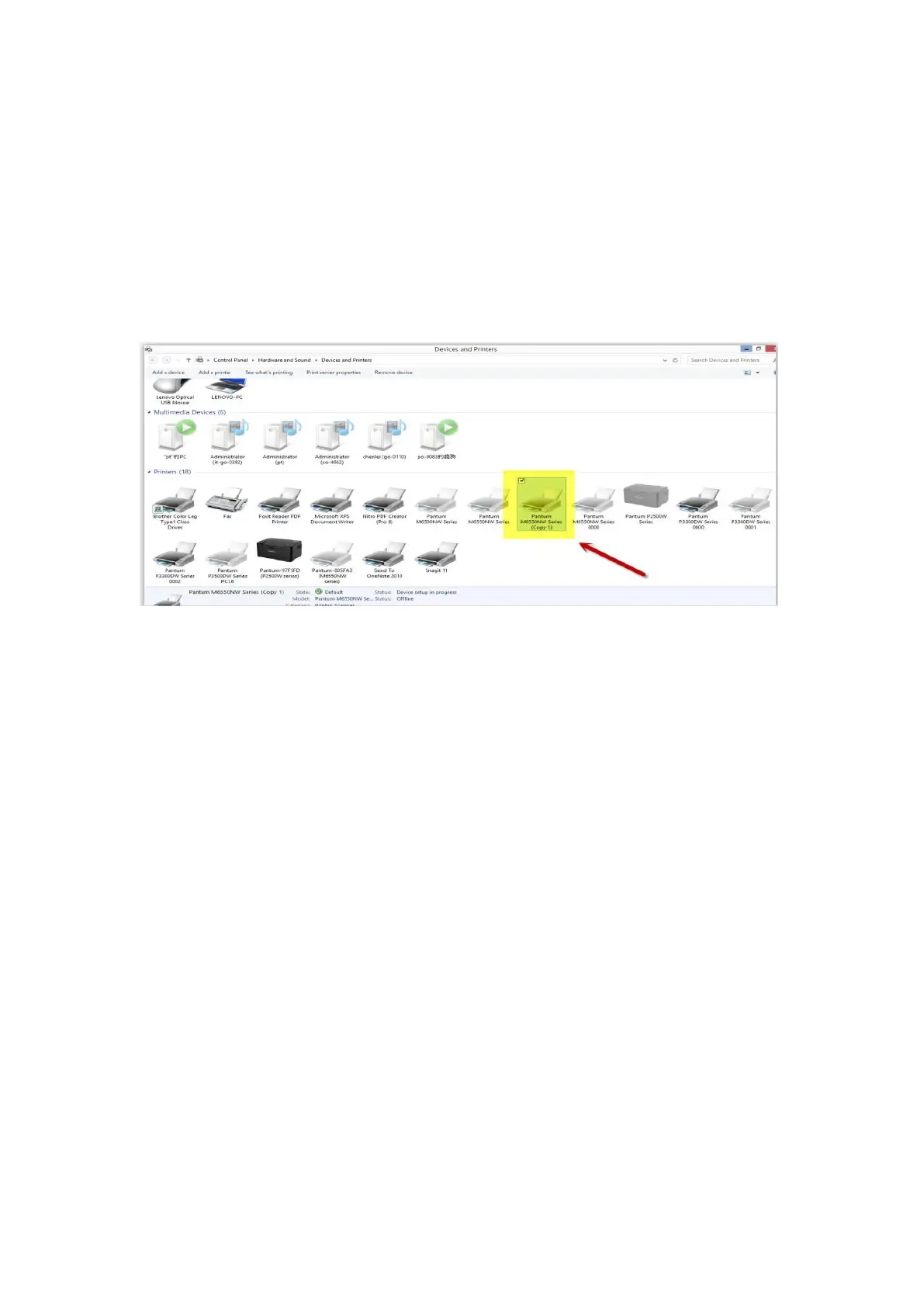Step1: Change to another PC port then reconnects to the printer and reinstall the driver.
Step2: Click PC table “start"-"Devices and Printers”, delete the useless printer copy manually
(the mouse right click on the useless printer name, and then delete it).
Then reconnect to the printer and re-install the driver.
Step3: Click PC table “start"-"printer and fax”, chose any of the printer copy, the mouse right
click on the “printer property"--"port”, then chose the customer no need the printer copy port
of all the printers, and click "delete port"-"confirm". At last reconnect to the printer and re-install
the driver.
