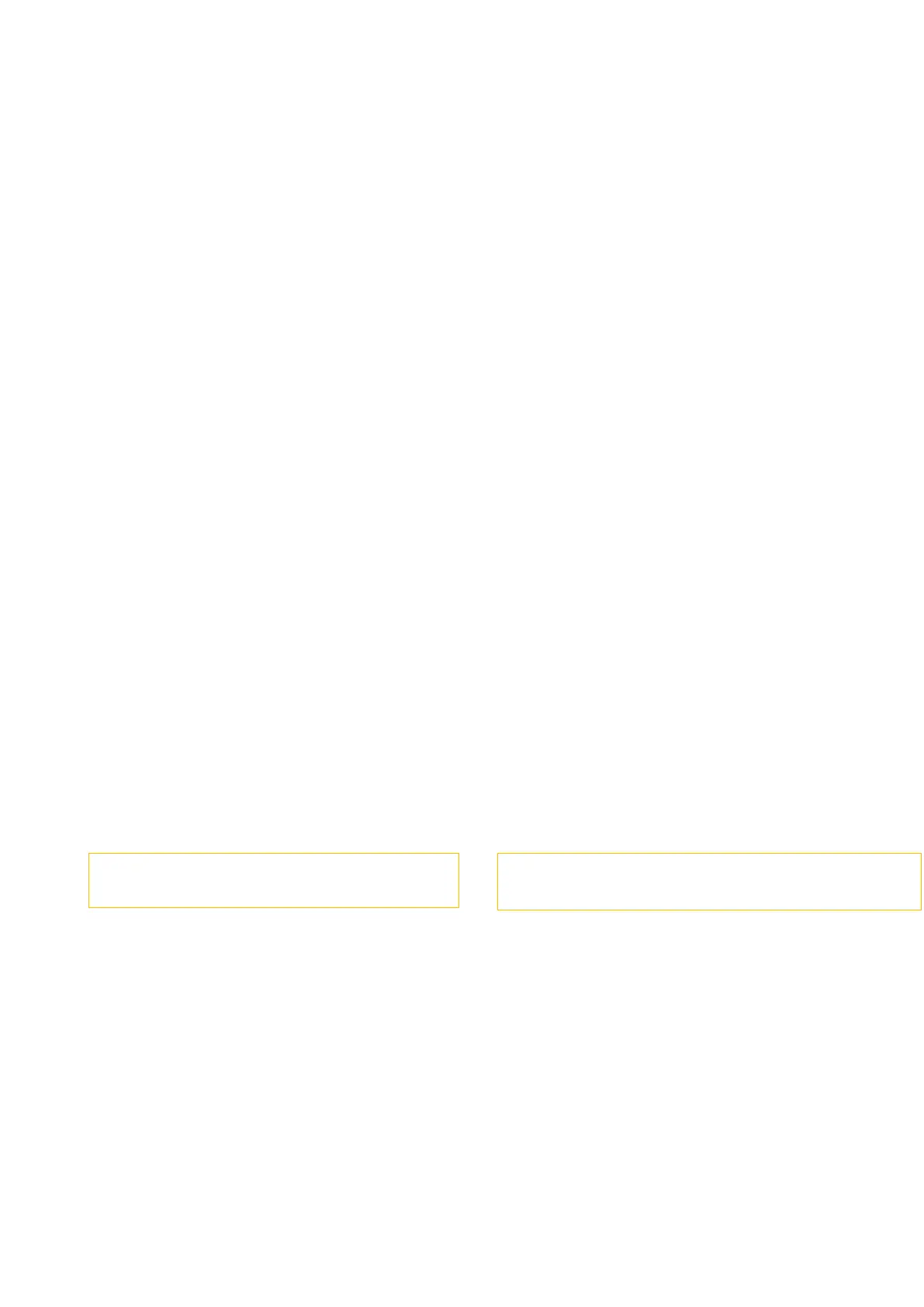Step 5: Put the document to be scanned on the glass platen and press Start button to
continue to scan the second page (For ADF scanning, it can run continuous scan directly).
Step 6: Repeat the operation as described in the step 5 to scan multi-pages till you press
"OK" button to end this operation.
Step 7: After completing the operation, the application will save PDF document to the
specified folder.
⑦ FAX—For M6600 Series Printer
60. How to change the fax report status on M6600 Series Printer?
Step1: Select menu on the below control panel
Step1: Select ‘NO.3-fax setting’ by page down button.
