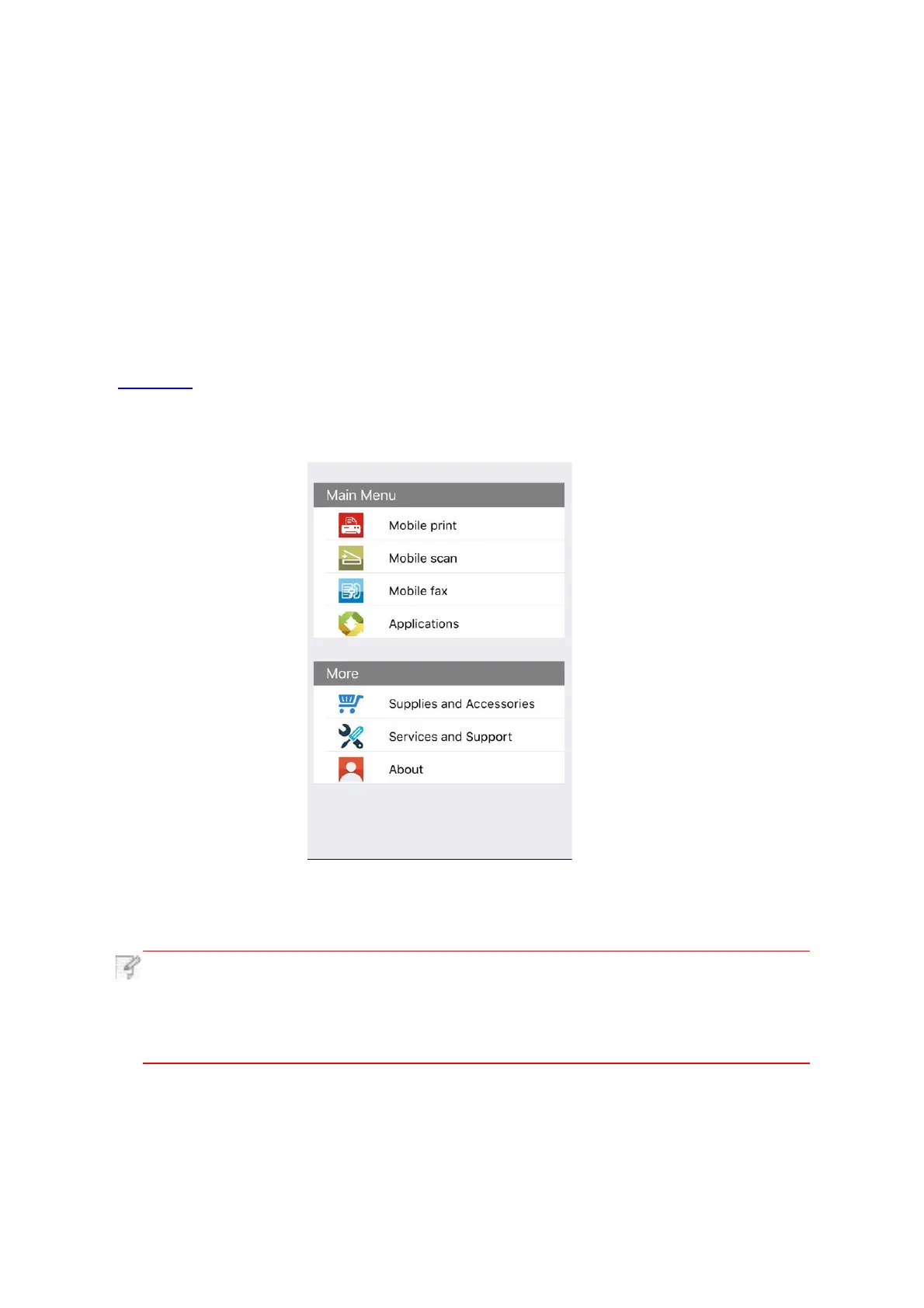3.
Click “PANTUM” icon on the main screen of an iOS device and the following interface will
pop out.
11.1.3.2.For iOS Devices
11.1.3.2.1.Preliminary preparations
1. A printer that has wireless network function.
2. iOS mobile device.
11.1.3.2.2. Operation steps
1. Turn on printer power.
2. Connect the iOS mobile device with wireless network of the printer (Please refer to
Chapter 5 for how to connect).
4. Select the function you want and then do relevant settings to meet your functional
demands.
Note: • If failure of operation, please check if your iOS mobile device has access to
the wireless network into which your printer is connected.
• If the iOS mobile device did not detect any printer, check whether the
printer is powered on and the printer is turned on.
