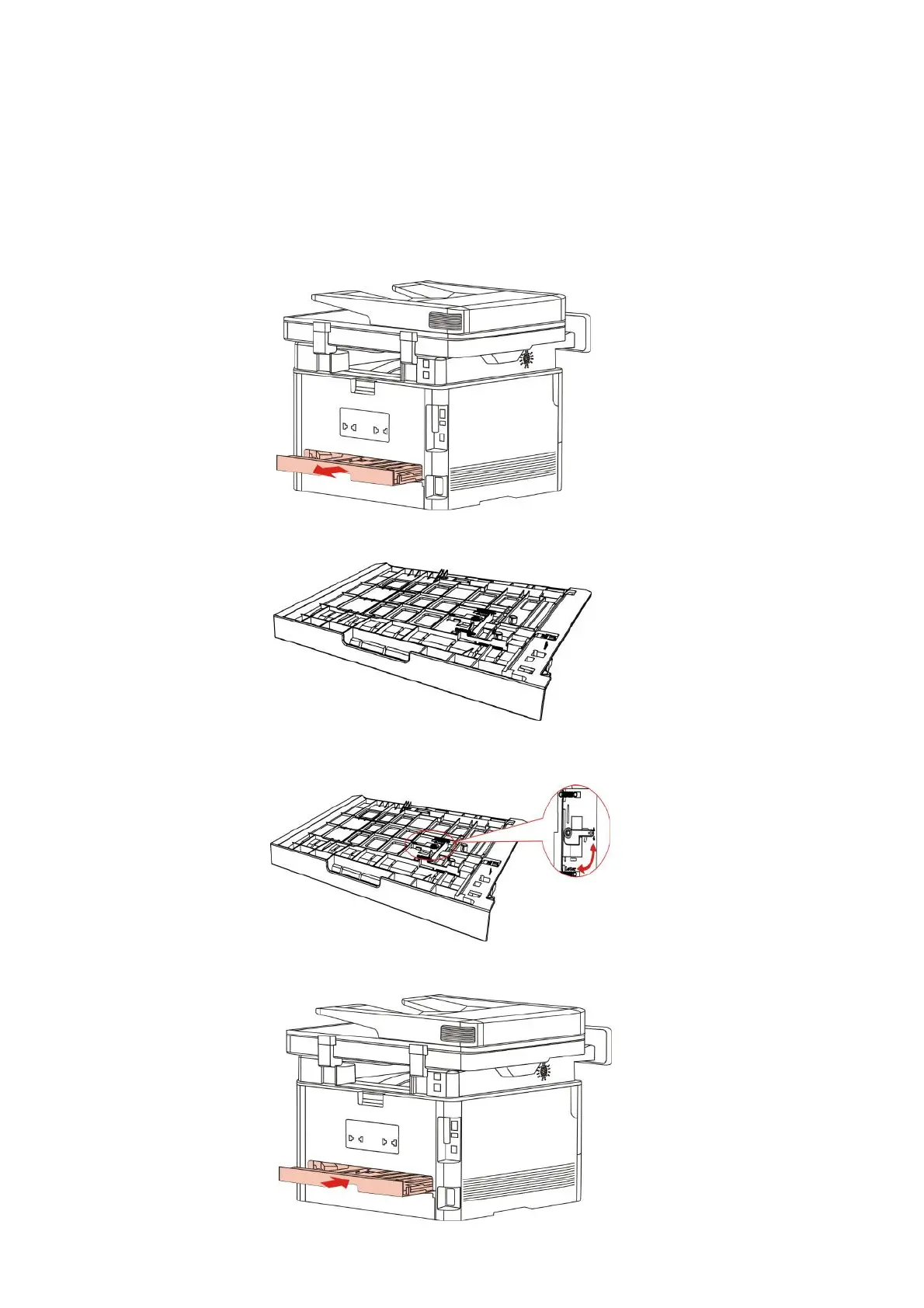7.5.1.Duplex printing unit
setup
1. Draw out duplex unit.
Setup steps of duplex unit are:
For the purpose of achieving the best printing result, you can set up the paper size of duplex
printing unit. As for duplex printing of A4 and 16K papers, the slide should be adjusted to the
A4 position; as for Letter, Legal, Folio and Oficio duplex printing, the slide should be adjusted
to the Letter position.
2. Make the backside of duplex unit up.
3. Adjust paper size slide to A4 or Letter position to finish setting up.
4. Install the duplex unit in the printer.
