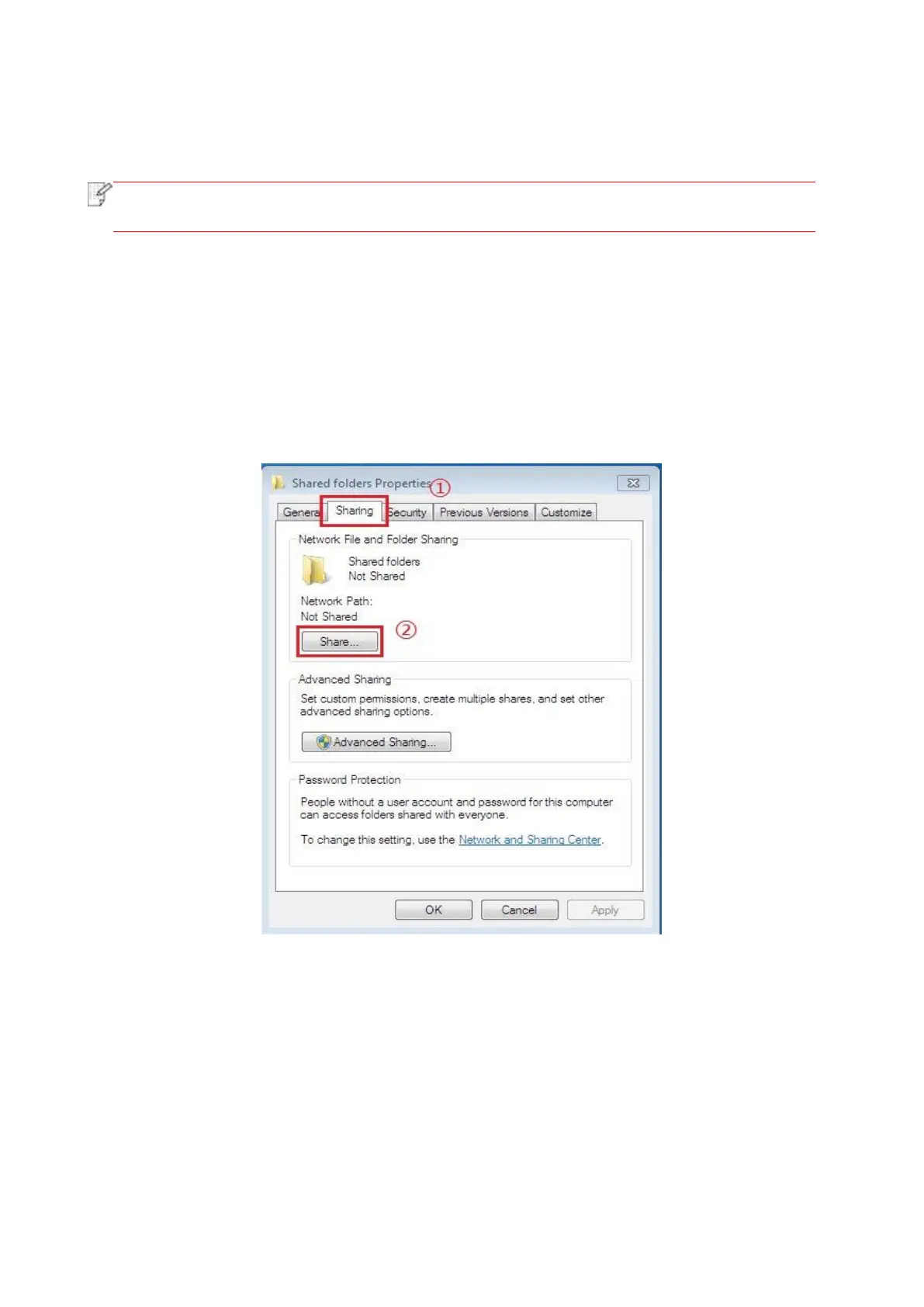96
4. Select proper scan setting, click “Scan” button to make a scan.
The printer will create a folder named PantumScan in which all scanned files are saved in PDF or
JPG.
• USB formats supported: FAT and FAT32 for Windows system and MS-DOS (FAT) for
macOS system.
9.1.3.5. Scan to SMB
To use “Scan to SMB” function, you need to create a shared folder on the Windows or Mac computer
first.
9.1.3.5.1. Create a shared folder
Windows 7 is taken as example for description of the following steps.
1. Right click the folder under Windows system you want to share, and select Properties.
2. Select the “Share” tab, and click “Share”.
