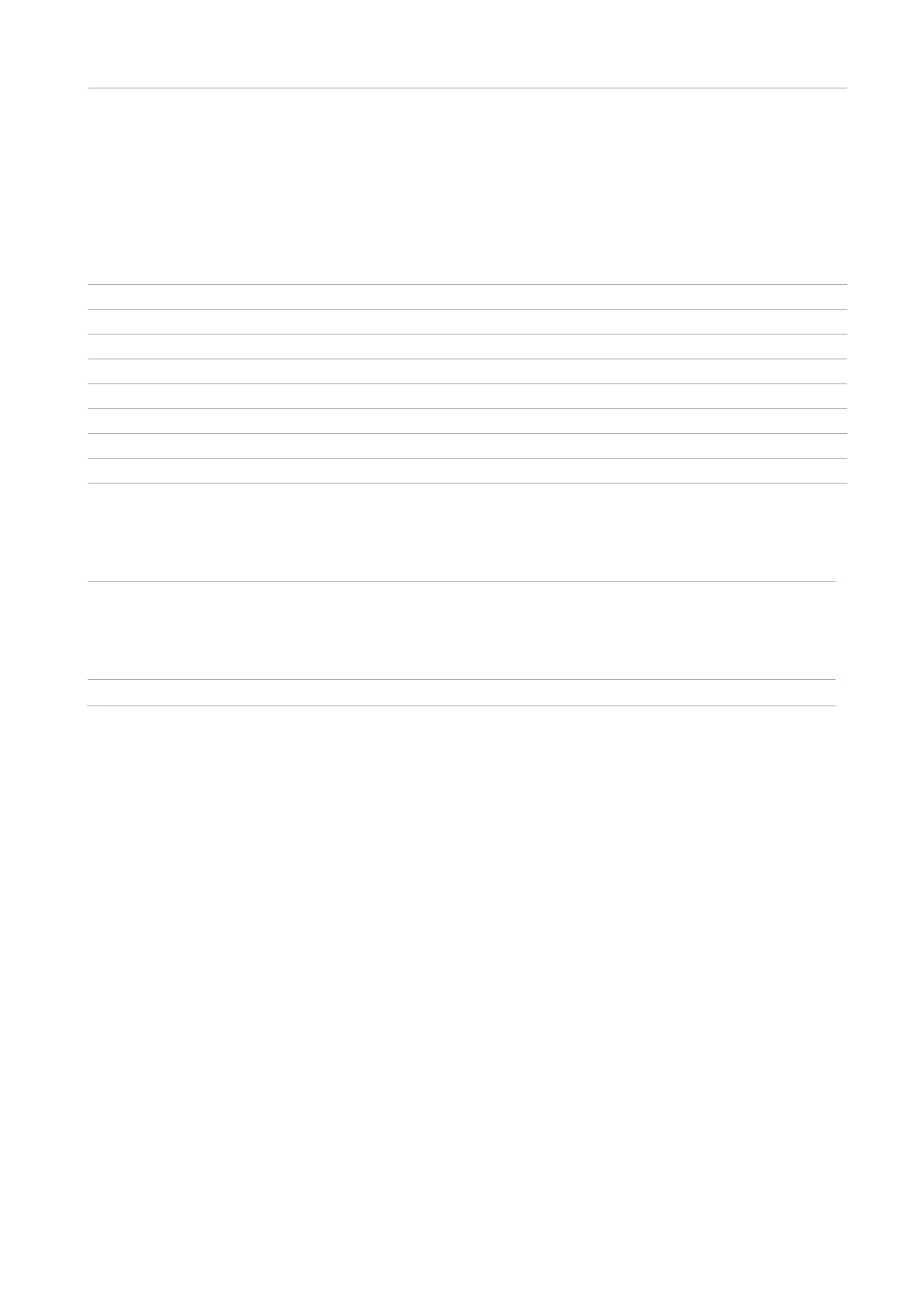4
When the WiFi is disconnected: press the WiFi button to enable WiFi
hotspot and Bluetooth, and print “wizard page for Wi-Fi connection of
mobile equipment” (applicable to Wi-Fi model only).
When the WiFi is connected: press the WiFi button to enable Bluetooth
search (applicable to Wi-Fi model only).
Long press Wi-Fi button: WPS will be enabled if Wi-Fi is disconnected;
Wi-Fi will be disconnected if it has already been connected (applicable
to Wi-Fi model only).
Press this button to enter scan mode.
Press this button to enter ID card copy mode.
Press this button to enter copy mode.
Display the operating interface and product information.
Press this button to open the main menu of control panel.
Confirm the selection on the screen.
Press this button to go back to the previous menu.
Execute cancel operation.
When the copy mode is in idle state interface, restore "Number of
Copies" to 01.
Start the corresponding operations after the operation setting is
completed.
When paper feed failed, press this button to restart the paper pickup for
printing.
Press this button to enter bill copy mode