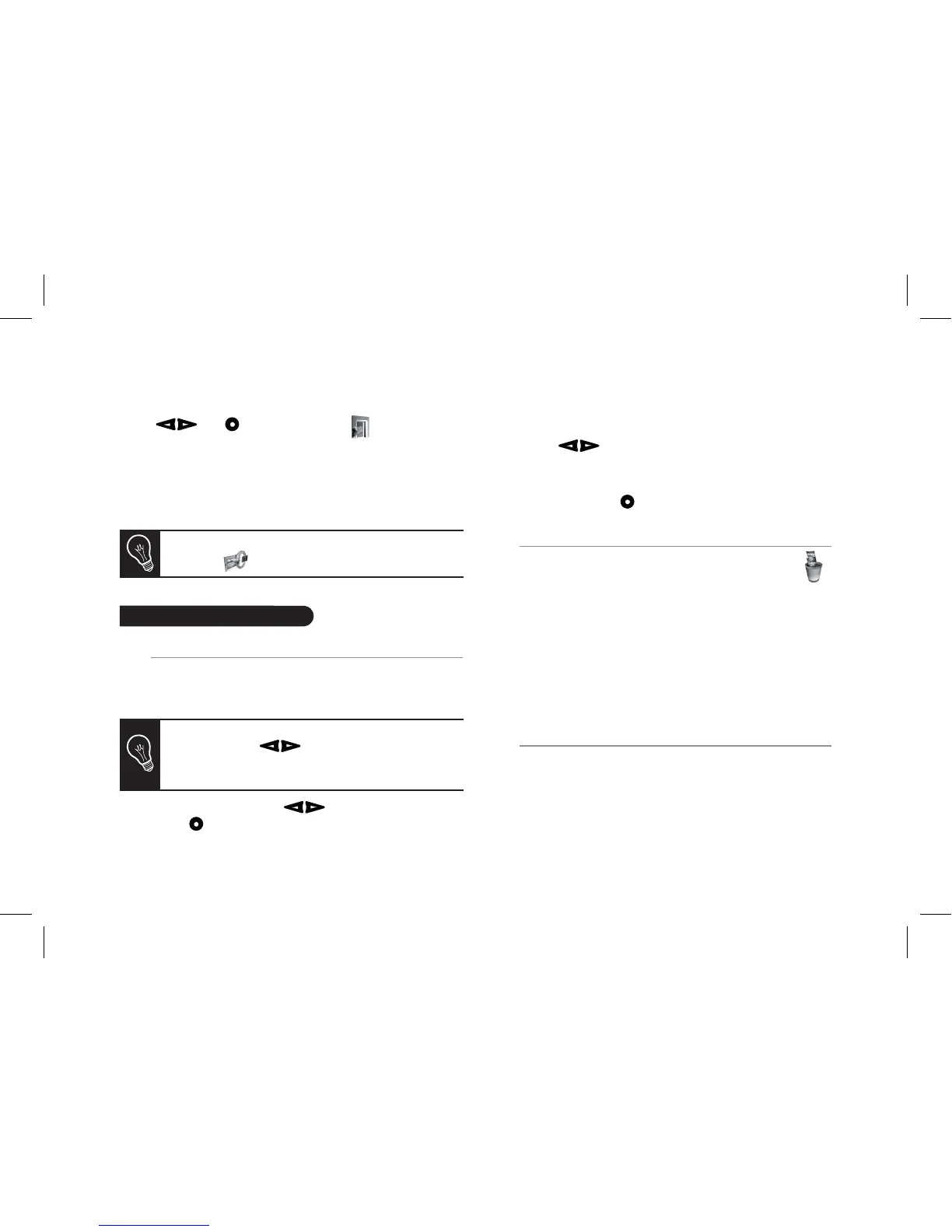- Copy selected pictures (in this case, you must select
the pictures that you wish to copy by using the
and buttons, select the icon and then
confirm your choice)
- Copy all pictures
3. Confirm your choice.
> The selected photos are resized and copied to the
internal memory.
Managing the pictures
Picture Display Order
1. Access the main menu of the Parrot Frame by Andrée
Putman and then select the Arrange the pictures menu.
> Your pictures are displayed as thumbnails.
2. Select the picture with the buttons and then
press the button on the back of the frame to
confirm your choice.
> The selected photo is placed at the top of the screen
on the frame and a cursor indicates the photo’s position in
the album.
3. Press the buttons to change the photo’s position.
You can change its position in all the pages of your album.
4. Once the cursor is in the position where you want to place
the image, press the button.
Deleting pictures
Access the main menu of the frame and then select the
icon.
The Delete menu provides you with the following options:
- Delete this picture: Deletes the
displayed picture.
- Delete these pictures: Deletes the
selected images.
- Delete all pictures: Deletes all pictures on the
internal memory.
Choosing and Creating a Slideshow
• The Parrot DF7630 features ve
slideshows: a default slideshow with all the photos in the
internal memory, three user-definable customised
slideshows and an SD card slideshow.
If you wish to switch back to the internal memory,
select the icon.
The display may run over several pages: holding
down one of the buttons will allow you to
scroll through the previous and next pages. Simply
release the button to stop scrolling.
