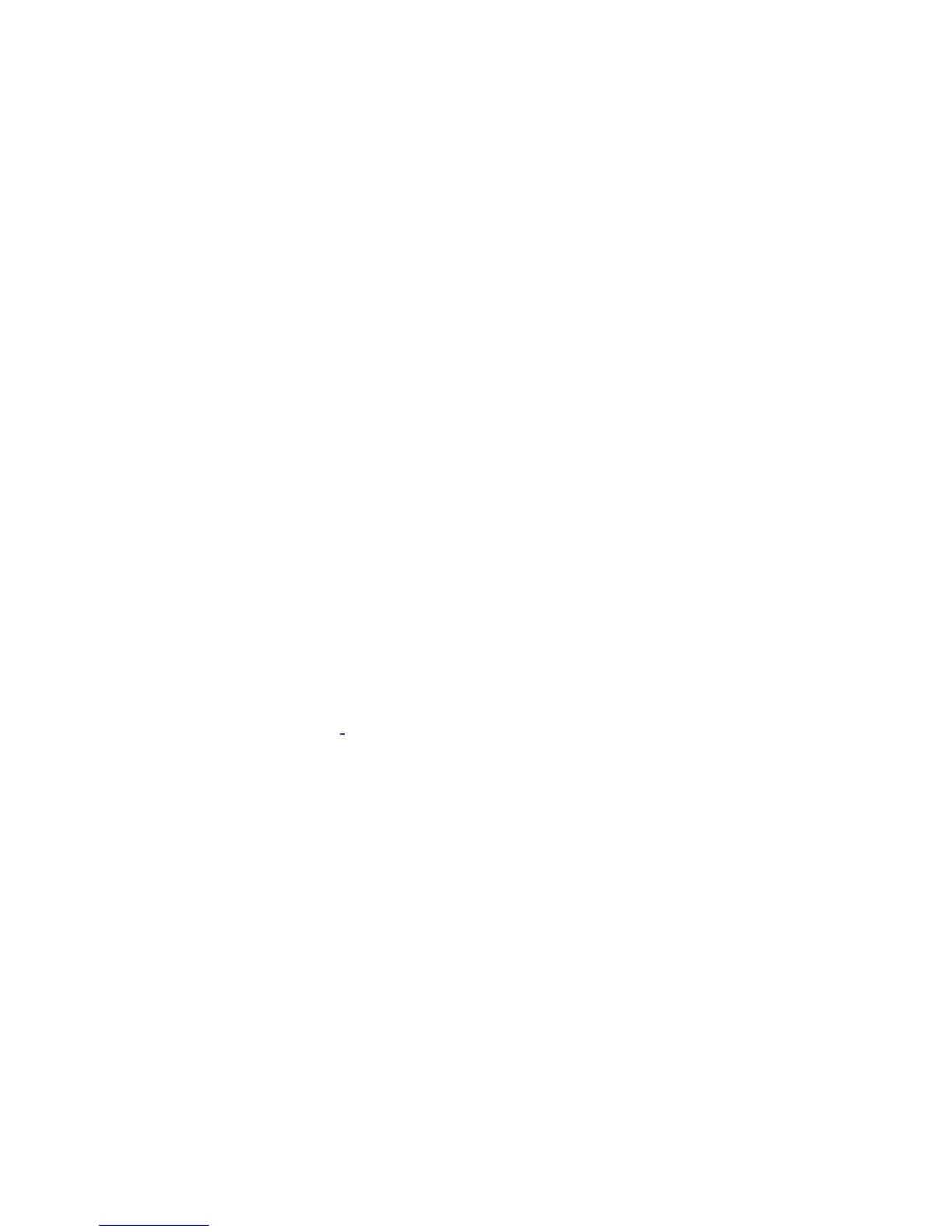• User token - Conrm that the user token used for testing is OK by
presenting it to a known working reader.
• Interference - Conrm whether the reader works when tested ‘in
hand’ and not mounted on the wall.
• PROXIMITY readers should not be mounted back to back or close
to other RF devices.
2 - Readers / Keypads - Extending cable.
• Only Belden CR9538 / 9540 or a UL equivalent can be used for
cable extensions. The maximum run is 500 feet.
3 - Net2 - Using a door reader as a desktop reader.
• It is possible to congure a door reader to operate as a desktop
reader:
1 - Select the doors menu in the left hand Net2 pane.
2 - Click on the door you wish to change the reader to act as a desktop
reader.
3 - Under the relevant reader tab, change the reader operating mode to
‘Desktop Reader’.
4 - The PC displays ‘Would you like to accept desktop reader events from
this reader at the PC?’ ; click ‘Yes’
Now when you present a blank or existing token to that reader it will
allow you to add this new token or edit the existing one.
NOTE: Remember to return the operating mode to the original setting
once the cards have been read or users will not be able to gain access
through the reader. KP Reader - Ensure that Keypad type is set to ‘None’,
otherwise the Desktop reader option will not be available.
4 - Net2. What to do if a user has no access - Check the reader LED’s
when a card is shown.
• No LED’s - the reader has no power.
• No change in display - try the card on a known working reader. If
there is still no response, replace the card.
• Green LED ashing when a card is presented; check relay 1 LED to
check for activity and also the lock wiring.
• Red LED is ashing when a card is presented; check the validity of
the user at the PC.
• Check user’s access level and ensure they should have access by
clicking on Current Validity.
• Check the ‘Expires end’ date and conrm this has not been past.
• Reinstate the ACU from the doors screen. Select the ACU’s you
wish to reinstate and then click OK.
4
