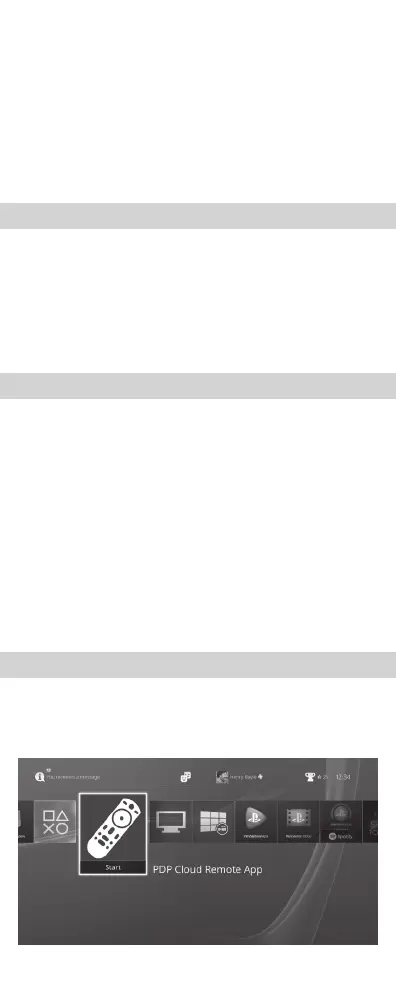To conserve battery life, the PS4
™
system will
disconnect the Cloud Remote after 30 minutes
of activity.
• To reactivate, press any buttons to wake up the
Cloud Remote.
• If the batteries are just replaced, press the PS
button once to wake up the Cloud Remote.
NOTE
• For the latest PS4
™
usage instructions, refer to the
user’s guide for the PS4
™
system
(manuals.playstation.net/document/).
• For the latest Cloud Remote instructions, refer
to the online user’s guide (support.pdp.com).
• Only one Cloud Remote can be registered with
the PS4
™
system at a time.
• When you pair the Cloud Remote with another
PS4
™
system, registration with the original PS4
™
system is cleared. To use the remote with the
original PS4
™
system, you will have to follow the
pairing procedure again.
NOTE: To enable full TV remote functionality of
your Cloud Remote, please download the free
PDP Cloud Remote App in the PlayStation Store.
TIPS
PDP CLOUD REMOTE APP
5. Place the remote close to the PS4
™
system
and wait for “PDP Cloud Remote” to appear in
the device list.
6. Using a DUALSHOCK® 4 Wireless Controller, select
“PDP Cloud Remote” from the list, and press the “X”
button. When prompted, select “Yes”.
7. The red LED on the remote will illuminate for 3 seconds
and then turn off, indicating successful pairing.
8. If pairing is unsuccessful, repeat steps 3 through 6.
