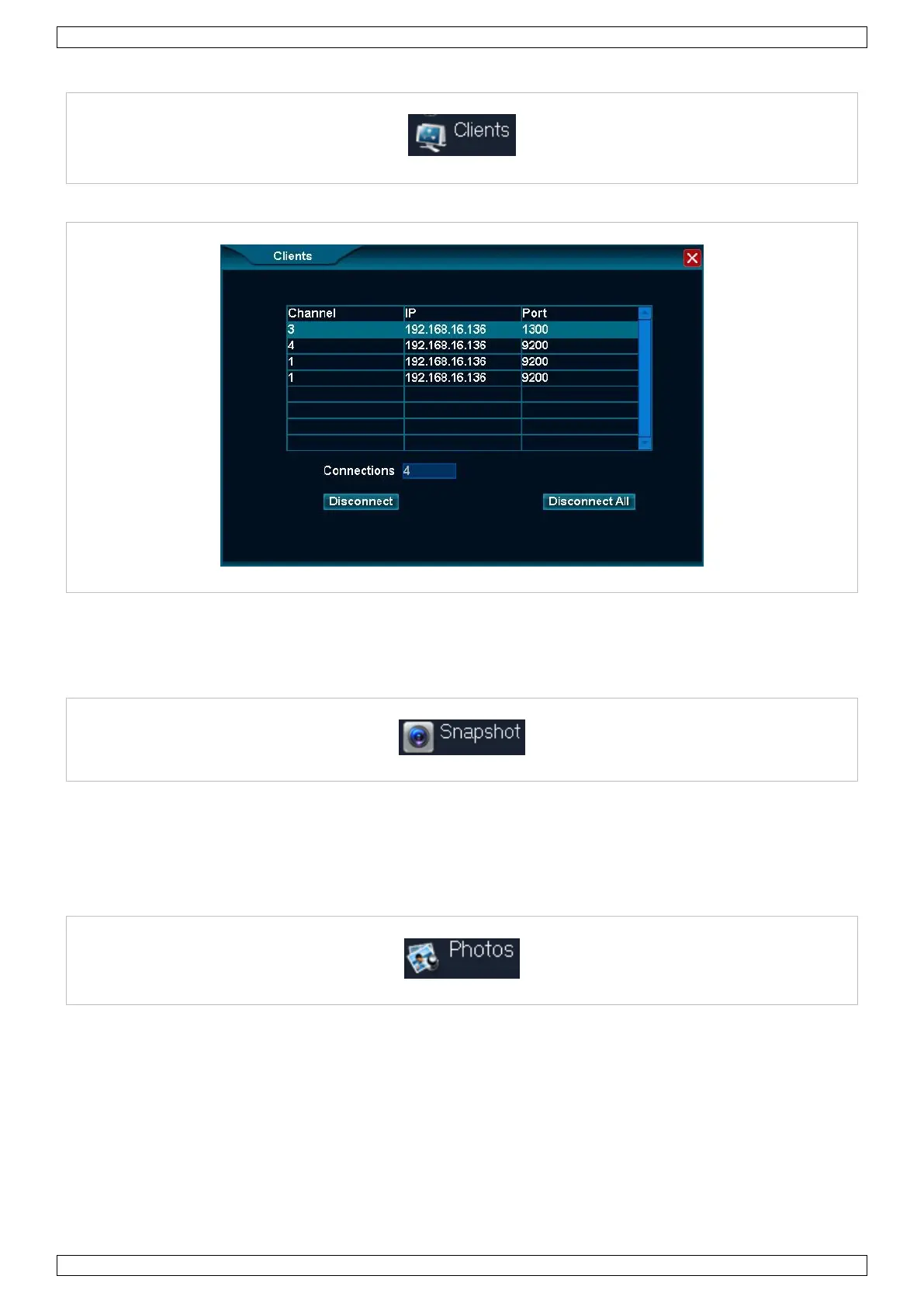CCTVSET2
V. 02 – 08/04/2015 7 ©Velleman nv
7.2.5 Clients
The Clients function lists all remote hosts connected to the DVR.
1. To disconnect a host, left-click the remote host to select.
2. Left-click Disconnect.
3. Left-click Disconnect All to disconnect all hosts simultaneously.
7.2.6 Snapshot
The Snapshot function allows you to take screenshots of the selected channel. Proceed as follows:
1. Left-click the Snapshot icon to enter the function. You will see the mouse cursor change into a camera.
2. Move into the screen and left-click once. The screenshot will be automatically saved onto the HDD.
3. Right-click once to exit the function.
7.2.7 Photos
The Photos function allows you to upload the screenshots saved onto the HDD and, if desired, save them onto
a USB stick (not included).
Searching a Saved Snapshot
1. Left-click the Photos icon to enter the function.
2. Enter all the necessary info in the appropriate fields. Note that snapshots older than one month cannot be
retrieved.
3. Left-click Search to search your snapshots. The snapshots will be listed on the right of the window.
4. Left-click on the desired file to view your snapshot.
