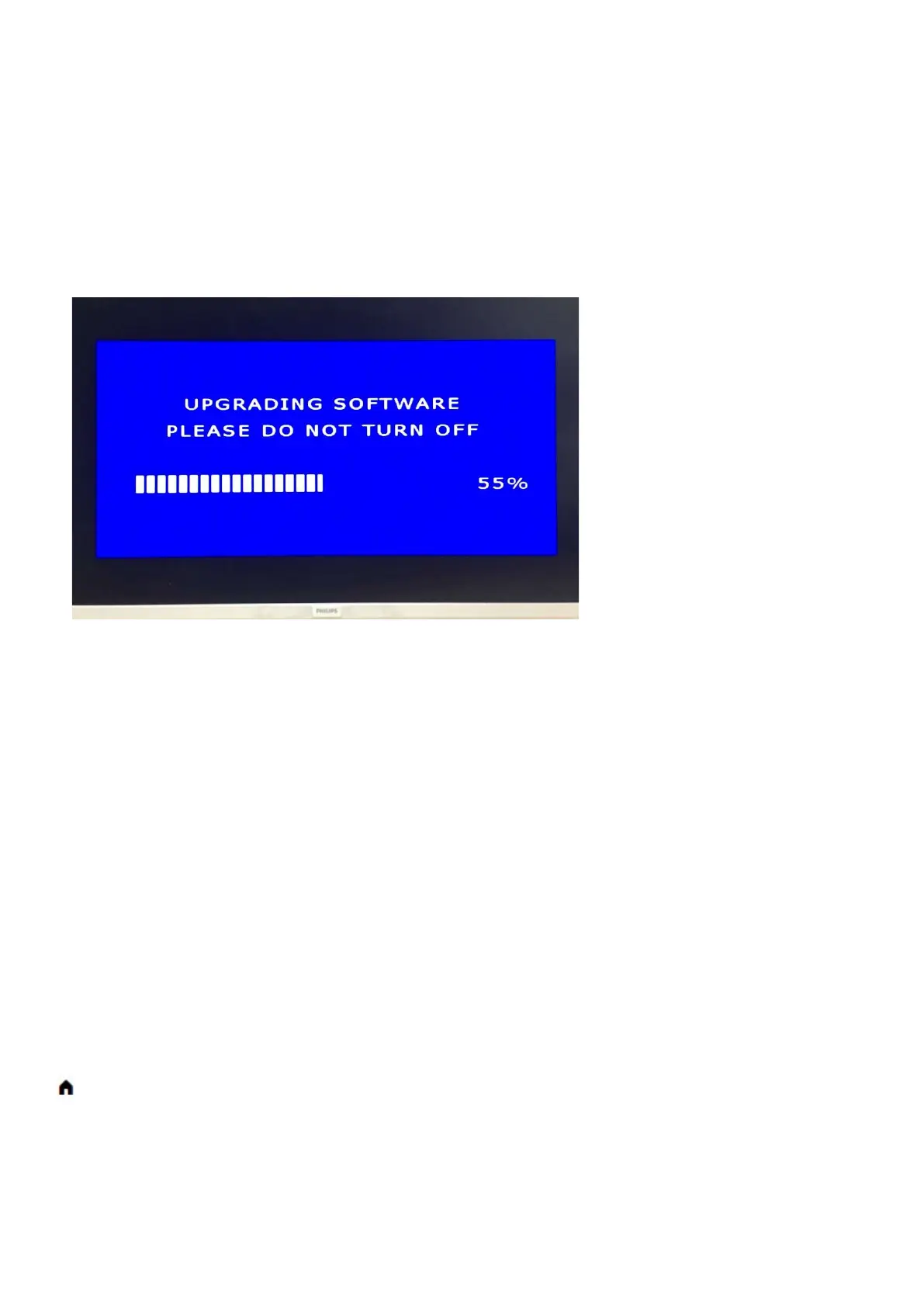5. Software Upgrading, Error code and Panel Code
5.1.1. The following update is for .pkg file.
1. Rename the file to “upgrade_loader.pkg”.
2. Prepare a USB memory (File format: FLAT, Size: 1G~8G).
3. Copy the software to USB flash disk (root directory).
4. Switch off the TV and Insert the USB memory stick that contains the software update files in one of the TV’s USB 2.0 port.
5. Switch on the TV. The TV will detect the USB memory stick automatically. Then a window jumps out as below:
6. When the TV software is updated, the TV will turn on again automatically. Remove your USB flash drive.
7. We can enter in CSM to check the current software version.
5.1.2. The following update is for .upg file.
Step 1: Ready for F/W Upgrade
1. Rename the file to “Autorun.upg”.
2. Prepare a USB memory (File format: FLAT, Size: 1G~8G).
3. Copy the software to USB flash disk (root directory).
Note the version of this F/W before you change the software file name.
Step 2: F/W Upgrade
1. Insert the USB memory into one of the USB connections of the TV
2. Select Start and press OK. An identification file is written on the USB memory device.
3. Insert the USB memory into the TV again. The update starts automatically.
4. The TV switches itself off for 10 seconds and then back on again. Please wait.
Step 3: Check the SW version
To view the current TV software version…
(Home) > Settings > Update software > Current software Info
Caution: Please make sure that software upgrade is finished before unplug the USB and AC power!
