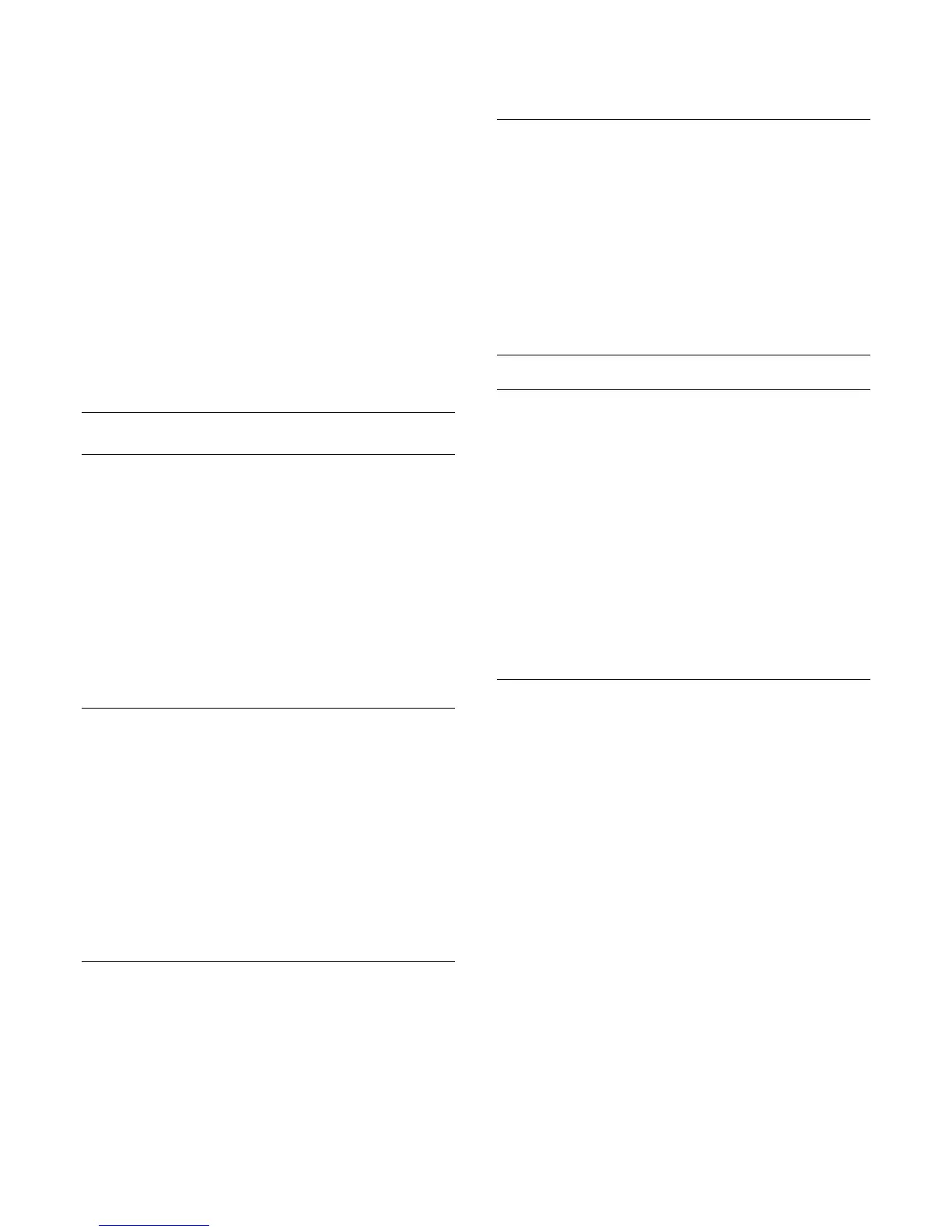Restore a Sound style
With a Sound style selected, you can adjust any
sound setting in Setup > TV settings > Sound…
The selected style will store the changes you made.
We recommend to adjust the sound settings for the
style Personal only
To restore the style to its original setting…
1 - Press
and select Setup and press OK.
2 - Select TV settings > Sound > Sound style and
select the style you want to reset.
3 - Press
Restore Style .
4 - Select Yes and press OK. The style is restored.
5 - Press
BACK repeatedly if necessary, to close
the menu.
Press
Keywords and look up Sound for adjusting
individual sound settings.
Sound settings
Bass
With Bass, you can adjust the level of low tones in the
sound.
To adjust the level . . .
1 - Press
and select Setup and press OK.
2 - Select TV settings > Sound > Bass.
3 - Press
(right) and adjust the value
with
(up) or
(down).
4 - Press
, repeatedly if necessary, to close the
menu.
Treble
With Treble, you can adjust the level of high tones in
the sound.
To adjust the level . . .
1 - Press
and select Setup and press OK.
2 - Select TV settings > Sound > Treble.
3 - Press
(right) and adjust the value
with
(up) or
(down).
4 - Press
, repeatedly if necessary, to close the
menu.
Surround mode
With Surround mode, you can set the sound effect of
the TV speakers.
To set the surround mode . . .
1 - Press
and select Setup and press OK.
2 - Select TV settings > Sound > Surround mode.
3 - Press
(right) and select Stereo, Incredible
surround.
4 - Press
, repeatedly if necessary, to close the
menu.
Headphones volume
With Headphones volume, you can set the volume of
a connected headphones separately.
To adjust the volume . . .
1 - Press
and select Headphones volume in the
menu bar.
2 - Press
(up) or
(down) to adjust the volume.
3 - Press
, repeatedly if necessary, to close the
menu.
Advanced sound settings
Auto volume levelling
With Auto volume levelling, you can set the TV to
automatically level out sudden volume differences.
Typically at the beginning of adverts or when you are
switching channels.
To switch on or off . . .
1 - Press
and select Setup and press OK.
2 - Select TV settings > Sound > Advanced > Auto
volume leveling.
3 - Press
(right) and select On or Off.
4 - Press
, repeatedly if necessary, to close the
menu.
TV speakers
You can send the TV sound to a connected audio
device - a Home Theatre System or audio system.
With TV speakers, you select where you want to hear
the TV sound and how you want to control it.
• If you select Off, you permanently switch off the TV
speakers.
• If you select TV speakers, the TV speakers are
always on.
With an audio device connected with HDMI CEC, you
can use one of the EasyLink settings.
• If you select EasyLink, the TV sends the TV sound to
the audio device. The TV will switch off the TV
speakers when the device is playing the sound.
• If you select EasyLink autostart, the TV will switch
on the audio device, send the TV sound to the device
and switch off the TV speakers.
With EasyLink or EasyLink autostart selected, you
can still switch to TV speakers or device speakers in
sound menu.
To set the TV speakers . . .
1 - Press
and select Setup and press OK.
52