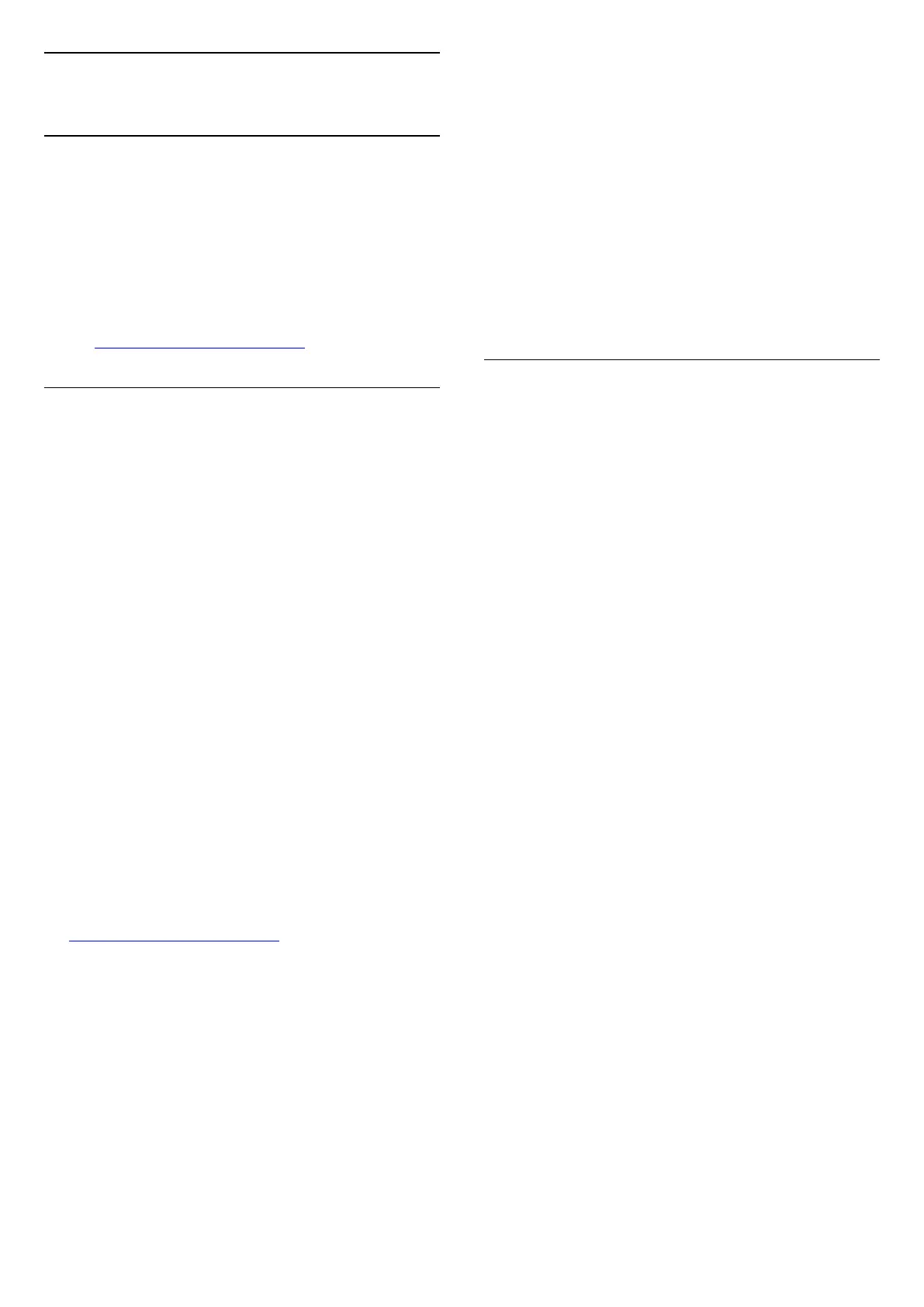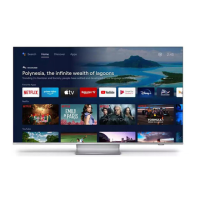25
Help and Support
25.1
Register your TV
Register your TV and enjoy a range of benefits
including full support (including downloads),
privileged access to information about new products,
exclusive offers and discounts, the chance to win
prizes and even participate in special surveys about
new releases.
Go to www.philips.com/TVsupport
25.2
Using Help
This TV offers help on screen .
Open Help
Press the key (blue) to open Help immediately.
Help will open on the chapter that is most relevant to
what you are doing or what is selected on TV. To look
up topics alphabetically, press the colour
key Keywords .
To read the Help as a book, select Book.
You can also open Help in the Quick menu.
Before you execute the Help instructions, close Help.
To close Help, press the colour key Close .
For some activities, like Text (Teletext), the colour
keys have specific functions and cannot open Help.
TV Help on your tablet, smartphone or computer
To carry out extended sequences of instructions more
easily, you can download the TV Help in PDF format
to read on your smartphone, tablet or
computer. Alternatively, you can print the relevant
Help page from your computer.
To download the Help (user manual) go
to www.philips.com/TVsupport
Quick Menu > Help
You can use more Help functions to diagnose and get
more information about your TV.
• TV information - View the Model name, Serial
number and Software version of your TV.
• How to - You can see instructions on how to
install channels, sort channels, update TV software,
connect external devices and use Smart functions on
your TV.
• TV diagnose - Run the TV diagnose to check the
condition of your TV.
• Self-diagnose - You can check if the picture, sound,
network and other settings are working fine.
• Update software - Check available software
updates.
• User manual - Read the user manual for TV
information.
• Troubleshooting - Find a solution for frequent ask
questions.
• Factory settings - Reset all settings to factory
settings.
• Reinstall TV - Reinstall and redo the complete TV
installation.
• Contact info - Show the telephone number or web
address for your country or region.
25.3
TV Diagnose and Self-
diagnose
TV diagnose
You can run the TV diagnose test to check the
condition of your TV. At the end of the diagnose, TV
will clear the cache memory and close any unused
apps to continue the smooth functioning of your TV.
To run the TV diagnose test…
1 - Select Quick
Menu > Help > TV diagnose and press OK.
2 - Select Start to run a series of diagnostic tests.
3 - When the test completed, you can view the
status of following items.
- Remote control
- Power
- Picture
- Sound
- External devices
- Network
- Tuner
- Storage
- Clear cache memory
- Apps
4 - Select Close to close the result page and go back
to TV diagnose wizard.
5 - Select Done to exit from TV diagnose, select Self-
diagnose to do other diagnostic check, select View
results to view the result page again.
Self-diagnose
Self-diagnose can help you to do troubleshooting of
your TV by checking the configurations of the TV.
To run the Self-diagnose…
1 - Select Quick Menu > Help > Self-
diagnose and press OK.
2 - Select following items to check the
77
