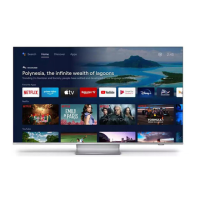Do you have a question about the Philips 50PUT6102/98 and is the answer not in the manual?
Connect TV to internet for new experiences via wired or wireless connection.
Browse and use TV Apps for rental videos, missed programs, and internet surfing.
Watch latest movies from an online video store directly on your TV for immediate viewing.
Experience high-resolution Ultra HD display with Ultra Pixel HD Engine for enhanced picture quality.
Connect to social networks to view messages and interact directly from your TV screen.
Pause live TV broadcasts or record programs using a connected USB Hard Drive for later viewing.
Essential safety instructions must be read and understood before operating the television.
Guidance on installing the TV stand and options for using a VESA-compliant wall mount bracket.
Advice on optimal TV positioning to avoid glare and ensure proper viewing distance for comfort.
Instructions for connecting the power cable, ensuring safe usage, and proper disconnection.
How to connect the antenna cable to the TV for signal reception from an antenna or distribution system.
Connect the TV to a home network for internet access via wired or wireless connections.
Guide on connecting external devices using quality cables for optimal picture and sound transfer.
Details on HDMI connections, quality, copy protection (HDCP), ARC, and MHL features for optimal connectivity.
High-quality connection for HD TV signals, requiring audio left and right signals for sound.
Composite video connection that includes audio left and right signals for sound.
High-quality sound connection for 5.1 audio channels, suitable for Home Theatre Systems.
Connect antenna cables to Set-top box and TV, then use HDMI for connection.
Connect HTS via HDMI ARC or standard HDMI cable for audio and video.
Connect smartphones/tablets via wired connection using HDMI 4 MHL.
Connect Blu-ray Disc player using a High Speed HDMI cable for optimal picture and sound.
Connect DVD player using an HDMI cable; operate with TV remote via EasyLink.
Connect headphones via a 3.5mm mini-jack for separate volume control.
Connect game console via High Speed HDMI or YPbPr/Audio L/R for best quality.
Connect USB Hard Drive for pausing or recording digital TV broadcasts; requires formatting.
Connect USB keyboard for easy text input on the TV; supports various special keys.
View photos, play music, and movies from a USB flash drive; supports Ultra HD playback.
Connect digital photo camera via USB to view photos directly on the TV.
Connect camcorder via HDMI or YPbPr for viewing video and audio on TV.
Connect computer to TV via HDMI or DVI for use as a PC monitor.
Instructions for switching the TV on and off, and putting it into standby mode.
Basic TV operations using the joystick key on the TV when the remote is unavailable.
Set the TV to automatically switch to standby after a preset time interval.
Deactivate the automatic TV switch-off function to prevent energy saving shutdowns.
Detailed overview of all buttons on the remote control and their functions.
Information about the IR sensor for remote control commands and proper usage.
Instructions for replacing the batteries in the remote control for proper operation.
Guidelines for cleaning the remote control safely and effectively.
Guide on installing channels via antenna or cable, including automatic and manual updates.
How to tune to channels, switch between them, and use the channel list for navigation.
Information about viewing, filtering, and managing channel lists, including favourites.
How to tune to channels, search for specific channels, rename them, and lock/unlock channels.
Set age ratings to prevent children from watching unsuitable programmes; manage lock codes.
Set or change the Child Lock PIN code for locking channels or programmes.
Adjust channel options like subtitles, audio language, and status information while watching.
Create and manage favourite channel lists for easier tuning and quick access to preferred channels.
Rearrange the order of channels within the favourite channel list for personalized viewing.
Explore interactive TV features like HbbTV, opening and navigating iTV pages.
Requirements for using the TV Guide, including digital channels and internet connection.
Open, navigate, and use the TV Guide to tune to programs, view details, search by genre, and set reminders.
Record digital TV broadcasts, schedule recordings, and manage recorded content using a USB Hard Drive.
Overview of the Home menu sections: Channels, Sources, Utilities, and Quick settings.
Step-by-step guide on how to open the Home menu and navigate its items.
Information on accessing Smart TV, TV guide, recordings, channel lists, software updates, and help.
How to enjoy Netflix on the TV, requiring an internet connection and membership.
Select and switch to connected devices like tuners, USB drives, or players via the Sources menu.
Set specific options for connected TV input devices to customize performance.
Rescan and update the Sources menu to refresh connected devices.
Set ideal picture and sound settings for game consoles or computers for optimal performance.
Browse the internet on the TV, view websites, and access online content, noting limitations.
Access extra features within the internet browser like bookmarks, page security, and settings.
View photos, play music, and videos from a connected USB flash drive or Hard Drive.
Browse and play media files stored on a computer within the same network using media server software.
Navigate media files by type and sort them for easier browsing and selection.
Play movies, jump between scenes, pause, rewind, and view movie information.
View photos individually or as a slideshow, with music, and access photo information.
Play music, skip tracks, pause, rewind, and view song information; includes music options.
Share smartphone/tablet screen wirelessly on TV using Wi-Fi Miracast; includes setup and stop sharing.
Connect MHL-compliant mobile devices to charge and share content wirelessly on the TV.
Connect TV to internet for Smart TV apps, online content, and manage parental controls.
Watch TV programs streamed from another TV on your home network, wired or wirelessly.
Requirements for Multi room streaming: digital TV channels, wireless network connection, and WoWLAN setting.
Guide to streaming channels, recordings, and managing TV network names for Multi room setup.
Access quick settings for Eco settings, Picture style, Picture format, Sound style, and timers.
Adjust picture settings like style, format, colour, contrast, sharpness, and brightness for optimal viewing.
Adjust sound settings including style, bass, treble, surround mode, and volume levelling.
Configure energy-saving features like Energy Saving, Screen off, and Switch off timer.
Manage TV settings like languages, clock, sleep timer, EasyLink, and HDMI Ultra HD.
Adjust clock settings, menu language, and audio/subtitle preferences for digital broadcasts.
Enable features for deaf, hard of hearing, blind, or partially sighted users, including audio description.
Install channels via antenna or cable, update channels automatically or manually, and reinstall TV.
Copy installed channel lists to another TV using a USB flash drive; check list version.
Update TV software from the internet or via USB flash drive; check software version.
View the current TV software version, release notes, and Netflix ESN number.
Information for dealers and expert users regarding local software updates.
Search for Over-the-air software updates for the TV.
Information about open source software used in the TV and how to obtain source code.
Details on open source software licenses used in the TV, including GNU GPL/LGPL.
List of specific open source licenses and their terms for software components used in the TV.
Information on saving energy, screen off, switch off timer, and product disposal.
Technical specifications for power requirements, operating conditions, and power saving features.
Details on aerial input, tuner bands, DVB standards, and video playback formats.
Specifications for screen type, diagonal size, resolution, input formats, and computer formats.
Physical dimensions and weight of the TV models, with and without stand.
List of all TV ports and connections, including HDMI, USB, audio, network, and antenna.
Sound specifications including stereo output, Dolby Audio, and DTS 2.0+Digital Out.
Supported multimedia connections, file systems, and playback formats for various media types.
Benefits of registering your TV for full support, downloads, and product information.
Access on-screen help, look up topics, download TV help for external devices.
Solutions for common TV issues like no power, remote control unresponsiveness, or picture problems.
Access Philips online support for troubleshooting, FAQs, contact information, and software downloads.
Contact Philips Consumer Care for support, repair, and information on TV model/serial numbers.
Important safety instructions to prevent electric shock, fire, injury, overheating, and hearing damage.
Guidelines for cleaning the TV screen, avoiding pressure, and preventing image retention.
Legal terms, warranty information, and pixel characteristics of the TV product.
Information on Dolby licensing, trademarks, and audio technologies used in the TV.
Details on MHL licensing and trademarks for mobile device connectivity.
Information on the Ultra HD Display Logo trademark.
Terms and trademarks related to HDMI High-Definition Multimedia Interface.
Information on DTS licensing, trademarks, and audio technologies.
Information on Microsoft trademarks for Windows Media and PlayReady.
Details on Wi-Fi Alliance trademarks and certifications.
Information on Kensington and Micro Saver trademarks.
General statement about other registered and unregistered trademarks.
Connect TV to internet for new experiences via wired or wireless connection.
Browse and use TV Apps for rental videos, missed programs, and internet surfing.
Watch latest movies from an online video store directly on your TV for immediate viewing.
Experience high-resolution Ultra HD display with Ultra Pixel HD Engine for enhanced picture quality.
Connect to social networks to view messages and interact directly from your TV screen.
Pause live TV broadcasts or record programs using a connected USB Hard Drive for later viewing.
Essential safety instructions must be read and understood before operating the television.
Guidance on installing the TV stand and options for using a VESA-compliant wall mount bracket.
Advice on optimal TV positioning to avoid glare and ensure proper viewing distance for comfort.
Instructions for connecting the power cable, ensuring safe usage, and proper disconnection.
How to connect the antenna cable to the TV for signal reception from an antenna or distribution system.
Connect the TV to a home network for internet access via wired or wireless connections.
Guide on connecting external devices using quality cables for optimal picture and sound transfer.
Details on HDMI connections, quality, copy protection (HDCP), ARC, and MHL features for optimal connectivity.
High-quality connection for HD TV signals, requiring audio left and right signals for sound.
Composite video connection that includes audio left and right signals for sound.
High-quality sound connection for 5.1 audio channels, suitable for Home Theatre Systems.
Connect antenna cables to Set-top box and TV, then use HDMI for connection.
Connect HTS via HDMI ARC or standard HDMI cable for audio and video.
Connect smartphones/tablets via wired connection using HDMI 4 MHL.
Connect Blu-ray Disc player using a High Speed HDMI cable for optimal picture and sound.
Connect DVD player using an HDMI cable; operate with TV remote via EasyLink.
Connect headphones via a 3.5mm mini-jack for separate volume control.
Connect game console via High Speed HDMI or YPbPr/Audio L/R for best quality.
Connect USB Hard Drive for pausing or recording digital TV broadcasts; requires formatting.
Connect USB keyboard for easy text input on the TV; supports various special keys.
View photos, play music, and movies from a USB flash drive; supports Ultra HD playback.
Connect digital photo camera via USB to view photos directly on the TV.
Connect camcorder via HDMI or YPbPr for viewing video and audio on TV.
Connect computer to TV via HDMI or DVI for use as a PC monitor.
Instructions for switching the TV on and off, and putting it into standby mode.
Basic TV operations using the joystick key on the TV when the remote is unavailable.
Set the TV to automatically switch to standby after a preset time interval.
Deactivate the automatic TV switch-off function to prevent energy saving shutdowns.
Detailed overview of all buttons on the remote control and their functions.
Information about the IR sensor for remote control commands and proper usage.
Instructions for replacing the batteries in the remote control for proper operation.
Guidelines for cleaning the remote control safely and effectively.
Guide on installing channels via antenna or cable, including automatic and manual updates.
How to tune to channels, switch between them, and use the channel list for navigation.
Information about viewing, filtering, and managing channel lists, including favourites.
How to tune to channels, search for specific channels, rename them, and lock/unlock channels.
Set age ratings to prevent children from watching unsuitable programmes; manage lock codes.
Set or change the Child Lock PIN code for locking channels or programmes.
Adjust channel options like subtitles, audio language, and status information while watching.
Create and manage favourite channel lists for easier tuning and quick access to preferred channels.
Rearrange the order of channels within the favourite channel list for personalized viewing.
Explore interactive TV features like HbbTV, opening and navigating iTV pages.
Requirements for using the TV Guide, including digital channels and internet connection.
Open, navigate, and use the TV Guide to tune to programs, view details, search by genre, and set reminders.
Record digital TV broadcasts, schedule recordings, and manage recorded content using a USB Hard Drive.
Overview of the Home menu sections: Channels, Sources, Utilities, and Quick settings.
Step-by-step guide on how to open the Home menu and navigate its items.
Information on accessing Smart TV, TV guide, recordings, channel lists, software updates, and help.
How to enjoy Netflix on the TV, requiring an internet connection and membership.
Select and switch to connected devices like tuners, USB drives, or players via the Sources menu.
Set specific options for connected TV input devices to customize performance.
Rescan and update the Sources menu to refresh connected devices.
Set ideal picture and sound settings for game consoles or computers for optimal performance.
Browse the internet on the TV, view websites, and access online content, noting limitations.
Access extra features within the internet browser like bookmarks, page security, and settings.
View photos, play music, and videos from a connected USB flash drive or Hard Drive.
Browse and play media files stored on a computer within the same network using media server software.
Navigate media files by type and sort them for easier browsing and selection.
Play movies, jump between scenes, pause, rewind, and view movie information.
View photos individually or as a slideshow, with music, and access photo information.
Play music, skip tracks, pause, rewind, and view song information; includes music options.
Share smartphone/tablet screen wirelessly on TV using Wi-Fi Miracast; includes setup and stop sharing.
Connect MHL-compliant mobile devices to charge and share content wirelessly on the TV.
Connect TV to internet for Smart TV apps, online content, and manage parental controls.
Watch TV programs streamed from another TV on your home network, wired or wirelessly.
Requirements for Multi room streaming: digital TV channels, wireless network connection, and WoWLAN setting.
Guide to streaming channels, recordings, and managing TV network names for Multi room setup.
Access quick settings for Eco settings, Picture style, Picture format, Sound style, and timers.
Adjust picture settings like style, format, colour, contrast, sharpness, and brightness for optimal viewing.
Adjust sound settings including style, bass, treble, surround mode, and volume levelling.
Configure energy-saving features like Energy Saving, Screen off, and Switch off timer.
Manage TV settings like languages, clock, sleep timer, EasyLink, and HDMI Ultra HD.
Adjust clock settings, menu language, and audio/subtitle preferences for digital broadcasts.
Enable features for deaf, hard of hearing, blind, or partially sighted users, including audio description.
Install channels via antenna or cable, update channels automatically or manually, and reinstall TV.
Copy installed channel lists to another TV using a USB flash drive; check list version.
Update TV software from the internet or via USB flash drive; check software version.
View the current TV software version, release notes, and Netflix ESN number.
Information for dealers and expert users regarding local software updates.
Search for Over-the-air software updates for the TV.
Information about open source software used in the TV and how to obtain source code.
Details on open source software licenses used in the TV, including GNU GPL/LGPL.
List of specific open source licenses and their terms for software components used in the TV.
Information on saving energy, screen off, switch off timer, and product disposal.
Technical specifications for power requirements, operating conditions, and power saving features.
Details on aerial input, tuner bands, DVB standards, and video playback formats.
Specifications for screen type, diagonal size, resolution, input formats, and computer formats.
Physical dimensions and weight of the TV models, with and without stand.
List of all TV ports and connections, including HDMI, USB, audio, network, and antenna.
Sound specifications including stereo output, Dolby Audio, and DTS 2.0+Digital Out.
Supported multimedia connections, file systems, and playback formats for various media types.
Benefits of registering your TV for full support, downloads, and product information.
Access on-screen help, look up topics, download TV help for external devices.
Solutions for common TV issues like no power, remote control unresponsiveness, or picture problems.
Access Philips online support for troubleshooting, FAQs, contact information, and software downloads.
Contact Philips Consumer Care for support, repair, and information on TV model/serial numbers.
Important safety instructions to prevent electric shock, fire, injury, overheating, and hearing damage.
Guidelines for cleaning the TV screen, avoiding pressure, and preventing image retention.
Legal terms, warranty information, and pixel characteristics of the TV product.
Information on Dolby licensing, trademarks, and audio technologies used in the TV.
Details on MHL licensing and trademarks for mobile device connectivity.
Information on the Ultra HD Display Logo trademark.
Terms and trademarks related to HDMI High-Definition Multimedia Interface.
Information on DTS licensing, trademarks, and audio technologies.
Information on Microsoft trademarks for Windows Media and PlayReady.
Details on Wi-Fi Alliance trademarks and certifications.
Information on Kensington and Micro Saver trademarks.
General statement about other registered and unregistered trademarks.