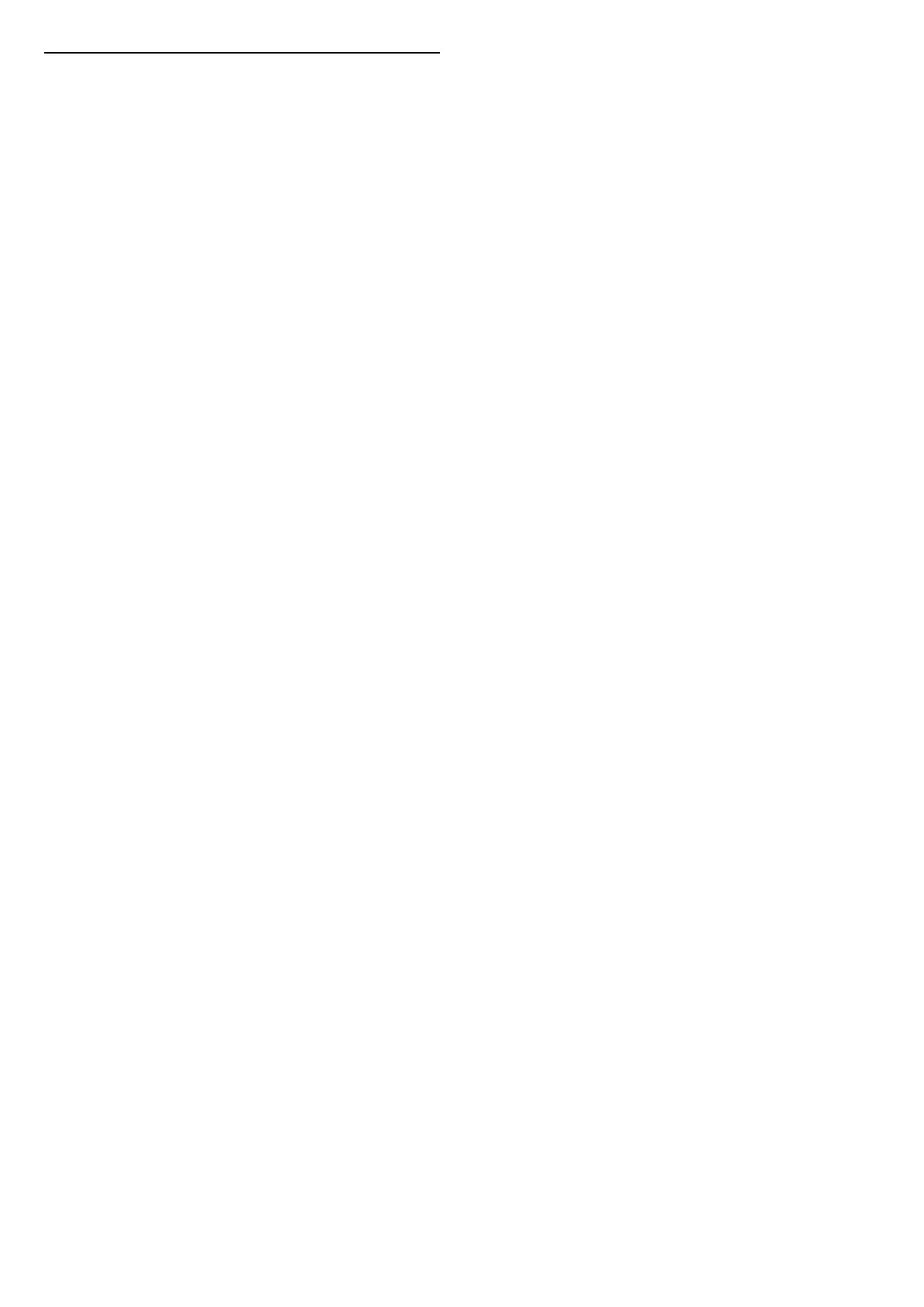Aurora
Aurora App is an application that enhances ambience
of the TV living space with showpieces and colourful
Ambilight. Aurora make use of imageries, animation,
audio and Philips signature Ambilight to augment the
living area to suit your new lifestyle.
To launch Aurora app:
1 - Press to open Quick Menu, select Aurora and
press OK to open.
2 - Alternately, press HOME to go to Home
screen. Select Aurora app from Your apps row and
press OK to open.
Categories
There are four categories of themes: Ambience,
Scenes, Gallery, and Clocks. You can download more
themes when your TV connected to the internet. Use
the navigation keys to browse horizontally / vertically
on the menu. Press OK on a theme to start the
playback. Press OK on Play all to play all items in this
category list, starting with the first item.
Press Back to exit the Aurora application.
Put the TV to standby
You can set the duration of Aurora theme playback,
the TV will go to standby when the time limit reached.
To put the TV to standby:
1 - When the Aurora app is activated,
press OPTIONS.
2 - Select 1 hour, 2 hours, or 4 hours to put the TV to
standby.
3 - At two minutes before timer expiry, TV will show
a dialogue to provide the options to go to standby
immediately or postpone it to 1 or 2 hours later. The
timer set to countdown or postpone cannot exceed
the maximum allowed 4 hours.
54